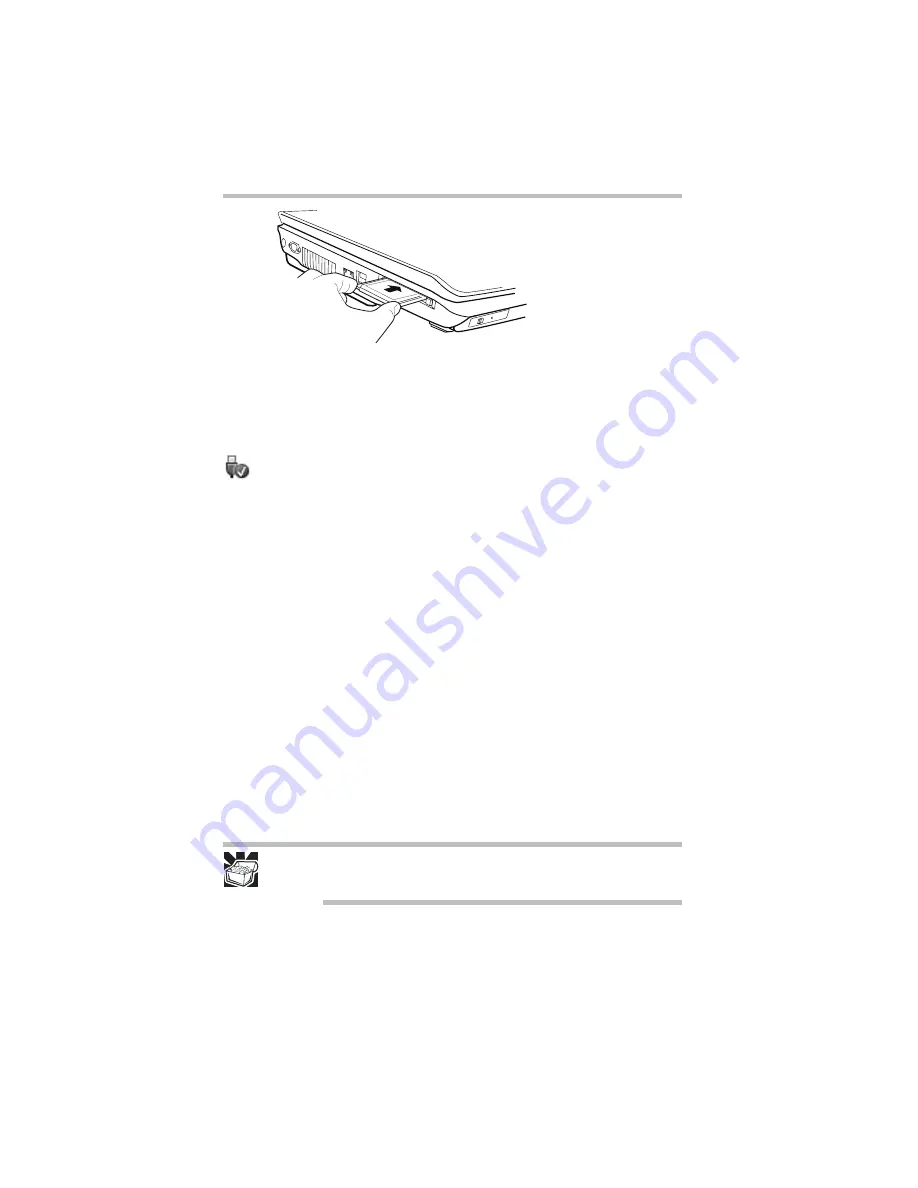
32
Learning the basics
5.375 x 8.375 ver 3.1
(Sample Illustration) Inserting an ExpressCard
3
When the card is almost all the way into the slot, push firmly
but gently to ensure a firm connection with the computer. Do
not force the card into position.
Removing an ExpressCard
®
1
Prepare the card for removal by clicking the Safely Remove
Hardware icon in the Notification Area and then selecting the
card or device you want to remove.
If the system is unable to prepare the card for safe removal, a
message will tell you to try again later. If the card can be
removed now, the system displays Safe to Remove Hardware.
2
Locate the ExpressCard
®
eject button.
3
Press the ExpressCard eject button once to pop it out slightly,
and push it in to remove the ExpressCard.
The ExpressCard ejects slightly from the slot.
4
Grasp the edges of the ExpressCard and slide it out of the slot.
Learning the basics
Computing tips
❖
Save your work frequently.
Your work stays in the computer’s temporary memory until
you save it to the disk. If the network you are using goes down
and you must restart your computer to reconnect, or your
battery runs out of charge while you are working, you will lose
all work since you last saved.
HINT: Some programs have an automatic save feature that can be
activated. This feature saves your file to the hard disk at preset
intervals. See your software documentation for details.
❖
Back up your files to disks (or other removable media) on a
regular basis. Label the backup copies clearly and store them in
a safe place.
❖
Scan all new files for viruses.
















































