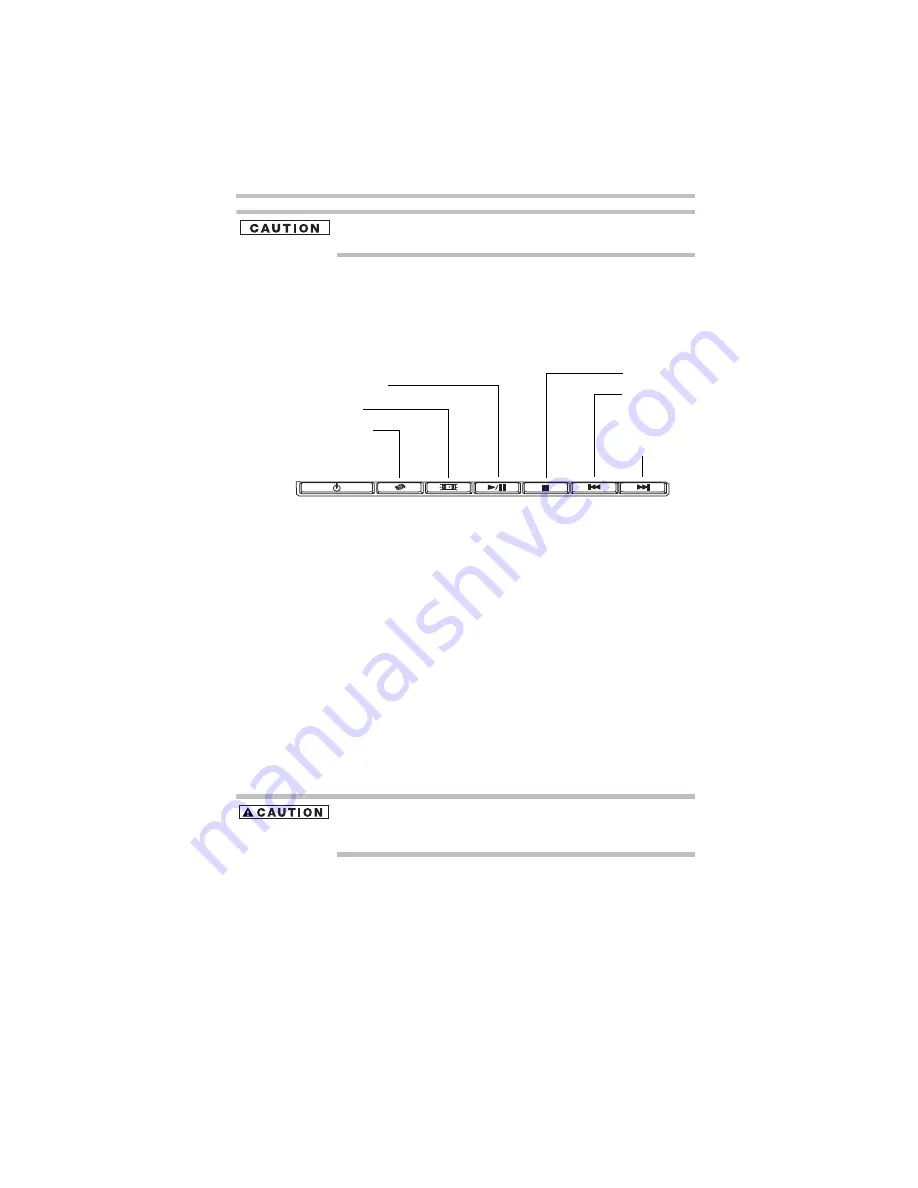
37
Using the optical drive
5.375 x 8.375 ver 3.1
Never use a pencil to press the manual eject button. Pencil lead can
break off inside the computer and damage it.
Media control buttons
(Available on certain models)
The media control buttons located on the system control panel
above the keyboard let you access the Internet when the computer is
on and play audio CDs or DVD movies.
(Sample Illustration) Media Control buttons
The Internet browser button lets you access the Internet when the
computer is powered on.
The Media button activates a media playing application that can
play audio CDs or DVD movies.
The Play/Pause button starts playing the disc or makes it pause if
currently playing.
The Stop button stops a disc that is currently playing.
The Previous track button returns to the preceding track on the
disc.
The Next track button skips to the following track on the disc.
Inserting an optical disc
Before putting on headphones to listen, turn the volume down. Do
not set the volume too high when using the headphones. Continuous
exposure to loud sound can harm your hearing.
To insert an optical disc into the drive:
1
Make sure the computer is turned on.
The drive will not open if the computer’s power is off.
2
Make sure the drive’s in-use indicator light is off.
3
Press the drive’s eject button.
The disc tray slides partially out of the drive (about 1 inch).
Internet browser
Stop button*
Media button*
Previous track
Next track
button*
Play/Pause button*
button*
button*
*Available on certain models






























