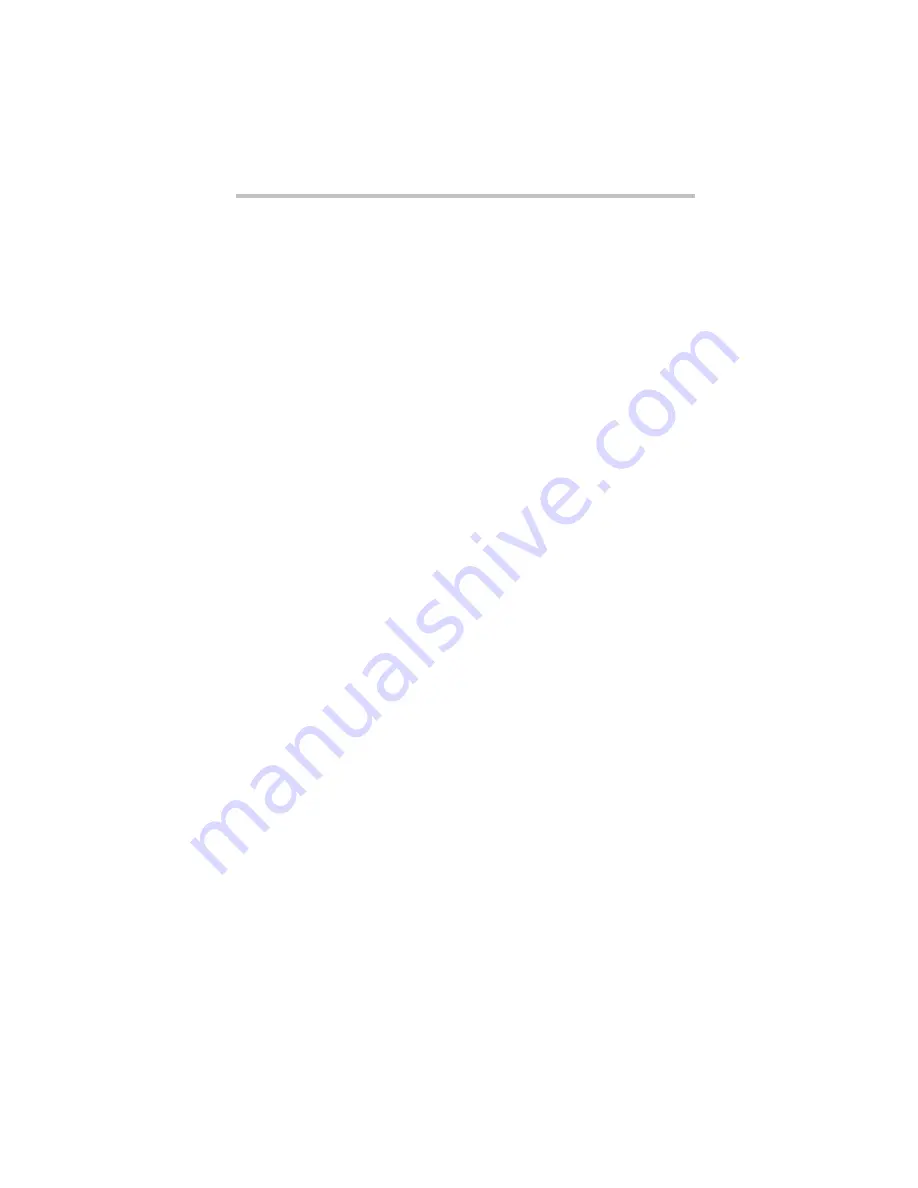
47
If something goes wrong
5.375 x 8.375 ver 3.1
Problems when you turn on the computer
These problems may occur when you turn on the power.
The computer will not start.
Make sure you attached the AC adaptor and power cord/cable
properly or installed a charged battery.
Press and hold the power button for at least 10 seconds.
If you are using the AC adaptor, check that the wall outlet is
working by plugging in another device, such as a lamp.
Verify that the computer is on by looking at the on/off indicator. If
the indicator is glowing, the computer is on. Also, try turning the
computer off and then on.
If you are using an AC adaptor, verify that the computer is receiving
power from the external power source by looking at the AC power
light. If the indicator is glowing, the computer is connected to a live
external power source.
The computer starts but when you press a key nothing
happens.
Verify that the active program accepts text input. Try clicking your
mouse on an area where you can type text and try typing again.
Your computer may be in Sleep mode and have a software or
resource conflict. When this happens turning the power on returns
you to the problem instead of restarting the system. To clear the
condition, press
Ctrl
,
Alt
, and
Del
simultaneously. Then shut down the
computer via software, or follow the steps if your program stops
responding (see “Problems that are easy to fix” on page 46).
Clearing the condition may get the computer running, but it will not
solve a resource conflict. Read the documentation that came with
the conflicting device and “Resolving a hardware conflict” in your
electronic user’s guide.
Display problems
Here are some typical display problems and their solutions:
The screen is blank.
Display Auto Off may have gone into effect. Press any key to
activate the screen.
You may have activated the instant password feature by pressing
Fn
and
F1
simultaneously. If you have registered a password, press
any key, type the password and press
Enter
. If no password is
registered, press any key. The screen reactivates and allows you to
continue working.
If you are using the built-in screen, make sure the display priority is
not set for an external monitor. To do this, press
Fn
and
F5
simultaneously (once). If this does not correct the problem, press
Fn






































