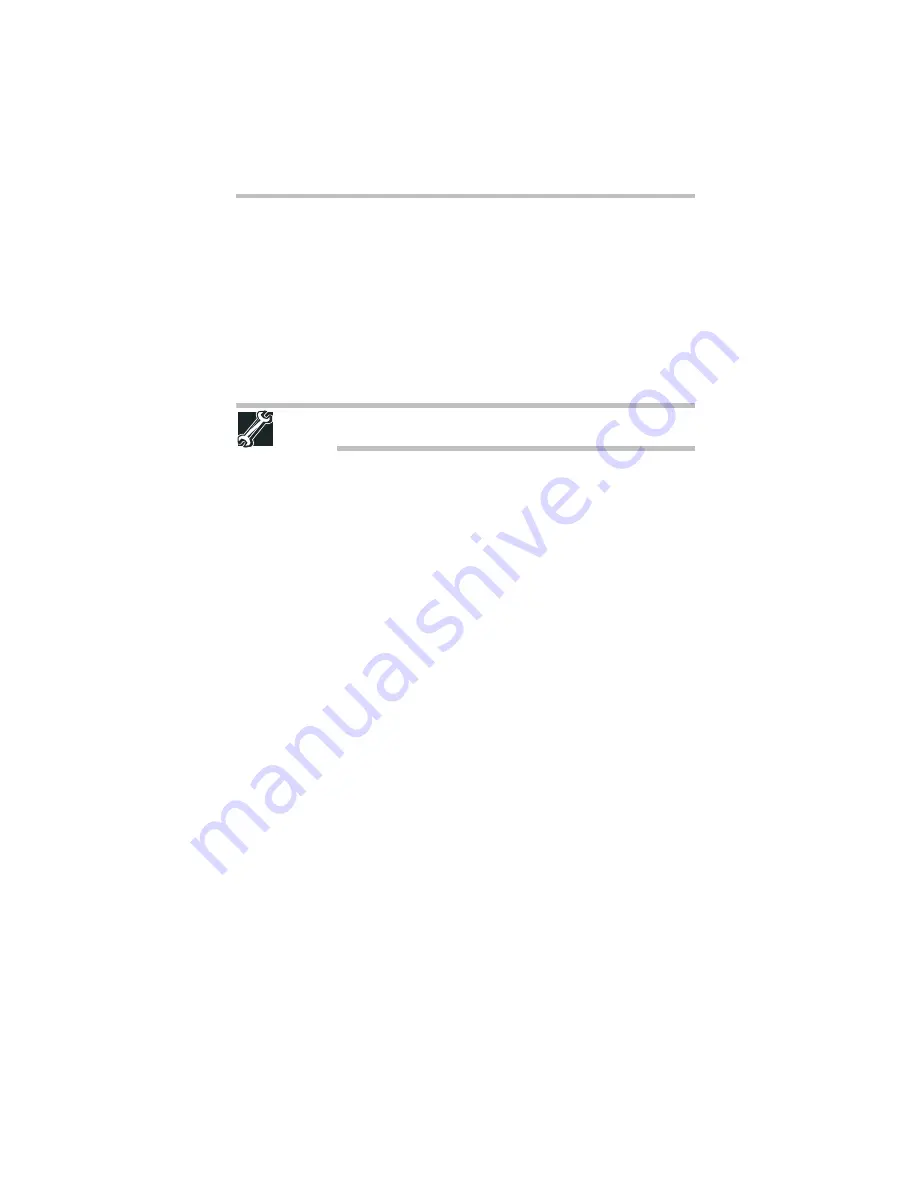
31
Your computer’s TFT display
5.375 x 8.375 ver 3.1
3
Gently lift the memory module to a 30-degree angle and slide it
out of the slot.
4
Replace the memory module slot cover and secure it using the
screw.
5
Re-insert the main battery. For more information on inserting
the main battery, see “Inserting a charged battery” on page 43.
6
Turn the computer right side up.
7
Reconnect the cables.
8
Restart the computer.
TECHNICAL NOTE: You must have at least one memory module
installed for the computer to work.
Your computer’s TFT display
Small bright dots may appear on your screen display when you turn
on your computer. Your display contains an extremely large number
of thin-film transistors (TFT) and is manufactured using high-
precision technology. Any small bright dots that may appear on
your display are an intrinsic characteristic of the TFT
manufacturing technology. Over a period of time, and depending on
the usage of the computer, the brightness of the screen will
deteriorate. This is also an intrinsic characteristic of the screen
technology. When the computer is operated on battery power, the
screen will dim and you may not be able to increase the brightness
of the screen while on battery power.
Using an ExpressCard
®
(Available on certain models)
The ExpressCard
®
slot (available on certain models) supports the
use of ExpressCard media. The slot also supports hot swapping,
which allows you to replace one ExpressCard with another while
the computer is on.
Inserting an ExpressCard
®
Before you insert an ExpressCard
®
, refer to the documentation that
comes with the card to see if you need to do anything before you
insert it.
To insert an ExpressCard:
1
Locate the ExpressCard slot on the side of the computer.
2
Insert the ExpressCard.
















































