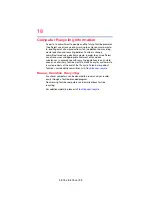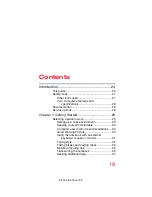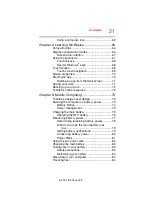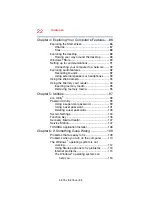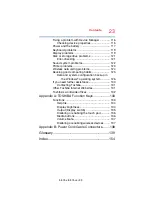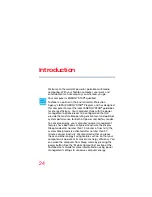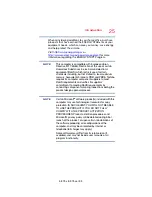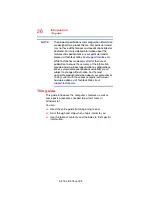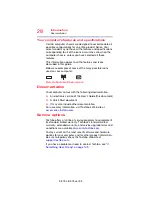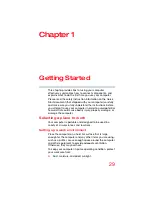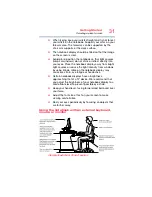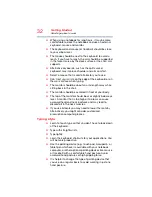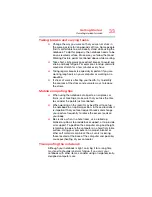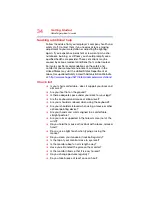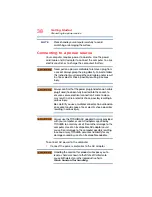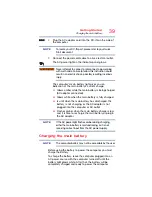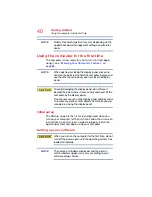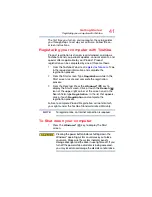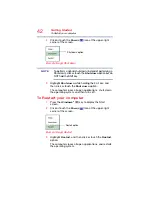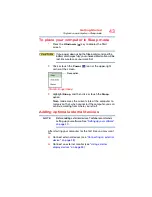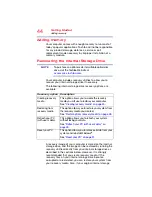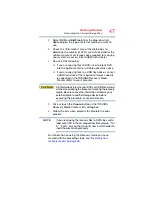32
Getting Started
Selecting a place to work
❖
When using a notebook for long hours, it may be more
comfortable to dock the notebook and use an external
keyboard, mouse and monitor.
❖
The keyboard and mouse (or trackball) should be close
to your elbow level.
❖
The mouse should be next to the keyboard to avoid a
reach. If you have to reach, the arm should be supported
in the forearm area by the desk surface or the chair arm
supports.
❖
Alternative keyboards, such as the split curved
keyboard, may improve shoulder and arm comfort.
❖
Select a mouse that is comfortable for you to use.
❖
Don’t rest your wrists on the edge of the keyboard or on
the work surface when typing.
❖
The monitor should be about an arm length away while
sitting back in the chair.
❖
The monitor should be centered in front of your body.
❖
The top of the monitor should be at or slightly below eye
level. A monitor that is too high or too low can cause
awkward head and neck postures and may lead to
discomfort in the neck muscles.
❖
If you use bifocals you may need to lower the monitor.
Alternatively, you might consider customized
prescription computer glasses.
Typing style
❖
Learn to touch type so that you don’t have to look down
at the keyboard.
❖
Type with straight wrists.
❖
Type lightly.
❖
Learn the keyboard shortcuts for your applications. You
will be more productive.
❖
Use the pointing device (e.g., touch pad, Accupoint
®
, or
tablet pen whichever is available with your notebook
computer, or other optional pointing devices like mouse
or trackball) with a comfortable hand posture. Avoid
awkward hand postures or high gripping force.
❖
It is helpful to change the type of pointing device that
you use on a regular basis to avoid working in just one
hand posture.