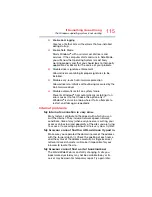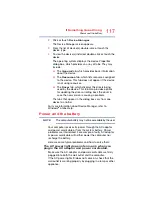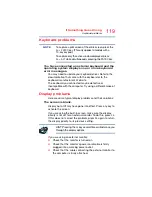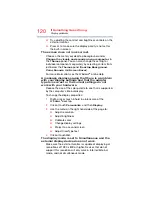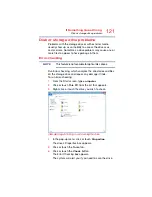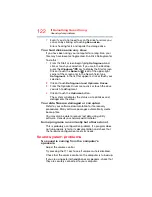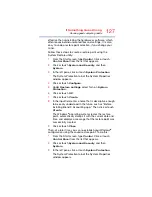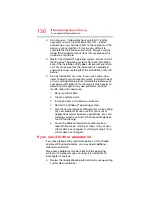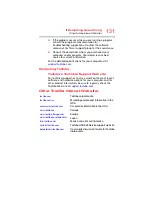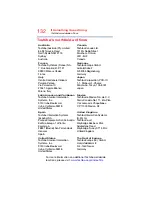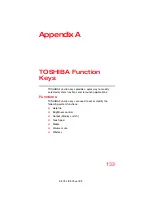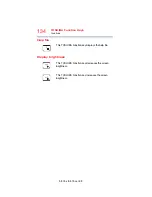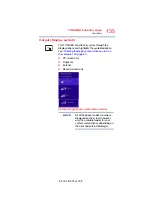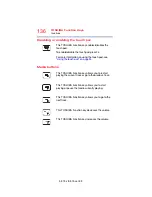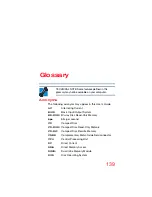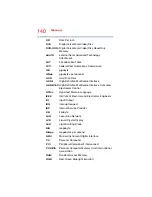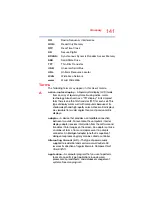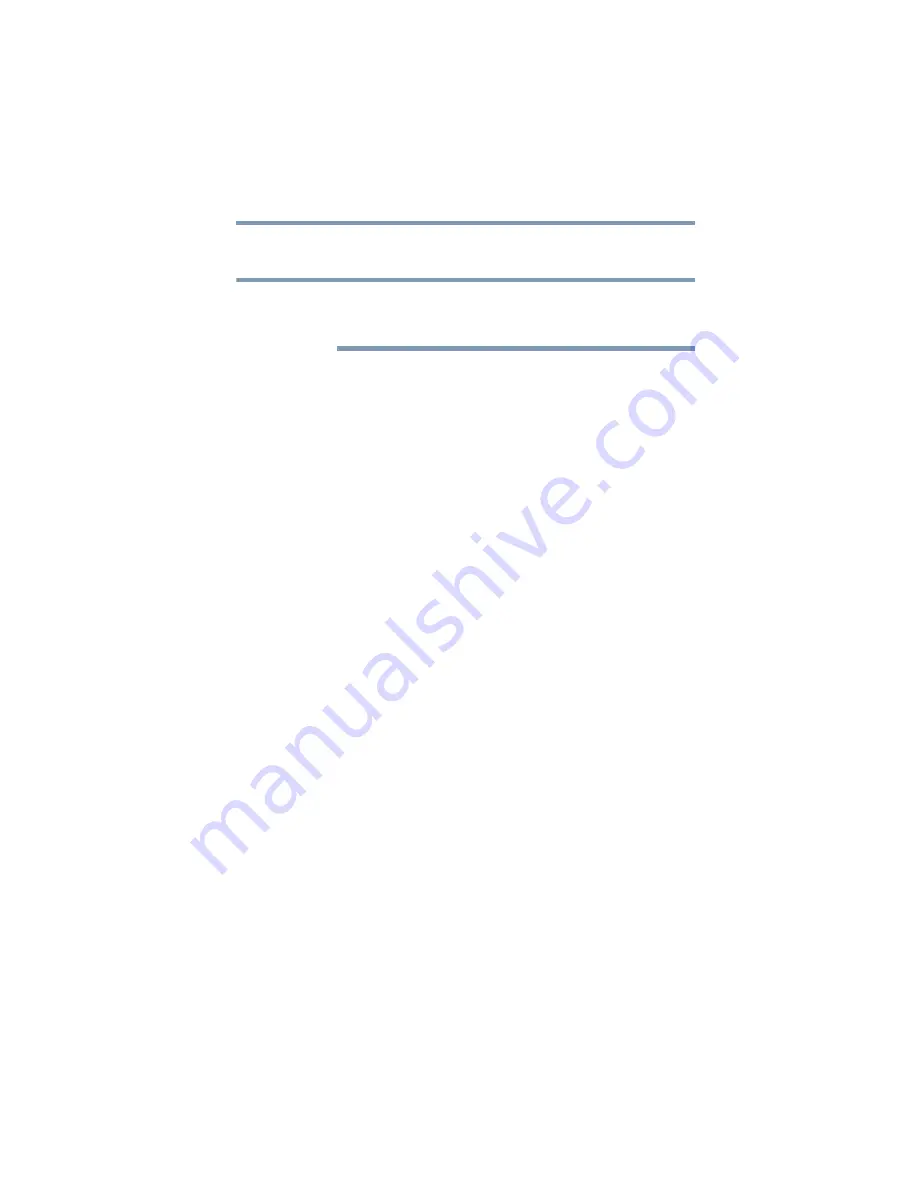
129
If Something Goes Wrong
Develop good computing habits
Follow these steps to back up your computer or files to
optical discs, or a storage drive:
You cannot back up the computer while running on
battery power. Connect the AC adaptor before
continuing.
1
From the Start screen, type
Control
. Click or touch
Control Panel
from the list that appears.
2
Click or touch
Save backup copies of your files with
File History
under the
System and Security
heading.
Follow the on-screen instructions to back up your files.
For additional Help, while in the Windows
®
Desktop screen,
press the
F1
key to launch the Windows
®
Help and Support
screen. Search for “back up files”.
General tips for installing hardware and
software
Here are a few tips to help ensure safe and easy installation
of new hardware (printers, pointing devices, external hard
drives, optical disc drive writers, scanners, etc.) and software
(applications like Microsoft
®
Office and Adobe
®
Photoshop
®
,
or utility software such as special toolbars for your web
browser).
❖
Create a restore point (refer to
configuration with restore points” on page 126
). Before
installing anything, use the System Restore utility to set
a restore point (see the section titled restore points). If
anything goes wrong, you will then be able to easily
restore the Windows
®
operating system to the state it
was in prior to the installation, undoing any changes that
the installation process introduced.
❖
Back up your critical data (see
your entire computer with the Windows
❖
Have your back up media on hand in case you need any
files from them.
NOTE