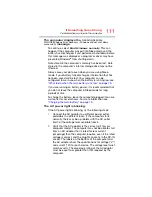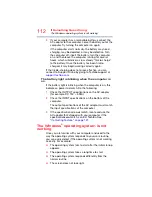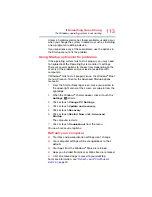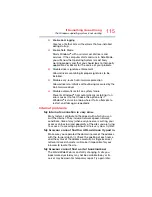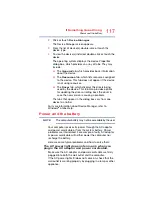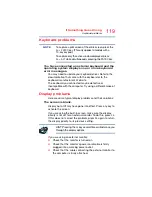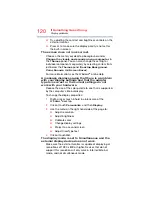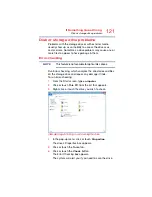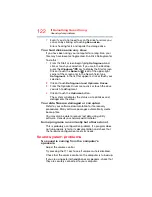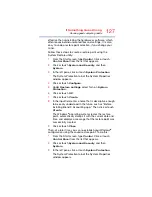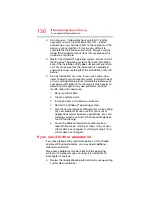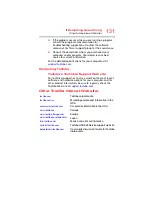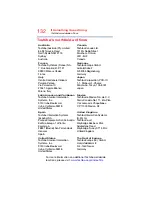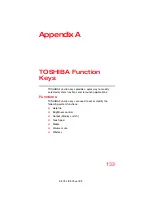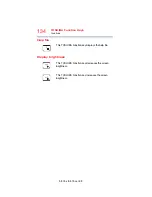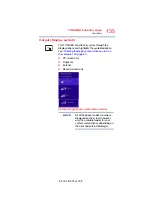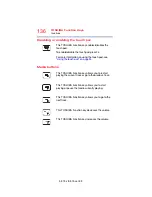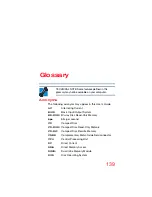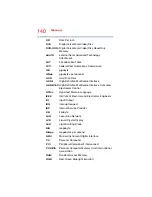125
If Something Goes Wrong
Develop good computing habits
To enable or disable wireless communication, use the
F12 key.
For more information see
❖
Use IPCONFIG to verify that the computer has a useful
IP address
-
one other than the private address of
169.254.xxx.xxx assigned by Windows
®
.
1
From the Start screen, type
Cmd
.
2
Click
Command Prompt
.
3
Enter
IPCONFIG/ALL
, and then press
ENTER
.
The IP address for each active network adapter will be
displayed.
❖
Connect your computer directly to your router or
broadband modem, by plugging a standard CAT5
Ethernet patch cable (sold separately) into your
computer's RJ45 Ethernet port. If your connection
problem disappears, the problem lies in the Wi-Fi
®
part
of your network.
❖
If you have enabled any security provisions (closed
system, MAC address filtering, Wired Equivalent Privacy
[WEP], etc.), check the access point vendor's Web site
for recent firmware upgrades. Problems with WEP keys,
in particular, are frequently addressed in new firmware
releases.
Develop good computing habits
Save your work frequently.
You can never predict when your computer will lock, forcing
you to close a program and lose unsaved changes. Many
software programs build in an automatic backup, but you
should not rely solely on this feature. Save your work! See
for instructions.
On a regular basis, back up the information stored
on your internal storage drive.
Use Windows
®
to back up files, or the entire computer, to an
optical disc, or external hard disk. Here are some ways you
can do this:
❖
Use the Windows
®
operating system to back up files or
your entire computer to an optical disc, or external hard
disk.
NOTE