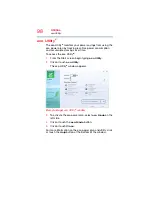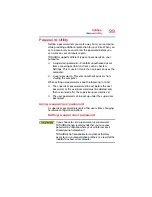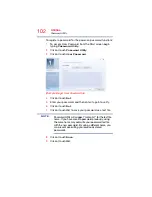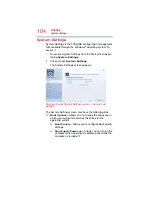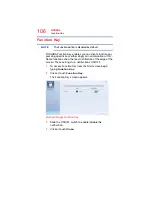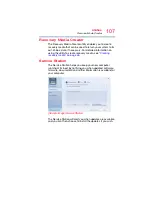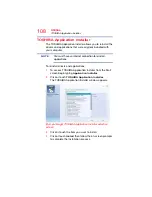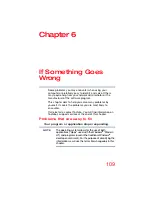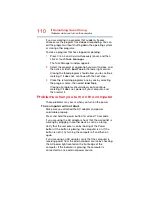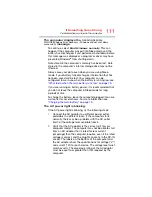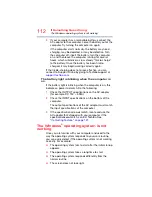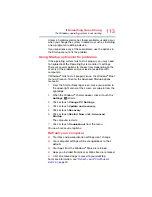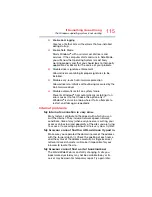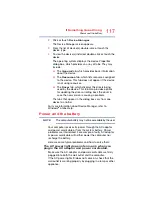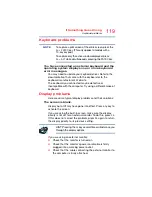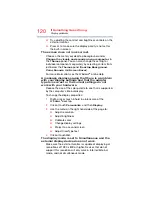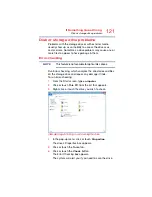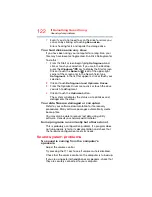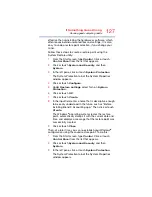112
If Something Goes Wrong
The Windows
®
operating system is not working
3
If your computer has a removable battery, connect the
AC adaptor to the computer. Leave the battery out of the
computer. Try turning the computer on again.
If the computer starts normally, the battery may need
charging, may be depleted, or may be defective. Turn
the computer off, insert the battery, turn the computer
on, and then leave the computer running for several
hours, which will deliver a slow, steady “trickle-charge”
to the battery. Once the battery has been trickle-
charged, it may begin working correctly again.
If the trickle-charging does not prove effective, you can
connect to Support Online by going to Toshiba support at
The battery light is blinking when the computer is
on.
If the battery light is blinking when the computer is on, this
indicates a power mismatch. Do the following:
1
Check the OUTPUT specifications on the AC adaptor
(for example, DC 19V – 3.95A)
2
Check the INPUT specifications on the bottom of the
computer.
The output specifications of the AC adaptor must match
the input specifications of the computer.
3
If the specifications do
not
match, locate and use the
AC adaptor that shipped with your computer. If the
specifications
do
match, contact Toshiba. See
“Contacting Toshiba” on page 131
The Windows
®
operating system is not
working
Once you are familiar with your computer and used to the
way the operating system responds to your work routine,
you can easily detect if the operating system is not working
correctly. For example:
❖
The operating system fails to start after the initial startup
appears.
❖
The operating system takes a long time to start.
❖
The operating system responds differently from the
normal routine.
❖
The screen does not look right.