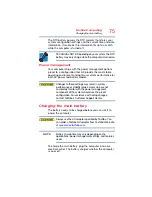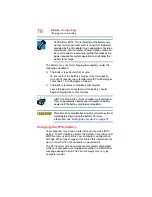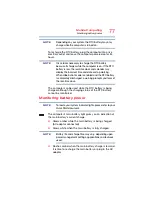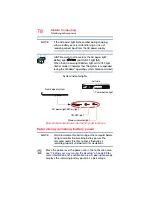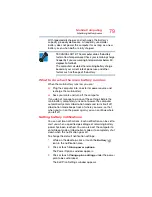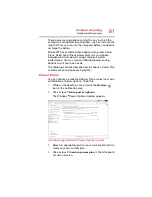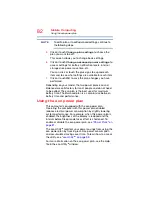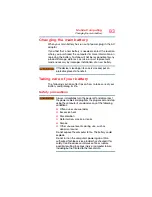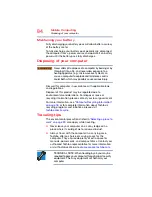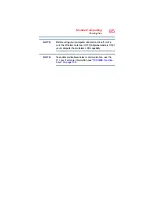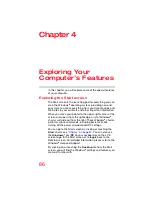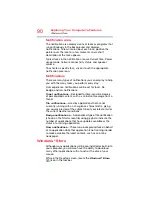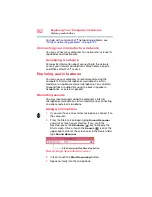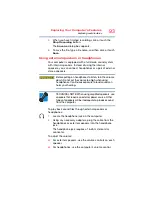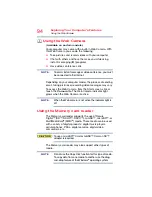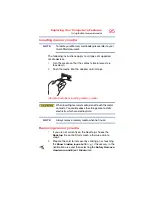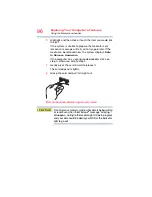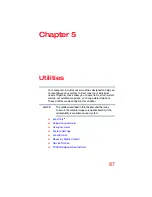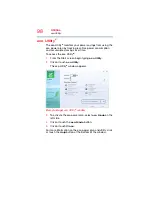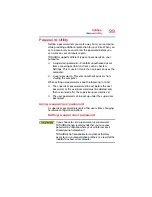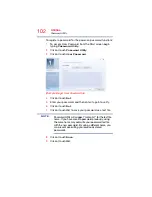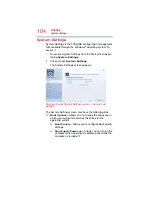89
Exploring Your Computer’s Features
Exploring the desktop
Icons
An icon represents a folder, file, or program that can be
quickly activated by double-clicking or touching the icon.
You can create a new desktop icon for any folder, file, or
program by dragging the element’s icon from its location in a
window to the desktop area.
You may see various icons displayed on your system
desktop, for example:
Recycle Bin—Holds files you have deleted. You may be able
to retrieve these files until you empty the Recycle Bin.
❖
TECHNICAL NOTE: If you delete a large number of
files or very large files from the internal storage drive,
there may be insufficient space available in the
Recycle Bin to hold these files. In this case,
Windows
®
will prompt you to either permanently
delete the file(s) or cancel the deletion.
❖
If you delete a file (of any size) from an external
media or flash media, it does not go into the
Recycle Bin. The file is permanently deleted.
❖
Permanently deleted files cannot be recovered
from the Recycle Bin.
For more information on the Recycle Bin, see Windows
®
online Help.
If you place the pointer over an icon, a popup description
of the file contents appears.
Your desktop may contain other icons depending on your
configuration. See Windows
®
online Help for more specific
information on each icon and how to use it, or see
.
Taskbar
Each time you open a program, an icon associated with that
program appears on the taskbar. With some programs, an
icon appears on the taskbar for each document or window
you open. You can use these icons to quickly switch
between the programs or windows.
To make a program or window the currently active one, click
or touch the associated taskbar icon.
NOTE