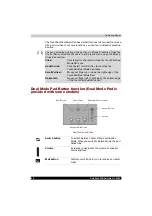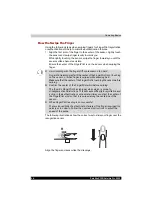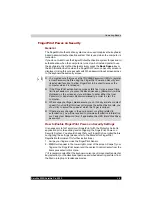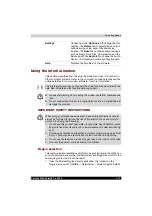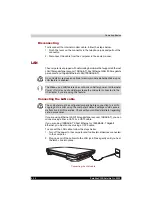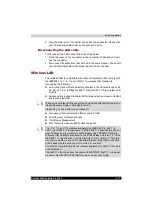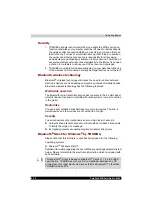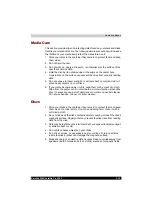4-12
Satellite X200/Satellite Pro X200
Operating Basics
Using the software
The Web Camera software is pre-configured to start when you turn on
Windows Vista; if you need to restart it go to
Start
Programs
Camera
Assistant Software
Camera Assistant Software
.
Snapshot
Click to see a preview of the Snapshot image; you
can also e-mail the image.
Video Recording
Click to start recording, click again to stop
recording and see a preview of the video.
Audio Recording
Click to start recording, click again to stop and
listen to a preview of the audio.
Functions
Access additional functions: About, Player,
Effects, Properties, Settings and Help.
About
Displays software manufacturer details.
Player
Play video files.
Effects
Choose images to be displayed on the capture
screen.
Properties
Choose from the Options tab to flip, zoom, flicker
rate, night mode and backlight compensation; in
the Image tab change the colour settings; in the
profile tab change the lighting conditions.
2
1
3
4
6
8
7
5
1.
C
APTURE
STILL
IMAGES
2.
V
IDEO
R
ECORDING
3.
A
UDIO
R
ECORDING
4.
F
UNCTION
5.
D
ISPLAY
W
INDOW
6.
C
AMERA
R
ESOLUTION
7.
M
UTE
8.
E
FFECTS
Summary of Contents for Satellite Pro X200 Series
Page 26: ...xxvi Satellite X200 Satellite Pro X200 ...
Page 36: ...xxxvi Satellite X200 Satellite Pro X200 Preface ...
Page 106: ...4 28 Satellite X200 Satellite Pro X200 Operating Basics ...
Page 130: ...5 24 Satellite X200 Satellite Pro X200 About the HD DVD ...
Page 198: ...10 20 Satellite X200 Satellite Pro X200 Troubleshooting ...
Page 206: ...A 4 Satellite X200 Satellite Pro X200 Specifications ...
Page 213: ...Satellite X200 Satellite Pro X200 B 7 Display Modes ...