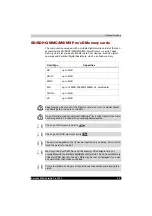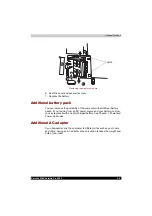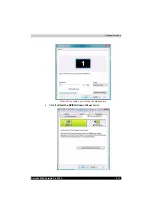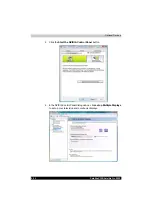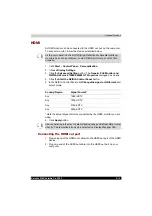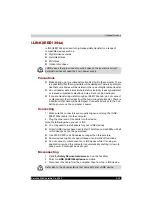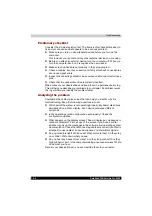Satellite X200/Satellite Pro X200
9-13
Optional Devices
To change the display settings, press
Fn + F5
. If you disconnect the monitor
before you turn the computer off, be sure to press
Fn + F5
to switch to the
internal display. Refer to Chapter 5,
, for details on using hot
keys to change the display settings.
Television
A television can be connected to the video out port on the computer.
To connect a television, follow the steps below.
1. Turn the computer off.
2. Use a video cable (not supplied) to connect the television to the video
out port.
3. Turn the television on.
4. Turn the computer on.
You can use the hotkeys
Fn + F5
to change the display device. Refer to
Chapter 5,
If a television is connected to the computer, set the TV type in Display
Properties. Follow the steps below, based on the configuration of your
computer:
1. Click
Start
>
Control Panel
>
Personalization.
2. Choose
Display Settings
.
3. Click the
Advanced Setting
button. The
Generic PnP Monitor and
NVIDIA GeForce 8700M/8600M GT Properties
dialogue box opens
Summary of Contents for Satellite Pro X200 Series
Page 26: ...xxvi Satellite X200 Satellite Pro X200 ...
Page 36: ...xxxvi Satellite X200 Satellite Pro X200 Preface ...
Page 106: ...4 28 Satellite X200 Satellite Pro X200 Operating Basics ...
Page 130: ...5 24 Satellite X200 Satellite Pro X200 About the HD DVD ...
Page 198: ...10 20 Satellite X200 Satellite Pro X200 Troubleshooting ...
Page 206: ...A 4 Satellite X200 Satellite Pro X200 Specifications ...
Page 213: ...Satellite X200 Satellite Pro X200 B 7 Display Modes ...