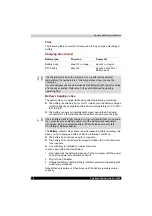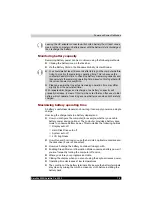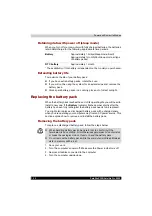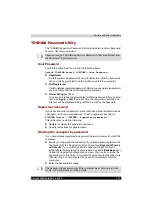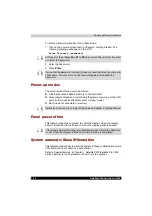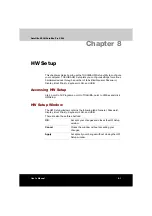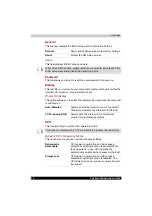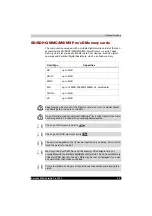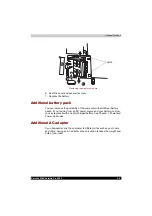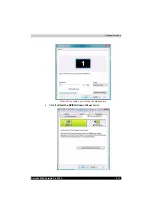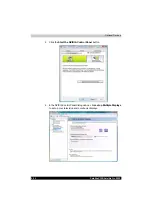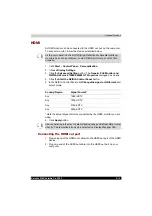9-4
Satellite X200/Satellite Pro X200
Optional Devices
Installing a memory card
To install a memory card:
1. Insert the memory card.
2. Press gently to ensure a firm connection.
Inserting a memory card
Removing a memory card
To remove a memory card, follow the steps below:
1. Click the
Safely Remove Hardware
icon on the Taskbar.
2. Select a device, then click the
Stop
button. A confirmation dialog may
appear, depending on how the device is registered with the system; if
so, confirm that you want to remove the device.
3. Gently press the memory card inside the socket to eject it.
4. Grasp the card and remove it.
Removing a memory card
Make sure the memory card is oriented properly before you insert it.
If Windows
®
fails to read the card, remove it then re-insert it.
■
The multiple digital media card slot only accepts one type of card at a
time. Do not attempt to install more than one card as you risk damaging
either the cards themselves or the computer.
Summary of Contents for Satellite Pro X200 Series
Page 26: ...xxvi Satellite X200 Satellite Pro X200 ...
Page 36: ...xxxvi Satellite X200 Satellite Pro X200 Preface ...
Page 106: ...4 28 Satellite X200 Satellite Pro X200 Operating Basics ...
Page 130: ...5 24 Satellite X200 Satellite Pro X200 About the HD DVD ...
Page 198: ...10 20 Satellite X200 Satellite Pro X200 Troubleshooting ...
Page 206: ...A 4 Satellite X200 Satellite Pro X200 Specifications ...
Page 213: ...Satellite X200 Satellite Pro X200 B 7 Display Modes ...