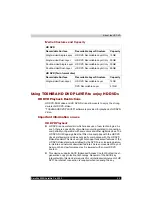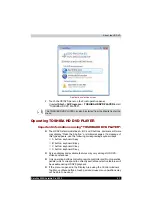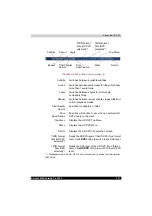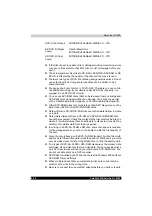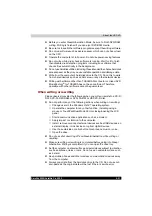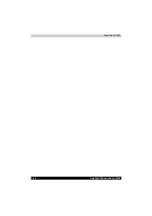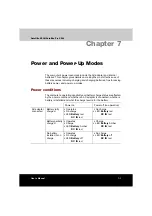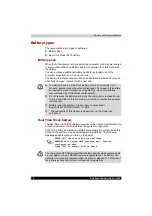Satellite X200/Satellite Pro X200
5-17
About the HD DVD
■
Be sure to close all other software programs except the writing software.
■
Do not run software such as a screen saver, which can put a heavy load
on the CPU.
■
Operate the computer at full power. Do not use power-saving features.
■
Do not write while virus check software is running. Wait for it to finish,
then disable virus detection programs including any software that
checks files automatically in the background.
■
Do not use hard disk utilities, including those intended to enhance hard disk
access speed, as they may cause unstable operation and damage data.
■
Write from the computer's hard disk drive to the CD. Do not try to write
from shared devices such as a LAN server or any other network device.
■
Writing with software other than TOSHIBA Disc Creator or Ulead DVD
MovieFactory
®
for TOSHIBA has not been confirmed. Therefore,
operation with other software cannot be guaranteed.
When writing or rewriting
Please observe/consider the following when you write or rewrite to a CD-R/
RW, DVD-R/-RW/-RAM or DVD+R/+RW disc.
■
Do not perform any of the following actions when writing or rewriting:
■
Change users in the Windows Vista
™
operating system.
■
Operate the computer for any other function, including using a
mouse or TouchPad/Dual Mode Pad or closing/opening the LCD
panel.
■
Start a communication application such as a modem.
■
Apply impact or vibration to the computer.
■
Install, remove or connect external devices such as USB devices, an
external display, i.Link devices or optical digital devices.
■
Use the audio/video control button to reproduce music or voice.
■
Open the drive.
■
Do not use shut down/log off and Sleep/Hibernation while writing or
rewriting.
■
Make sure writing or rewriting is completed before going into Sleep/
hibernation. Writing is completed if you can open the drive tray.
■
Set the computer on a level surface and avoid places subject to vibration
such as airplanes, trains or cars. Do not use an unstable surface such
as a stand.
■
Keep mobile phones and other wireless communication devices away
from the computer.
■
Always copy data from the hard disk drive to the CD. Do not use cut-
and-paste as the original data will be lost if there is a write error.
Summary of Contents for Satellite Pro X200 Series
Page 26: ...xxvi Satellite X200 Satellite Pro X200 ...
Page 36: ...xxxvi Satellite X200 Satellite Pro X200 Preface ...
Page 106: ...4 28 Satellite X200 Satellite Pro X200 Operating Basics ...
Page 130: ...5 24 Satellite X200 Satellite Pro X200 About the HD DVD ...
Page 198: ...10 20 Satellite X200 Satellite Pro X200 Troubleshooting ...
Page 206: ...A 4 Satellite X200 Satellite Pro X200 Specifications ...
Page 213: ...Satellite X200 Satellite Pro X200 B 7 Display Modes ...