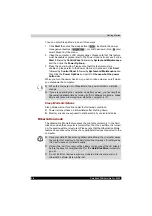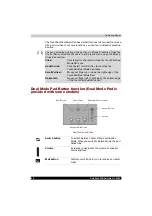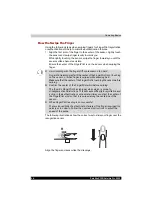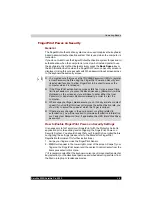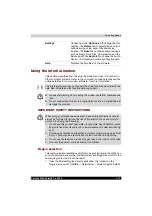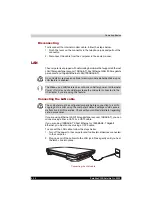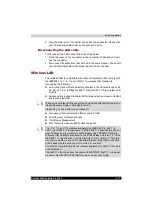4-2
Satellite X200/Satellite Pro X200
Operating Basics
The TouchPad/Dual Mode Pad has similar functions to a two-button mouse
with a scroll wheel. For some functions, you can tap it instead of pressing
a button.
Dual Mode Pad Button function (Dual Mode Pad is
provided with some models)
Dual Mode Pad Button
You can customize pointing device actions in Mouse Properties. Open the
Control Panel, select the Mouse icon and press Enter to open the Mouse
Properties window.
Click:
Click the left control button or tap the TouchPad/Dual
Mode Pad once.
Double-click:
Click the left control button twice or tap the
TouchPad/Dual Mode Pad twice.
Scroll Vertical:
Move your finger up or down the right edge of the
TouchPad/Dual Mode Pad.
Horizontal:
Move your finger left or right along the bottom edge
of the TouchPad/Dual Mode Pad.
M
AIL
B
UTTON
C
ONFIG
F
REE
W
INDOWS
P
HOTO
G
ALLERY
S
WITCH
B
UTTON
V
OLUME
A
PPLICATION
B
UTTONS
Switch button
To switch between Cursor Mode and Button
Mode. When you switch to Button Mode, the pad
blinks blue.
Volume
Increases or decreases the volume of speaker
and headphone.
Mail button
Starts your mail box for you to receive and send
mails.
Summary of Contents for Satellite Pro X200 Series
Page 26: ...xxvi Satellite X200 Satellite Pro X200 ...
Page 36: ...xxxvi Satellite X200 Satellite Pro X200 Preface ...
Page 106: ...4 28 Satellite X200 Satellite Pro X200 Operating Basics ...
Page 130: ...5 24 Satellite X200 Satellite Pro X200 About the HD DVD ...
Page 198: ...10 20 Satellite X200 Satellite Pro X200 Troubleshooting ...
Page 206: ...A 4 Satellite X200 Satellite Pro X200 Specifications ...
Page 213: ...Satellite X200 Satellite Pro X200 B 7 Display Modes ...