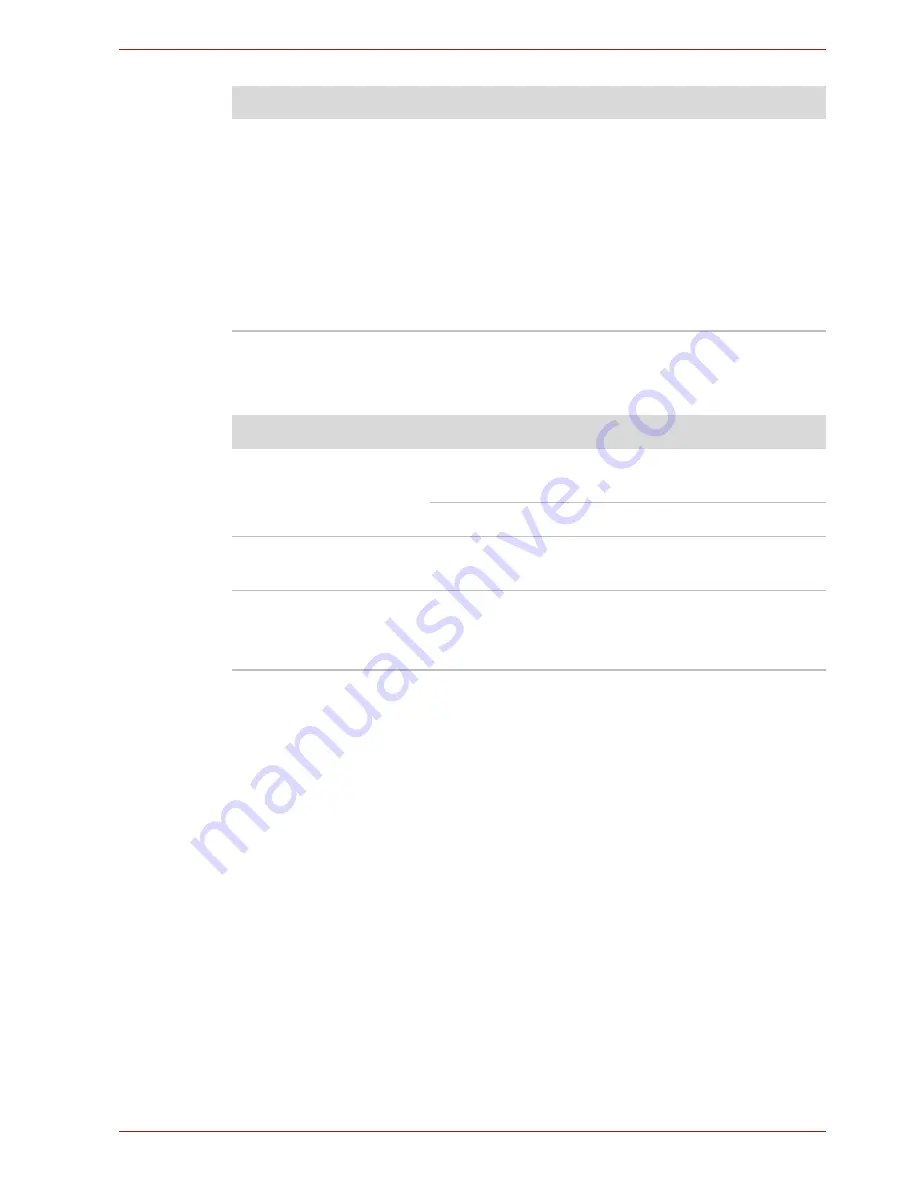
User’s Manual
9-15
Troubleshooting
SD/MuliMedia Card
Refer also to Chapter 8,
Optional Devices
,.
Using Windows
®
XP Mode on your Windows
®
7 computer
(available on certain models)
Your computer supports AMD Virtualization™ that default enables you to
run Windows XP-compatible applications on your Windows 7 computer.
This gives you the flexibility to continue using legacy applications while still
benefiting from Windows 7 improvements.
Virtual Windows XP Mode is supported only on systems running Windows
7 Professional and Windows 7 Ultimate.
Some models are equipped with a AMD Virtualization™.
For more information on running Windows XP Mode on your Windows 7
system, please visit Microsoft's Web site at www.microsoft.com/windows/
virtual-pc.
TOSHIBA support
If you require any additional help using your computer or if you are having
problems operating the computer, you may need to contact TOSHIBA for
additional technical assistance.
Problem
Procedure
Cannot access
Bluetooth device
Make sure the computer's wireless
communication service is turned on.
Make sure the Bluetooth Manager is running and
the power to the Bluetooth device is turned on.
Make sure no optional Bluetooth adaptors are
installed in the computer. The built-in Bluetooth
function and an optional Bluetooth Adpater
cannot operate simultaneously.
If problems persist, contact your dealer.
Problem
Procedure
Memory card error
occurs
Reseat the memory card to make sure it is firmly
connected.
Check the card's documentation.
You cannot write to the
memory card
Make sure the card is not write protected.
You cannot read a file
Make sure the target file is on the memory card
inserted in the slot.
If problems persist, contact your dealer.
















































