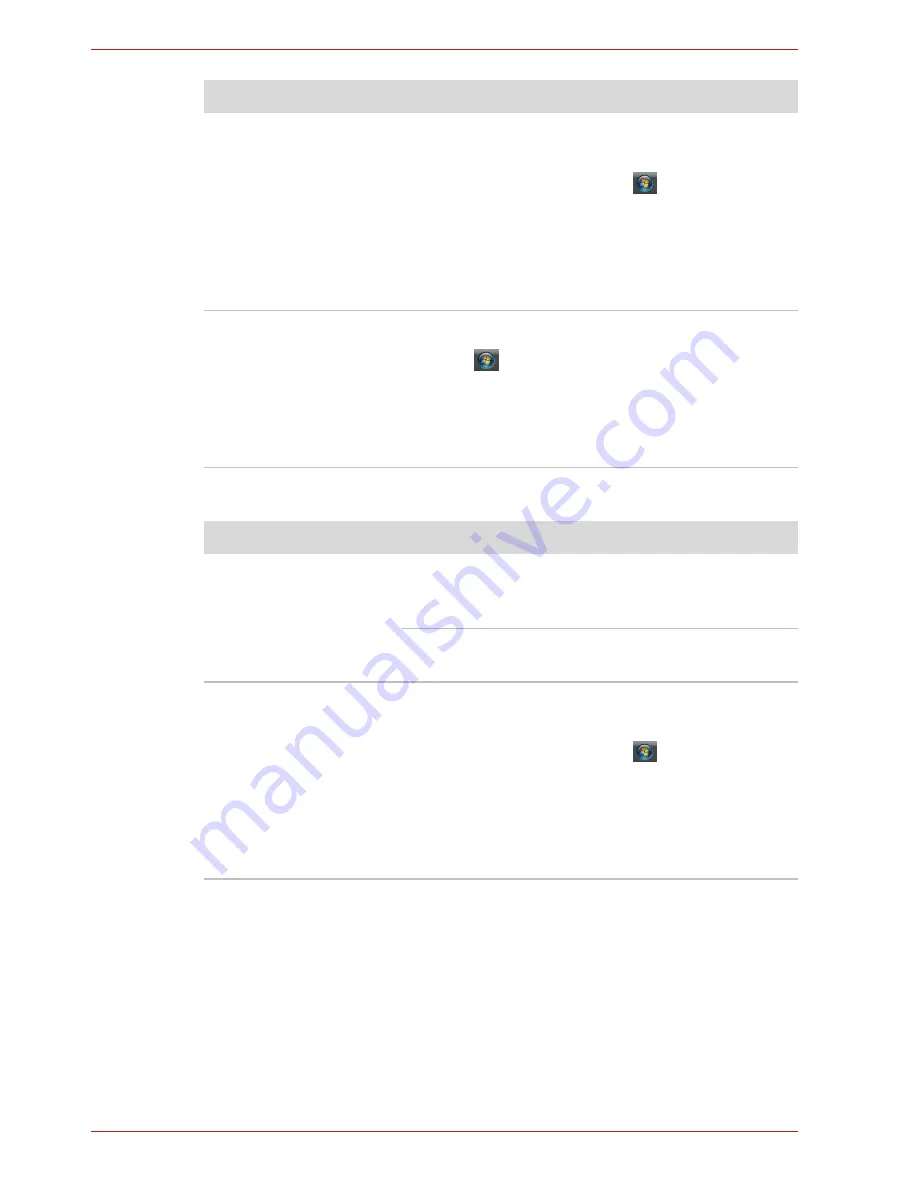
9-10
User’s Manual
Troubleshooting
USB mouse
The mouse pointer
moves too fast or too
slow
Try changing the speed setting in the mouse
control utility.
1. To access this utility, click
,
Control Panel
,
Hardware and Sound
, then
Mouse
.
2. Within the Mouse Properties window, click
the
Pointer Options
tab.
3. Set the pointer speed as required and click
OK
.
The response of the
Touch Pad is too
sensitive
Adjust the touch sensitivity.
1. Click ,
Control Panel
,
Hardware and
Sound
, then
Mouse
.
2. Within the Mouse Properties window, click
the
Device setting
tab or
Advanced
tab.
3. Adjust the touch sensitivity under these tabs.
Problem
Procedure
On-screen pointer does
not respond to mouse
operation
The system might be busy. If the pointer is
shaped as an hourglass, wait for it to resume its
normal shape and try again to move it.
Make sure the mouse is properly connected to
the USB port.
Double-clicking does
not work
Try changing the double-click speed setting in
the mouse control utility.
1. To access this utility, click
,
Control Panel
,
Hardware and Sound
, then
Mouse
.
2. Wihtin the Mouse Properties window, click
the
Buttons
tab.
3. Set the double-click speed as required and
click
OK
.
Problem
Procedure






























