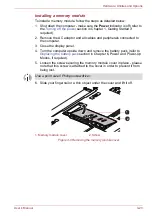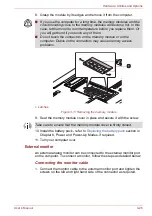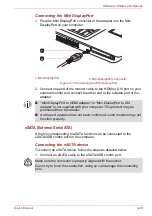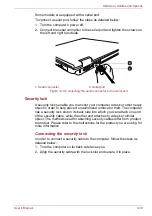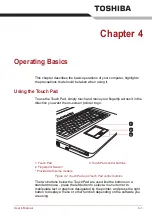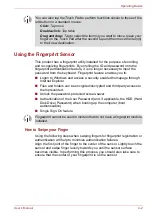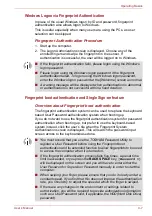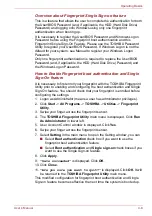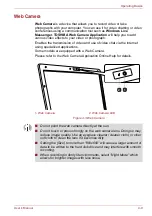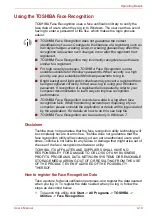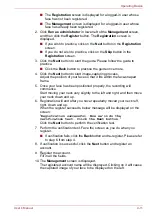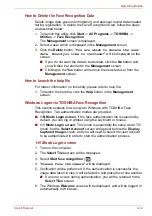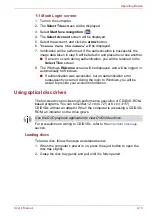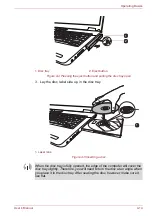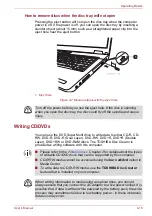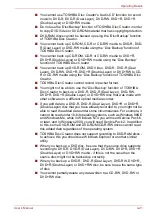User’s Manual
4-6
Operating Basics
7. The following message will be displayed:
"It is strongly
recommended you enroll one more finger."
Click
OK
and
repeat Step 3, 4, 5 and 6 with another finger.
Delete the Fingerprint Data
Saved fingerprint data is stored in special non-volatile memory inside the
fingerprint sensor. Therefore, if you give the computer to someone else, or
dispose of it in any way, the following process is recommended to delete
your fingerprint information:
Delete the fingerprint data for the currently logged in user
1. Click
Start
->
All Programs
->
TOSHIBA
->
Utilities
->
Fingerprint
Utility
, or double click the utility icon in the Notifications Area.
2. Swipe your finger across the fingerprint sensor.
3. The
TOSHIBA Fingerprint Utility
main menu is displayed. Select
Enroll
in the main menu.
4. In the
Enroll
window, it enables you to delete the fingerprint data for the
currently logged in user. Click an enrolled finger you want to delete.
"Are you sure you want to delete this template?"
message box will appear on the screen and then click
OK
button.
If you want to delete other fingerprints, repeat this step.
If only one fingerprint is registered, the message
"Sorry! At least
one fingerprint is required"
will appear after clicking
OK
. You
are not allowed to delete a unique fingerprint.
5. Click
Close
.
6.
"Are you sure you want to quit?"
is displayed. Click
OK
. It will
be returned to the
TOSHIBA Fingerprint Utility
main menu.
Delete all users fingerprints
1. In the
TOSHIBA Fingerprint Utility
main menu, click
Run as
administrator
in the lower left.
2. User Account Control window is displayed. Click
Yes
.
3. Swipe your enrolled finger.
4. Select
Fingerprint Control
option.
5. A list of fingerprint information for all users is shown in the screen. Click
Delete All
in the lower right.
6.
"Are you sure you want to delete all fingerprints?"
message box will appear on the screen. Click
OK
.
7. Click
Close
.
8.
"Are you sure you want to quit?"
is displayed. Click
OK
. It will
be returned to the
TOSHIBA Fingerprint Utility
main menu.
■
It is strongly recommended that you register 2 or more fingerprints.