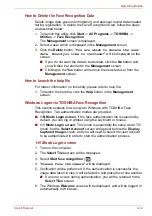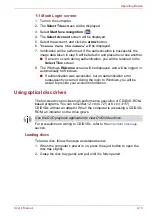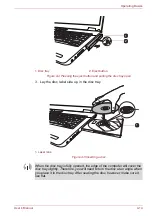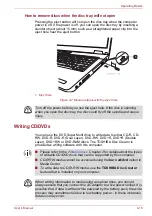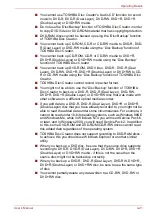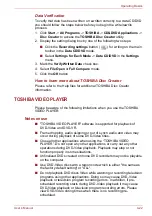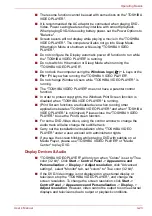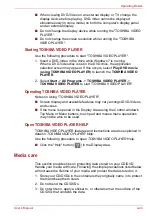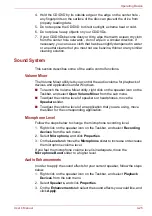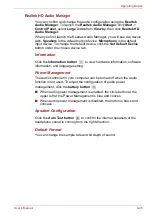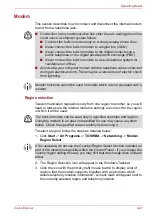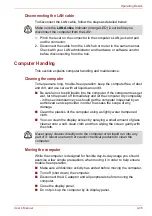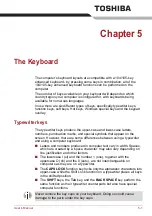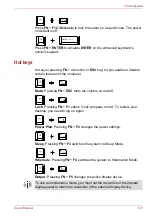User’s Manual
4-26
Operating Basics
Realtek HD Audio Manager
You can confirm and change the audio configuration using the
Realtek
Audio Manager
. To launch the
Realtek Audio Manager
, click
Start
->
Control Panel
, select
Large icons
from
View by
, then click
Realtek HD
Audio Manager
.
When you first launch the Realtek Audio Manager, you will see two device
tabs.
Speakers
is the default output device.
Microphone
is the default
input device. To change the default device, click the
Set Default Device
button under the chosen device tab.
Information
Click the
information button
to view hardware information, software
information, and language setting.
Power Management
The audio controller in your computer can be turned off when the audio
function is not used. To adjust the configuration of audio power
management, click the
battery button
.
■
When audio power management is enabled, the circle button at the
upper left of the Power Management is blue and convex.
■
When audio power management is disabled, the button is black and
concave.
Speaker Configuration
Click the
Auto Test button
to confirm the internal speakers or the
headphone sound is coming from the right direction.
Default Format
You can change the sample rate and bit depth of sound.