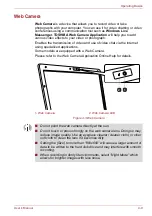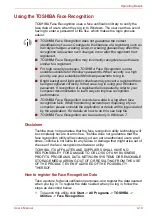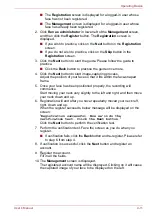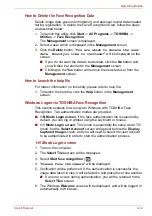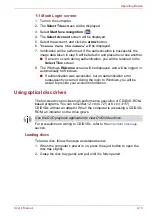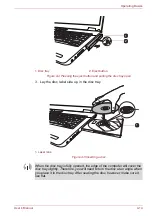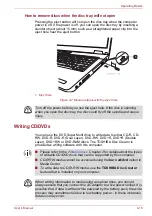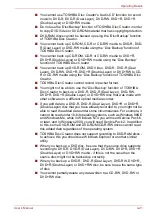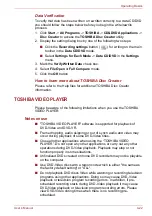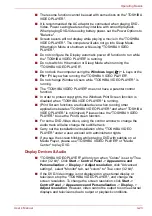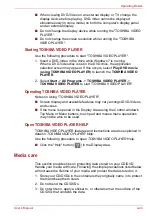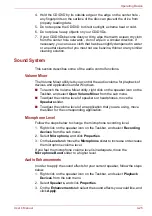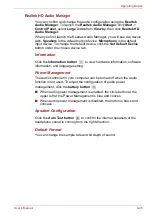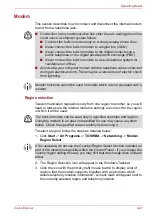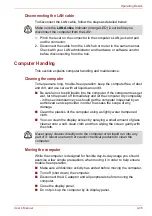User’s Manual
4-23
Operating Basics
■
The resume function cannot be used with some discs on the "TOSHIBA
VIDEO PLAYER".
■
It is recommended the AC adaptor be connected when playing DVD-
Video. Power saving features may interfere with smooth playback.
When playing DVD-Video using battery power, set the Power Options to
"Balance".
■
Screen savers will not display while playing a movie in the "TOSHIBA
VIDEO PLAYER". The computer will also not go into Sleep Mode,
Hibernation Mode or shutdown while using "TOSHIBA VIDEO
PLAYER".
■
Do not configure the Display automatic power off function to run while
the "TOSHIBA VIDEO PLAYER" is running.
■
Do not switch to Hibernation or Sleep Mode when running the
"TOSHIBA VIDEO PLAYER".
■
Do not lock the computer using the
Windows logo
(
) +
L
keys or the
FN
+
F1
keys when running the "TOSHIBA VIDEO PLAYER".
■
Do not change Windows Users while "TOSHIBA VIDEO PLAYER" is
running.
■
The "TOSHIBA VIDEO PLAYER" does not have a parental control
function.
■
In order to protect copyrights, the Windows Print Screen function is
disabled when "TOSHIBA VIDEO PLAYER" is running.
■
(Print Screen functions are disabled even when running other
applications besides "TOSHIBA VIDEO PLAYER" and when "TOSHIBA
VIDEO PLAYER" is minimized.) Please close the "TOSHIBA VIDEO
PLAYER" to use the Print Screen function.
■
For some DVD-Video discs, using the control window to change the
audio track will also change the subtitle track.
■
Carry out the installation/uninstallation of the "TOSHIBA VIDEO
PLAYER" under a user account with administrator rights.
■
If you see the screen blinking while playing DVD with subtitle on at
Media Player, please use "TOSHIBA VIDEO PLAYER" or "Media
Center" to play DVD.
Display Devices & Audio
■
"TOSHIBA VIDEO PLAYER" will only run when "Colors" is set to "True
color (32 bit)". Click
Start
->
Control Panel
->
Appearance and
Personalization
->
Display
->
Adjust resolution
, click "Advanced
settings",
select "Monitor" tab, set "colors" to "True color (32 bit)".
■
If the DVD-Video image is not displayed on an external display or
television, stop the "TOSHIBA VIDEO PLAYER", and change the
screen resolution. To change the screen resolution, click
Start
->
Control Panel
->
Appearance and Personalization
->
Display
->
Adjust resolution
. However, video cannot be output to some external
displays and televisions due to output or playback conditions.