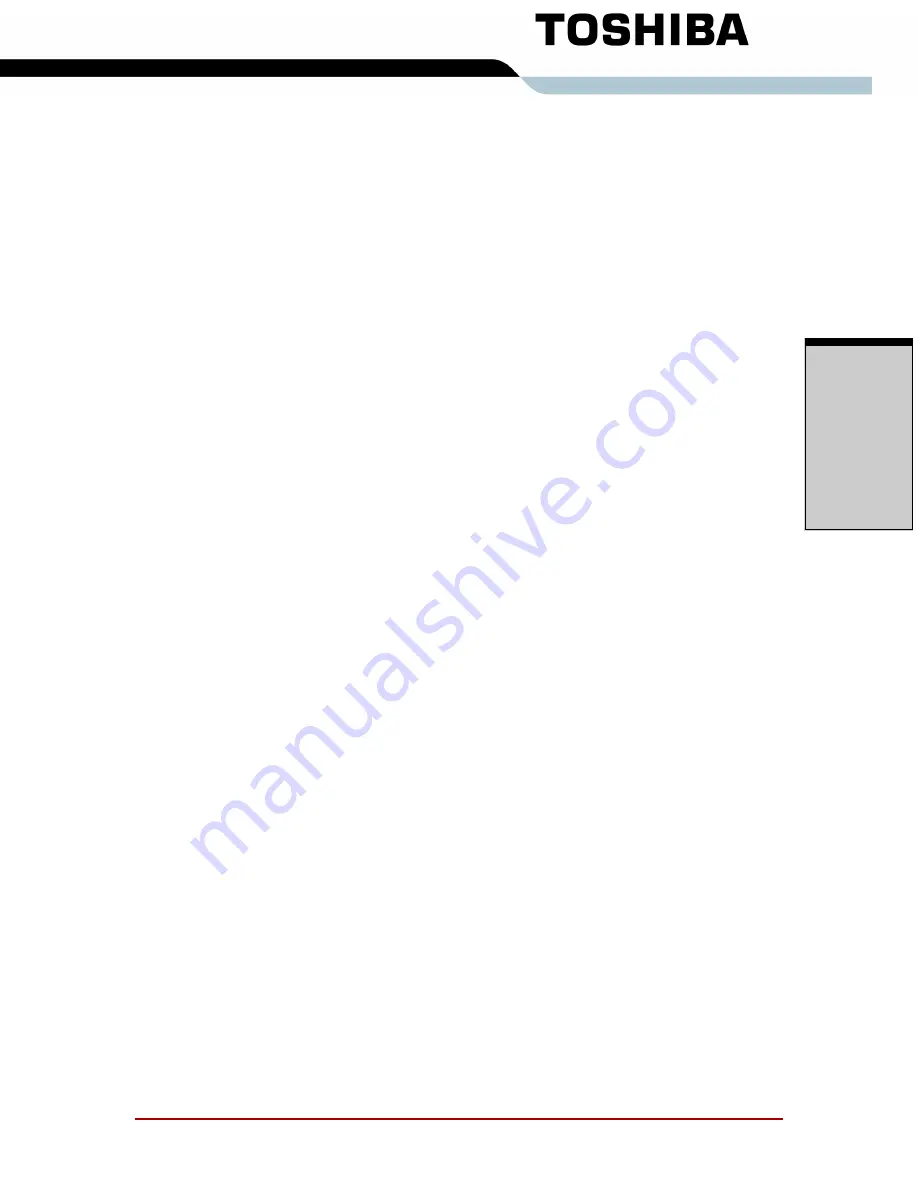
User’s Manual Index-1
I
ND
EX
Index
A
AC adaptor
1-8, 2-7
DC IN 15V port
2-6
additional
1-17, 8-10
connecting
3-2
ASCII characters
5-9
Auto power on, See Power
B
Battery pack
6-6
additional
8-10
location
2-8
replacing
6-14
Battery, See also Battery pack
charging
6-9
extending life
6-13
indicator
2-12, 6-3
monitoring capacity
6-11
real time clock
6-5
safety precautions
6-6
types
6-4
C
CD-RW/DVD drive
1-4, 4-29
Cleaning the computer
4-58
COM level, see Ports, serial
D
DC IN indicator
2-12, 6-3
Disk indicator
2-12
Display
2-9
automatic power off
1-11
opening
3-3
output, See Hot keys
documentation list
1-1
DVD-ROM drive
using
4-29
E
Equipment checklist
1-1
Expansion memory, See Memory
expansion
Express Card
9-19
location of slots
2-3
problems
9-19
External monitor
8-11
F
Fingerprint sensor
2-10
location
4-1
problems
9-18
swipe
4-11
using
4-3
FN key emulation
5-2
FN + ALT (enhanced keyboard simu-
lation)
5-3
FN + CTRL (enhanced keyboard sim-
ulation)
5-3
FN + ENTER
5-3
FN + ESC (Sound mute)
5-3
FN + F1 (lock computer mode)
5-4
FN + F2 (power save mode)
5-4
FN + F3 (sleep)
5-4
FN + F4 (hibernation)
5-4
FN + F5 (display selection)
5-4
FN + F6 (display brightness)
5-5
FN + F7 (display brightness)
5-5
FN + F8 (wireless setting)
5-5
FN + F9 (Pad mode)
5-5
FN + F10 (arrow mode)
5-2
FN + F11 (numeric mode)
5-2
FN + F12 (ScrLock)
5-3
Summary of Contents for Satellite Pro A210 Series
Page 1: ...TOSHIBA Satellite A210 Satellite Pro A210 Portable Personal Computer User s Manual ...
Page 36: ...Preface xxxvi User s Manual ...
Page 56: ...Introduction 1 18 User s Manual I NTRODUCTION ...
Page 88: ...The Grand Tour 2 32 User s Manual T HE G RAND T OUR ...
Page 160: ...Operating Basics 4 60 User s Manual O PERATING B ASICS ...
Page 170: ...The Keyboard 5 10 User s Manual T HE K EYBOARD ...
Page 244: ...Appendixes 2 User s Manual A PPENDIXES ...
Page 252: ...C 4 User s Manual A PPENDIX C ...




































