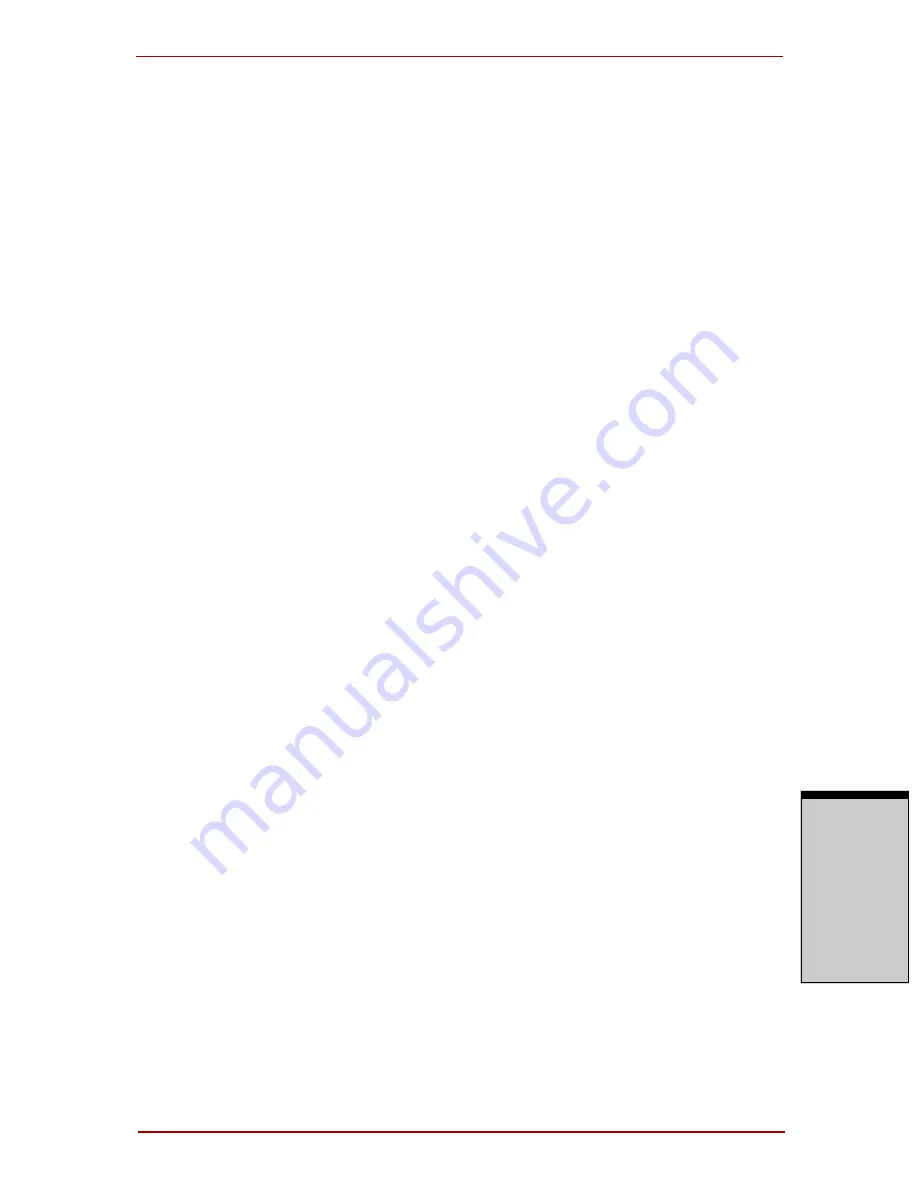
User’s Manual 8-15
Optional Devices
O
PT
IO
N
A
L
D
EV
IC
ES
3. If you are transferring data through an IEEE1394 hub, do not connect or
disconnect other devices from the hub during data transfer. There is a likeli-
hood that data will be damaged. Connect all devices to the hub before you
turn on the computer’s power.
4. You may not use any copyrighted video or music data copied from a video
camera except for your personal enjoyment.
5. If you connect/disconnect an i.LINK device to/from another i.LINK device
that is currently exchanging data with the computer, data frames might be
dropped.
6. Make sure data transfer has ended or turn off the computer, before you:
a. Connect/disconnect an i.LINK device to/from the computer.
b. Connect/disconnect an i.LINK device to/from another i.LINK device
that is connected to the computer.
Connecting
1. Make sure the connectors are properly aligned and plug the i.LINK
(IEEE1394) cable into the computer.
2. Plug the other end of the cable into the device.
Note the following when you use i.LINK:
a. You may need to install drivers for your i.LINK devices.
b. Not all i.LINK devices have been tested. Therefore, compatibility with
all i.LINK devices cannot be guaranteed.
c. Use S100, S200 or S400 cables no longer than three meters.
d. Some devices might not support sleep or automatic off functions.
e. Do not connect or disconnect an i.LINK device while it is using an
application or when the computer is automatically shutting it down to
save power. Data might be destroyed.
f. When multiple IEEE1394 devices are connected to a PC, the devices
may not correctly be identified. This problem may occur when Windows
Vista™ is restarted while the devices are connected or when the power
to the IEEE1394 devices is turned on before the PC is turned on. If it
occurs, disconnect the IEEE1394 cables and then reconnect them.
Summary of Contents for Satellite Pro A210 Series
Page 1: ...TOSHIBA Satellite A210 Satellite Pro A210 Portable Personal Computer User s Manual ...
Page 36: ...Preface xxxvi User s Manual ...
Page 56: ...Introduction 1 18 User s Manual I NTRODUCTION ...
Page 88: ...The Grand Tour 2 32 User s Manual T HE G RAND T OUR ...
Page 160: ...Operating Basics 4 60 User s Manual O PERATING B ASICS ...
Page 170: ...The Keyboard 5 10 User s Manual T HE K EYBOARD ...
Page 244: ...Appendixes 2 User s Manual A PPENDIXES ...
Page 252: ...C 4 User s Manual A PPENDIX C ...
















































