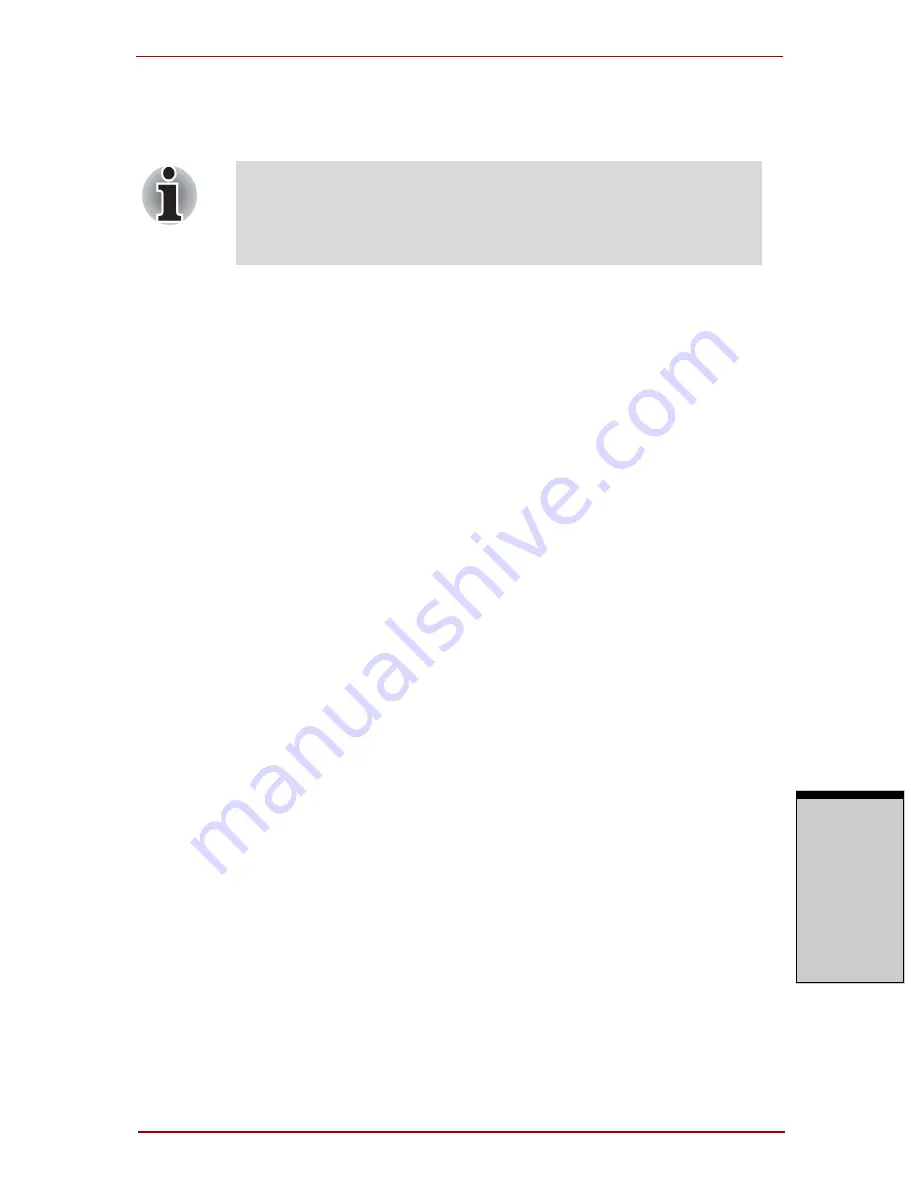
User’s Manual 4-7
Operating Basics
O
PER
ATING
B
ASICS
1. Click
Start
, Point to
All Programs
, point to
Protector Suite QL
and
click
User Enrollment
.
2. The
User's Password
screen is displayed. Ensure the same Windows
logon username is displayed before entering a password into the
Enter
your Password
field. Click
Next
.
3. Click
Next
.
4. The Hints for fingerprint enrollment screen is displayed.
Confirm the message and that there is a checkmark in
Run interactive
tutorial
, and click
Next
.
5. The Correct swipe Procedure screen is displayed. Confirm the message and
click
Next
.
6. The Scanning Practice screen is displayed.
You can practice swiping your finger. When you have finished practicing
swiping your finger, click
Next
.
7. The
User’s Fingers
screen is displayed. Based on the illustration, select
the finger to be recognized, and then click
Next
.
8. The
Capture Fingerprint
screen is displayed. Follow the onscreen
instructions and use the same finger you have selected under
Choose Fin-
ger
to swipe three times to allow the sensor to read the fingerprint. The fin-
gerprint will be shown in green if properly read, or in red if the reading is
abnormal.
9. In case of finger injury or authentication failure, it is recommended that
another fingerprint also be enrolled. The following message will be dis-
played: "It is recommended that you enroll at least two fingers. Would you
like to enroll another finger now?" Click
Yes
and repeat steps 7, 8 and 9
with another finger. If any of the previously enrolled fingerprints is selected
again, the latest information will be enrolled and previous information over-
written.
10. The
Advanced Security
screen is displayed.Select whether to enable the
security function, and click
Next
.
11. The
Finalization
screen is displayed. Click
Finish
. This completes the
fingerprint registration process.
You can also start User Enrollment Wizard using the following
method.
❑
Click the icon in the Task Bar.
❑
Swipe your finger across the Fingerprint Sensor.
Summary of Contents for Satellite Pro A210 Series
Page 1: ...TOSHIBA Satellite A210 Satellite Pro A210 Portable Personal Computer User s Manual ...
Page 36: ...Preface xxxvi User s Manual ...
Page 56: ...Introduction 1 18 User s Manual I NTRODUCTION ...
Page 88: ...The Grand Tour 2 32 User s Manual T HE G RAND T OUR ...
Page 160: ...Operating Basics 4 60 User s Manual O PERATING B ASICS ...
Page 170: ...The Keyboard 5 10 User s Manual T HE K EYBOARD ...
Page 244: ...Appendixes 2 User s Manual A PPENDIXES ...
Page 252: ...C 4 User s Manual A PPENDIX C ...
















































