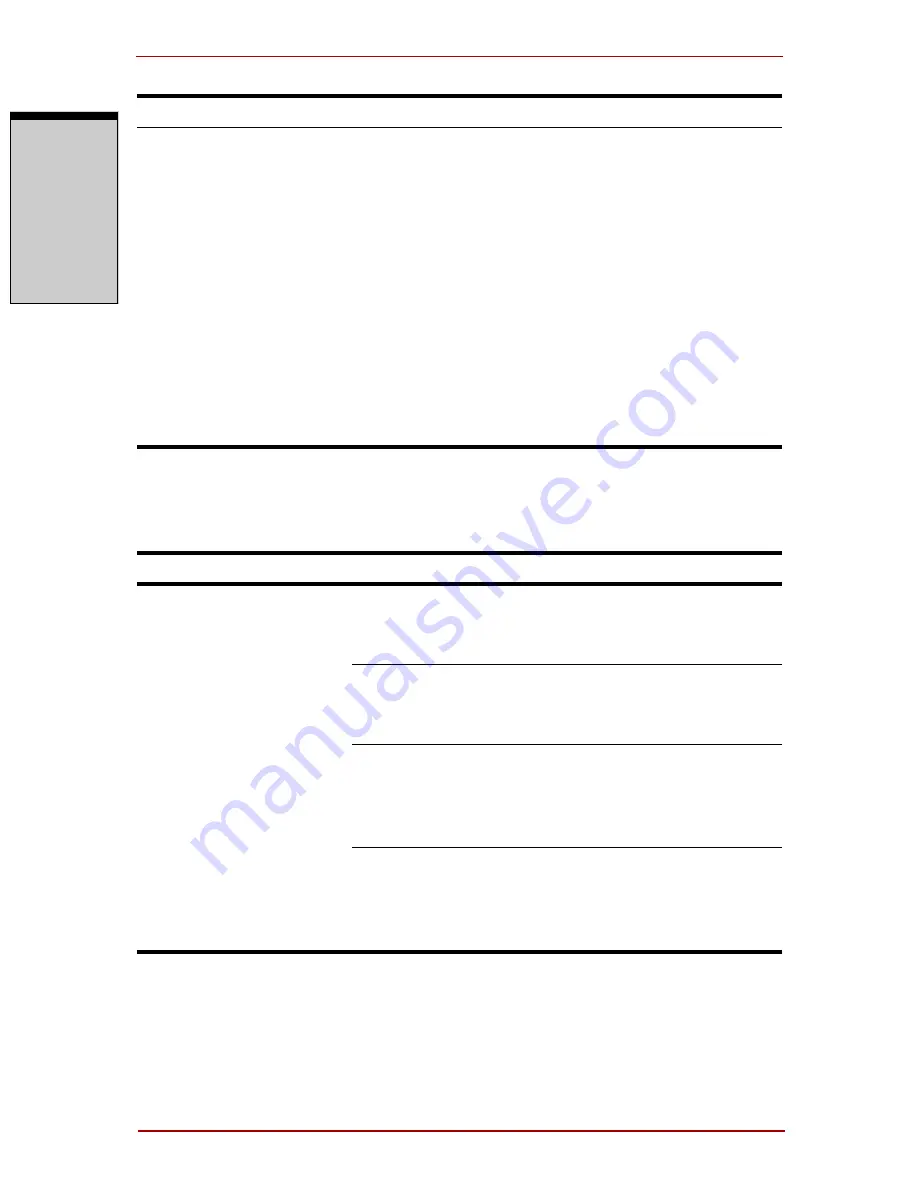
Troubleshooting
9-12 User’s Manual
T
RO
U
B
L
ESH
OO
T
ING
DVD Super Multi (+-R DL) drive
For more information, refer to Chapter 4,
Operating Basics
.
Cannot write correctly
If you have trouble writing, make sure you are
observing the following precautions:
Use only media recommended by TOSHIBA
Do not use the mouse or keyboard during writ-
ing.
Use only the software supplied with the com-
puter for recording.
Do not run or start other software during writing.
Do not jar the computer during writing.
Do not connect/disconnect external devices or
install/remove internal cards during writing.
If problems persist, contact your dealer.
Problem
Procedure
You cannot access a
CD/DVD in the drive
Make sure the drive’s drawer is securely closed.
Press gently until it clicks into place.
Open the drawer and make sure the CD/DVD is
properly seated. It should lie flat with the label
facing up.
A foreign object in the drawer could block laser
light from reading the CD or DVD. Make sure
there is no obstruction. Remove any foreign
object.
Check whether the DVD is dirty. If it is, wipe it
with a clean cloth dipped in water or a neutral
cleaner. See the
Media care
section in Chapter 4
for details on cleaning.
Some CD/DVDs run
correctly, but others
do not
The software or hardware configuration may be
causing a problem. Make sure the hardware
configuration matches your software’s needs.
Check the CD/DVD’s documentation.
Problem
Procedure
Summary of Contents for Satellite Pro A210 Series
Page 1: ...TOSHIBA Satellite A210 Satellite Pro A210 Portable Personal Computer User s Manual ...
Page 36: ...Preface xxxvi User s Manual ...
Page 56: ...Introduction 1 18 User s Manual I NTRODUCTION ...
Page 88: ...The Grand Tour 2 32 User s Manual T HE G RAND T OUR ...
Page 160: ...Operating Basics 4 60 User s Manual O PERATING B ASICS ...
Page 170: ...The Keyboard 5 10 User s Manual T HE K EYBOARD ...
Page 244: ...Appendixes 2 User s Manual A PPENDIXES ...
Page 252: ...C 4 User s Manual A PPENDIX C ...
















































