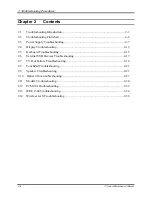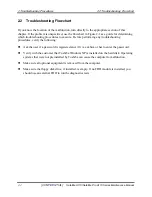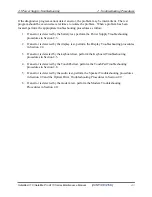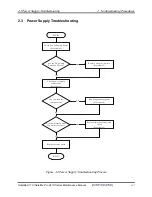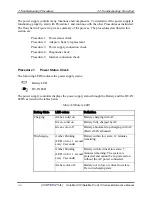2 Troubleshooting Procedures
2.2 Troubleshooting Flowchart
2-2
[CONFIDENTIAL]
Satellite A110/Satellite Pro A110 Series Maintenance Manual
2.2 Troubleshooting
Flowchart
If you know the location of the malfunction, turn directly to the appropriate section of this
chapter. If the problem is unspecified, use the flowchart in Figure 2-1 as a guide for determining
which troubleshooting procedures to execute. Before performing any troubleshooting
procedures, verify the following:
z
Ask the user if a password is registered and, if it is, ask him or her to enter the password.
z
Verify with the customer that Toshiba Windows XP is installed on the hard disk. Operating
systems that were not preinstalled by Toshiba can cause the computer to malfunction.
z
Make sure all optional equipment is removed from the computer.
z
Make sure the floppy disk drive, if installed, is empty. If no FDD module is installed, you
should use an external FDD to run the diagnostics tests
Summary of Contents for Satellite Pro A110
Page 6: ...vi CONFIDENTIAL Satellite A110 Satellite Pro A110 Series Maintenance Manual ...
Page 11: ...Chapter 1 Hardware Overview 1 CONFIDENTIAL ...
Page 12: ...1 Hardware Overview 1 ii CONFIDENTIAL Detroit 20 Detroit 20E Series Maintenance Manual ...
Page 30: ...Chapter 2 Troubleshooting Procedures 2 ...
Page 33: ......
Page 85: ...3 Tests and Diagnostics 3 10 Keyboard Test 3 16 Satellite A110 Series Maintenance Manual ...
Page 100: ...4 Chapter 4 Replacement Procedures CONFIDENTIAL ...
Page 101: ...4 Replacement Procedures 4 ii CONFIDENTIAL Detroit 20 Detroit 20E Series Maintenance Manual ...
Page 105: ...4 Replacement Procedures 4 vi CONFIDENTIAL Detroit 20 Detroit 20E Series Maintenance Manual ...