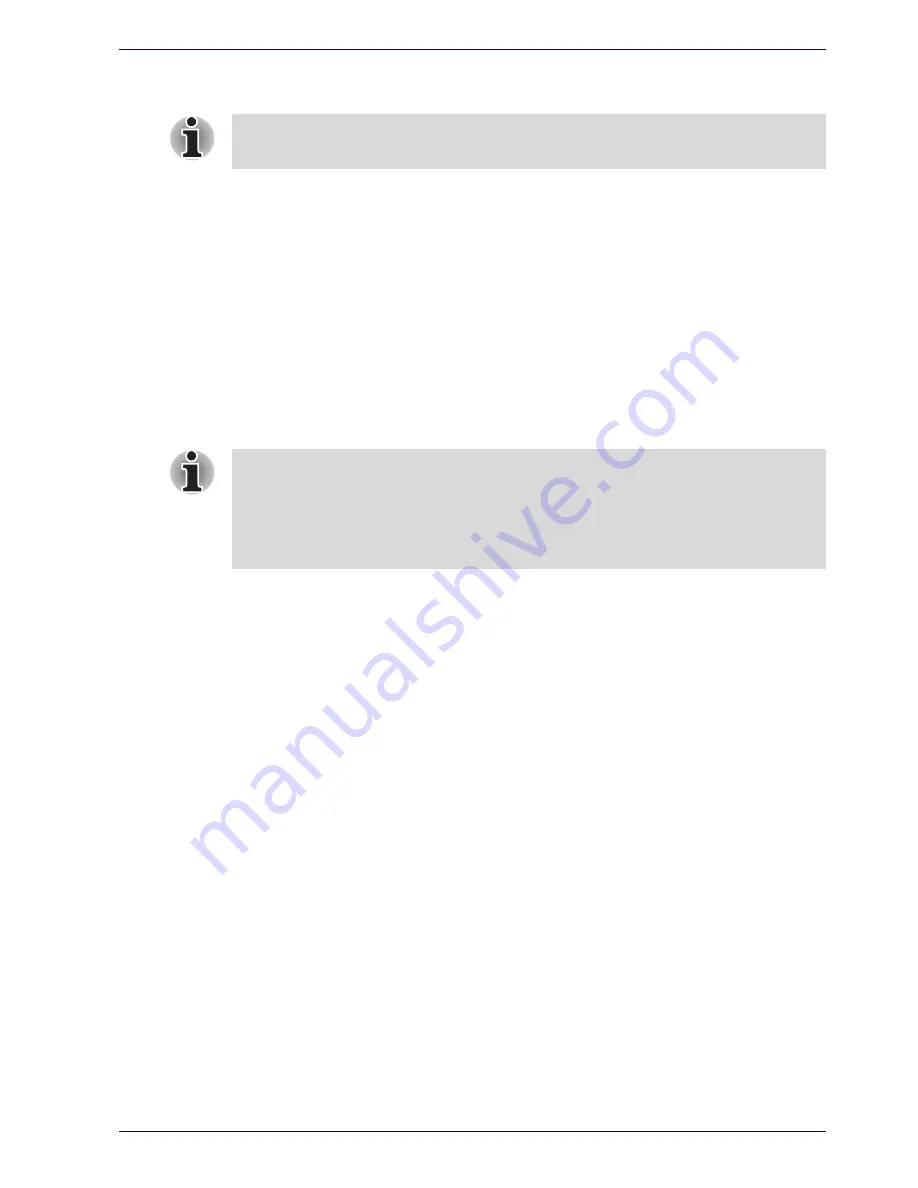
User’s Manual
3-11
Getting Started
Executing standby
You can enter standby mode in one of three ways:
1. Click
Start
, click
Turn Off Computer
and click
Stand by
.
2. Close the display panel. This feature must be enabled. Refer to the
Setup Action
tab in
TOSHIBA Power Saver Utility
described in the
Control Panel.
Open
Performance and Maintenance
and open
TOSHIBA Power
Saver.
3. Press the power button. This feature must be enabled. Refer to the
Setup Action
tab in
TOSHIBA Power Saver Utility
described in the
Control Panel.
When you turn the power back on, you can continue where you left when
you shut down the computer.
Standby limitations
Standby will not function under the following conditions:
■
Power is turned back on immediately after shutting down.
■
Memory circuits are exposed to static electricity or electrical noise.
Restarting the computer
Certain conditions require that you reset the system. For example, if:
■
You change certain computer settings.
■
An error occurs and the computer does not respond to your keyboard
commands.
■
There are three ways to reset the computer system:
1. Click
start
then click
Turn off computer
. From the
Turn off
computer
menu select
Restart
.
2. Press
Ctrl
+
Alt
+
Del
to display the
Windows Task Manager
, then
select
Shutdown
and
Restart
.
3. Press the power button and hold it down for five seconds. Wait 10 to 15
seconds, then turn the power on again by pressing the power button.
You can also enable Standby by pressing Fn + F3. Refer to Chapter 5,
The
Keyboard
, for details.
■
When the computer is shut down in standby mode, the power indicator
flashes orange.
■
If you are operating the computer on battery power, you can lengthen
the operating time by shutting down in hibernation mode. Standby
mode consumes more power.
Summary of Contents for Satellite A50
Page 1: ...Satellite A50 TOSHIBA Satellite A50 Portable Personal Computer User s Manual ...
Page 22: ...xxii User s Manual User s Manual ...
Page 32: ...xxxii User s Manual Preface ...
Page 36: ...xxxvi User s Manual General Precautions ...
Page 66: ...2 16 User s Manual The Grand Tour ...
Page 174: ...A 4 User s Manual Specifications ...
Page 188: ...B 14 User s Manual Display Controller and Modes ...
Page 198: ...C 10 User s Manual AT Commands Result Codes OK n 0 3 ERROR Otherwise ...
Page 206: ...D 8 User s Manual S registers ...
Page 210: ...E 4 User s Manual V 90 ...
















































