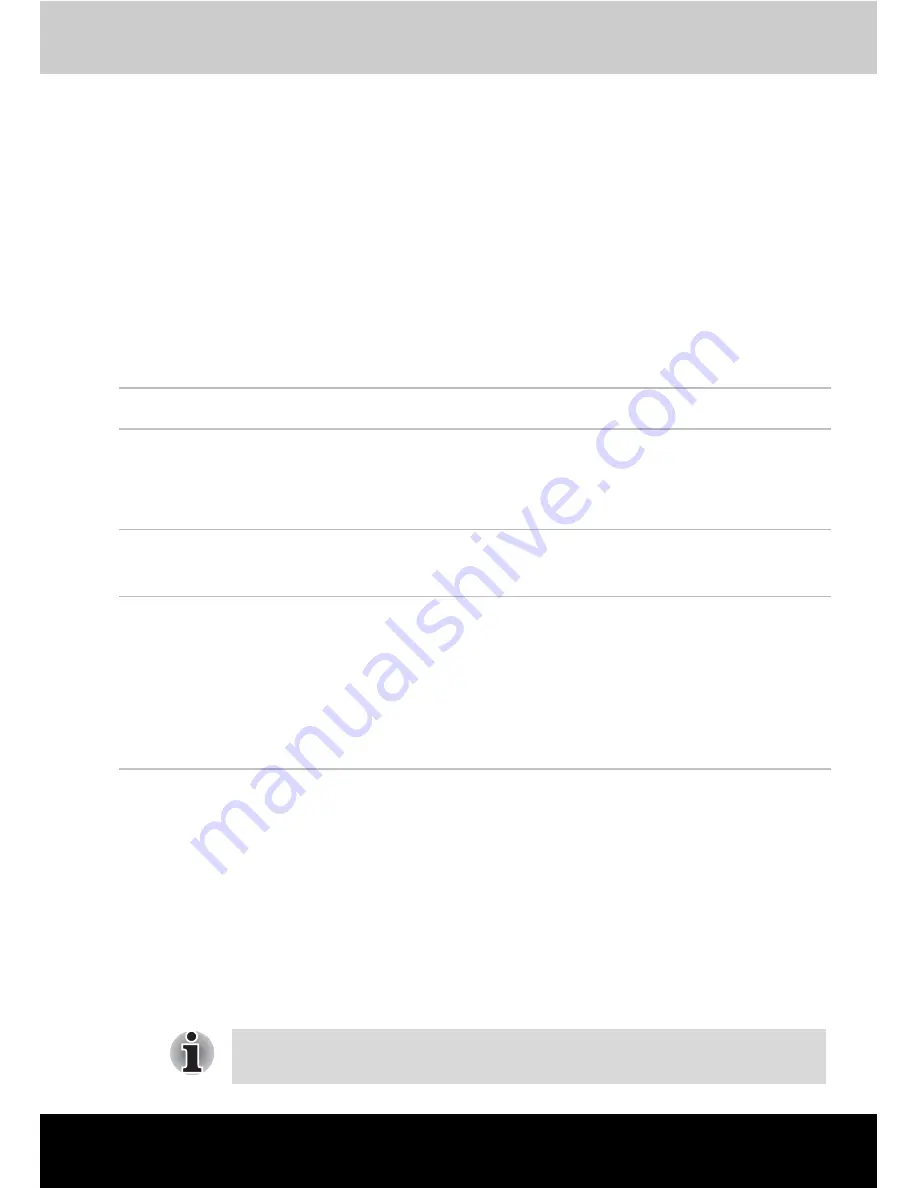
Satellite A50
User’s Manual
G-1
Appendix G
Wireless LAN
Card Specifications
Radio Characteristics
Radio Characteristics of Wireless LAN Cards may vary according to:
■
Country/region where the product was purchased
■
Type of product
Wireless communication is often subject to local radio regulations.
Although Wireless LAN wireless networking products have been designed
for operation in the license-free 2.4GHz and 5GHz band, local radio
regulations may impose a number of limitations to the use of wireless
communication equipment.
Form Factor
Mini PCI TypeIII
Compatibility
■
IEEE 802.11 Standard for Wireless LANS
■
Wi-Fi (Wireless Fidelity) certified by the Wi-Fi Alliance.
The ‘Wi-Fi CERTIFIED’ logo is a certification mark of
the Wi-Fi Alliance.
Network Operating
System
■
Microsoft Windows
®
Networking
Media Access
Protocol
Data Rate
■
CSMA/CA (Collision Avoidance) with Acknowledg
ment (ACK)
■
54/48/36/24/18/12/9/6 Mb/s (Revision A and G,
Revision A/B, B/G, A/B/G combo type)
■
11/5.5/2/1 Mb/s (Revision B)
■
108/96/72/48/36/24/18/12 Mb/s (Turbo
Mode,Revision A/B/G combo type)
Refer to the sheet “Information to the User” for regulatory information that
may apply in your country/region.
Summary of Contents for Satellite A50
Page 1: ...Satellite A50 TOSHIBA Satellite A50 Portable Personal Computer User s Manual ...
Page 22: ...xxii User s Manual User s Manual ...
Page 32: ...xxxii User s Manual Preface ...
Page 36: ...xxxvi User s Manual General Precautions ...
Page 66: ...2 16 User s Manual The Grand Tour ...
Page 174: ...A 4 User s Manual Specifications ...
Page 188: ...B 14 User s Manual Display Controller and Modes ...
Page 198: ...C 10 User s Manual AT Commands Result Codes OK n 0 3 ERROR Otherwise ...
Page 206: ...D 8 User s Manual S registers ...
Page 210: ...E 4 User s Manual V 90 ...
















































