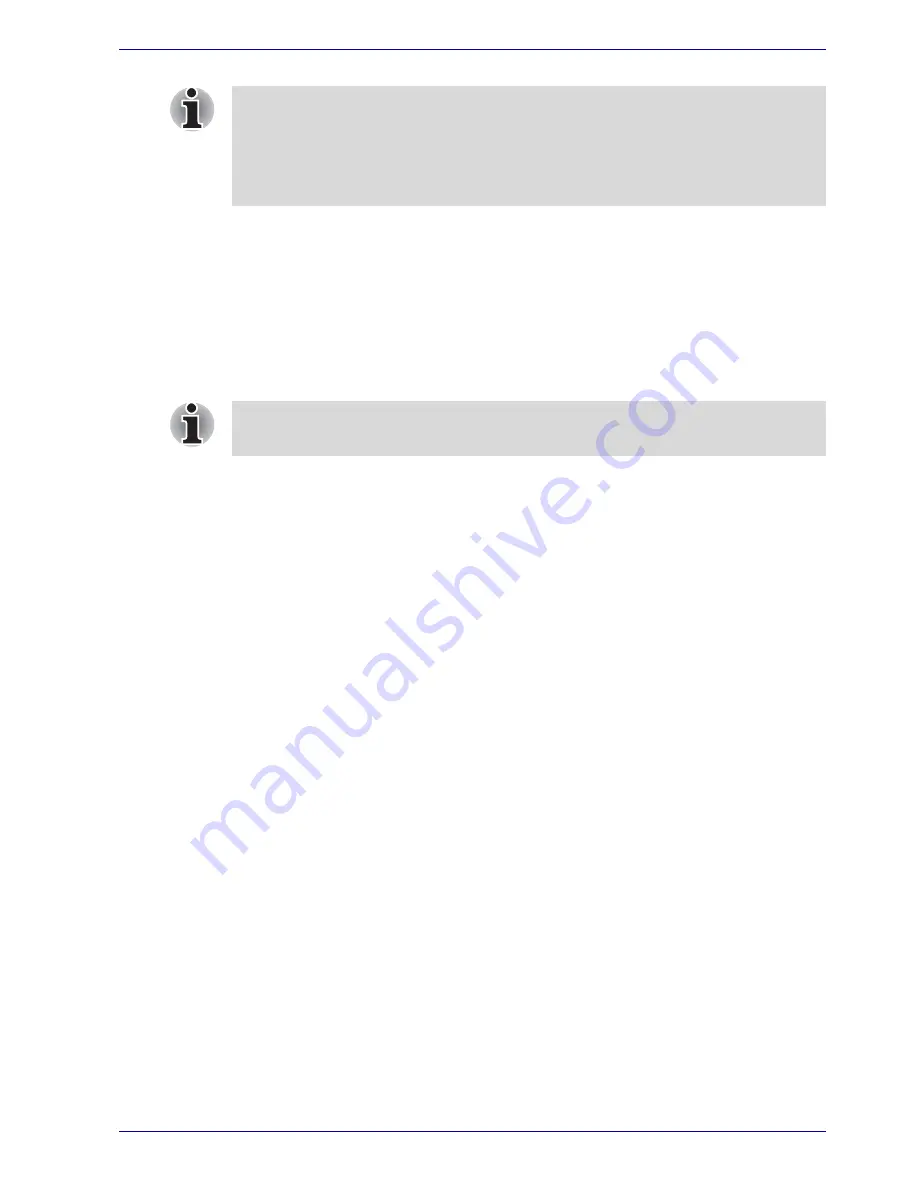
User’s Manual
3-9
Getting Started
■
You can return to your previous working environment immediately when
you turn on the computer.
■
Saves power by shutting down the system when the computer receives
no input or hardware access for the duration set by the System
hibernate feature.
■
You can use the panel power off feature.
Starting Hibernation
To enter Hibernation mode, follow the steps below.
1. Click
start
.
2. Select
Turn Off Computer
.
3. Open the
Turn Off Computer
dialog box.
Hibernate
is not displayed.
4. Press the
Shift
key. The
Standby
item will change to
Hibernate
.
5. Select the
Hibernate
.
Automatic Hibernation
The computer will enter Hibernate mode automatically when you press the
power button or close the lid. First, however, make the appropriate settings
according to the steps below.
1. Open the
Control Panel
.
2. Open
Performance and Maintenance
and open
Power Options
.
3. Select the
Hibernate
window in the
Power Options Properties
,
select the
Enable hibernation
check box and click the
Apply
button.
4. Open
TOSHIBA Power Saver
.
5. Select the
Setup Action
window.
6. Enable the desired Hibernation settings for
When I slide the power
button
and
When I close the lid
.
7. Click the
OK
button.
Data save in hibernation mode
When you turn off the power in hibernation mode, the computer takes a
moment to save current memory data to the hard disk. During this time, the
Disk
indicator will light.
After you turn off the computer and memory is saved to the hard disk, turn
off the power to any peripheral devices.
For the computer to shut down in hibernation mode, the hibernation feature
must be enabled in two places: the Hibernate tab in Power Options and
Setup Action tab in TOSHIBA Power Saver.
Otherwise, the computer will shut down in Standby mode. If battery power
becomes depleted, data saved in Standby mode will be lost.
You can also enable Hibernation by pressing Fn + F4. Refer to Chapter 5,
The Keyboard
, for details.
Summary of Contents for Satellite A50
Page 1: ...Satellite A50 TOSHIBA Satellite A50 Portable Personal Computer User s Manual ...
Page 22: ...xxii User s Manual User s Manual ...
Page 32: ...xxxii User s Manual Preface ...
Page 36: ...xxxvi User s Manual General Precautions ...
Page 66: ...2 16 User s Manual The Grand Tour ...
Page 174: ...A 4 User s Manual Specifications ...
Page 188: ...B 14 User s Manual Display Controller and Modes ...
Page 198: ...C 10 User s Manual AT Commands Result Codes OK n 0 3 ERROR Otherwise ...
Page 206: ...D 8 User s Manual S registers ...
Page 210: ...E 4 User s Manual V 90 ...
















































