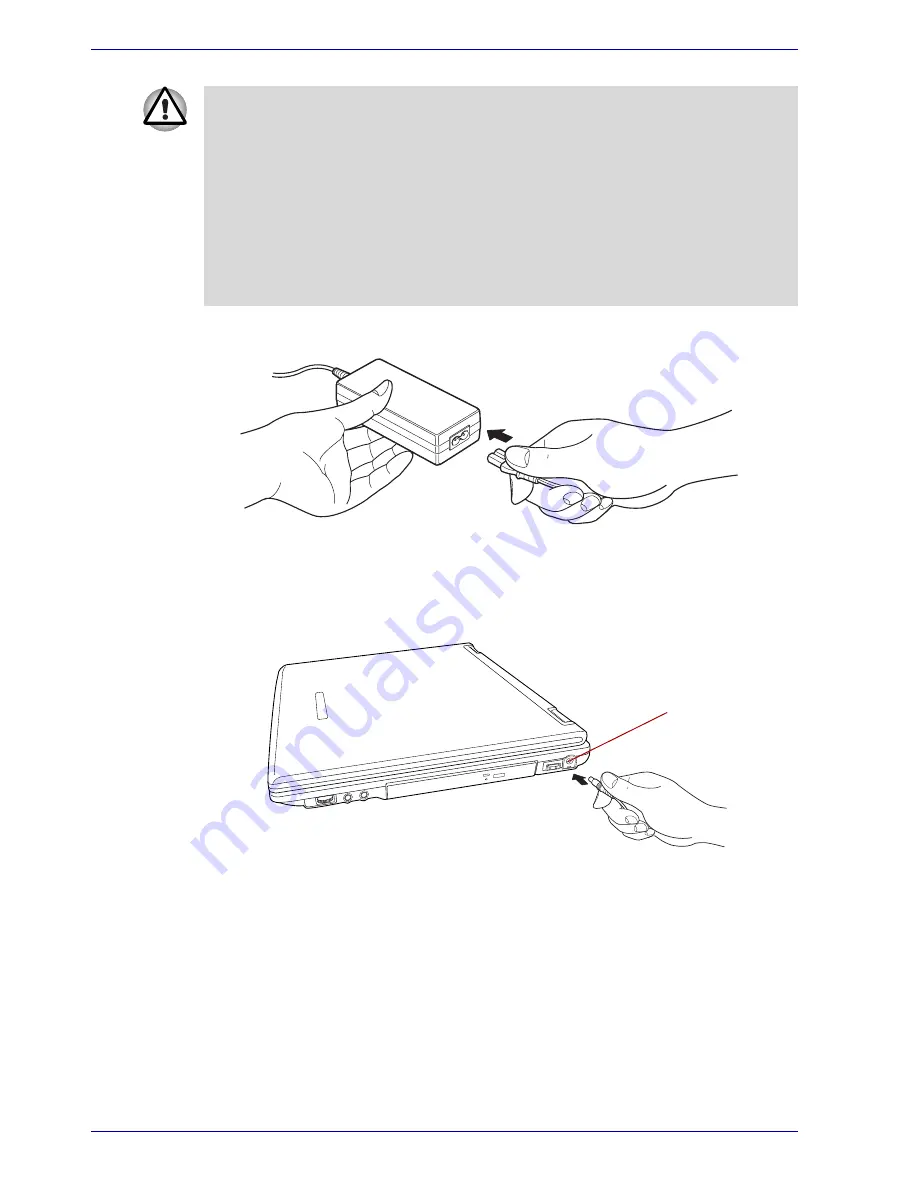
3-6
User’s Manual
Getting Started
1. Connect the power cord to the AC adaptor.
Figure 3-3 Connecting the power cord to the AC adaptor
2. Connect the AC adaptor’s DC output plug to the
DC IN 15V
jack on the
right of the computer.
Figure 3-4 Connecting the adaptor to the computer
3. Plug the power cord into a live wall outlet. The
Battery
and
DC IN 15V
indicators on the front of the computer should glow.
Opening the display
The display panel can be rotated in a wide range of angles for optimal
viewing.
1. Slide the display latch on the front of the computer to the right.
2. Lift the panel up and adjust it to the best viewing angle for you.
■
Use only the AC adaptor supplied with your computer or an equivalent
adaptor that is compatible. Use of any incompatible adaptor could
damage your computer. TOSHIBA assumes no liability for any damage
caused by use of an incompatible adaptor.
■
When you connect the AC adaptor to the computer, always follow the
steps in the exact order as described in the User’s Manual. Connecting
the power cable to a live electrical outlet should be the last step
otherwise the adaptor DC output plug could hold an electrical change
and cause an electrical shock or minor bodily injury when touched. As
a general safety precaution, avoid touching any metal parts.
DC IN 15V jack
Summary of Contents for Satellite A50
Page 1: ...Satellite A50 TOSHIBA Satellite A50 Portable Personal Computer User s Manual ...
Page 22: ...xxii User s Manual User s Manual ...
Page 32: ...xxxii User s Manual Preface ...
Page 36: ...xxxvi User s Manual General Precautions ...
Page 66: ...2 16 User s Manual The Grand Tour ...
Page 174: ...A 4 User s Manual Specifications ...
Page 188: ...B 14 User s Manual Display Controller and Modes ...
Page 198: ...C 10 User s Manual AT Commands Result Codes OK n 0 3 ERROR Otherwise ...
Page 206: ...D 8 User s Manual S registers ...
Page 210: ...E 4 User s Manual V 90 ...






























