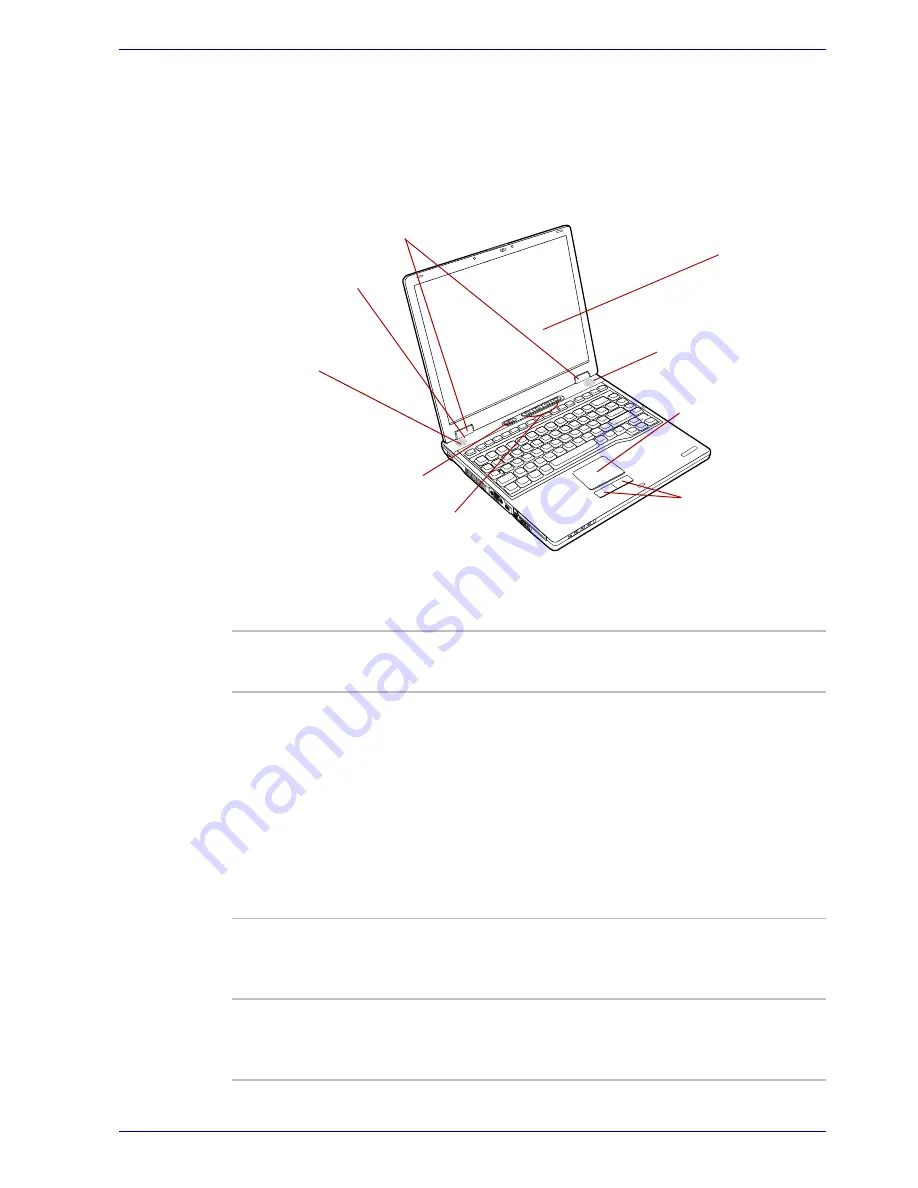
User’s Manual
2-7
The Grand Tour
Front with the display open
This section shows the front of the computer with the display open. Refer to
the appropriate illustration for details. To open the display, slide the display
latch on the front of the display and lift up. Position the display at a
comfortable viewing angle.
*Audio/Video control buttons are provided with some models
.
Figure 2-6 The front of the Touch Pad model with the display open
Display screen
Stereo speaker
(Right)
Touch Pad
control buttons
Touch Pad
Power button
Display hinge
Stereo speaker
(Left)
LCD Sensor switch
(Not shown)
Audio/Video
control buttons*
Display hinge
The display hinge holds the display screen at
easy-to-view angles.
Display screen
The LCD
displays
high-contrast text and
graphics.
The computer’s LCD consists of up to
1024 × 768 pixels or 1400 × 1050 pixels. Refer to
Display Controller and Modes
section in
Appendix B.
When the computer operates on the AC adaptor
the display screen’s image will be somewhat
brighter than when it operates on battery power.
The lower brightness level is intended to save
battery power.
Stereo speakers
The speakers emit sound generated by your
software as well as audio alarms, such as low
battery condition, generated by the system.
Touch Pad
control buttons
Control buttons below the Touch Pad let you
select menu items or manipulate text and
graphics designated by the on-screen pointer.
Summary of Contents for Satellite A50
Page 1: ...Satellite A50 TOSHIBA Satellite A50 Portable Personal Computer User s Manual ...
Page 22: ...xxii User s Manual User s Manual ...
Page 32: ...xxxii User s Manual Preface ...
Page 36: ...xxxvi User s Manual General Precautions ...
Page 66: ...2 16 User s Manual The Grand Tour ...
Page 174: ...A 4 User s Manual Specifications ...
Page 188: ...B 14 User s Manual Display Controller and Modes ...
Page 198: ...C 10 User s Manual AT Commands Result Codes OK n 0 3 ERROR Otherwise ...
Page 206: ...D 8 User s Manual S registers ...
Page 210: ...E 4 User s Manual V 90 ...
















































