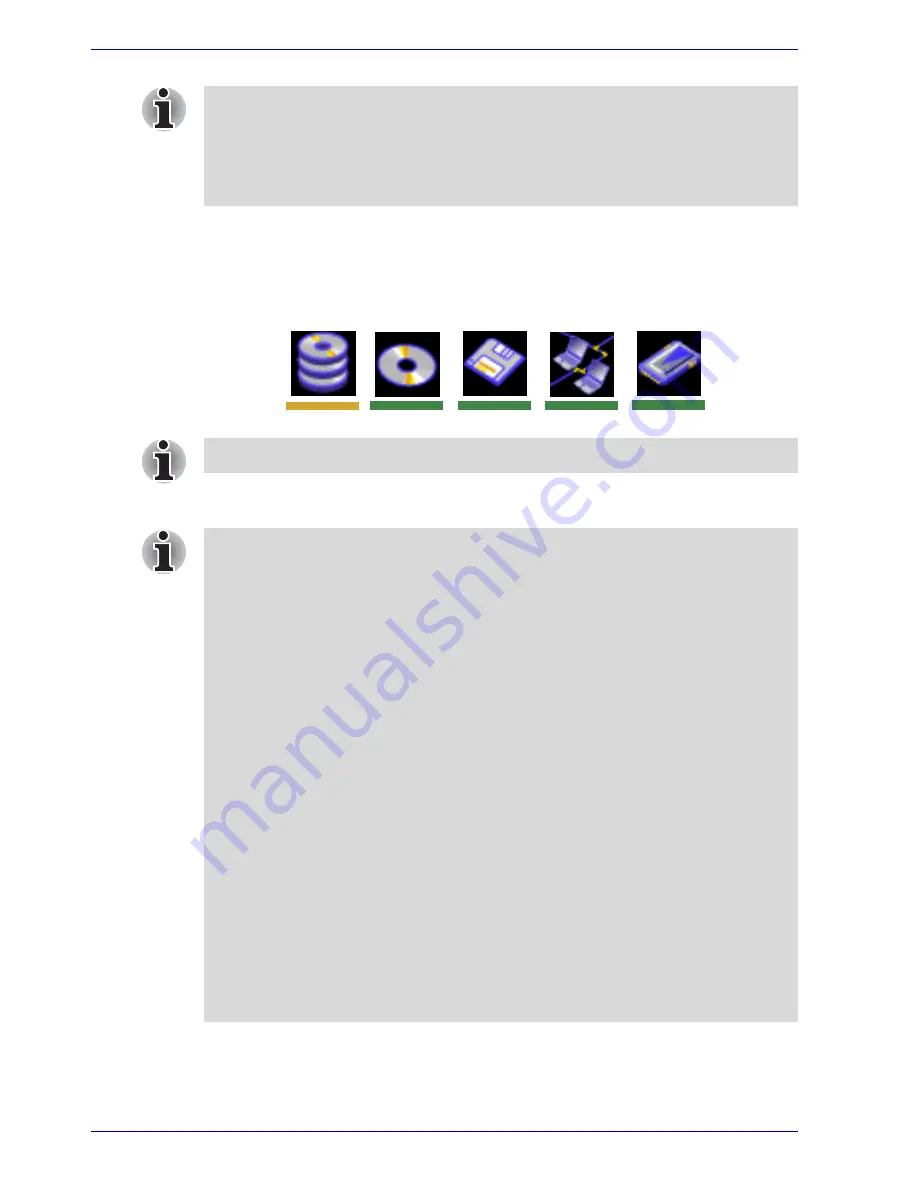
7-6
User’s Manual
HW Setup and Passwords
To change the boot drive, follow the steps below.
1. Hold down
F12
and boot the computer.
2. The following menu will be displayed with the following icons: Built-in
HDD, CD-ROM, FDD, Network (LAN), PC (ATA) card boot.
3. Use the left/right cursor keys to highlight the boot device you want and
press
Enter
.
■
PC card HDD boot is supported only by slot 0 on the computer.
Support is guaranteed only for TOSHIBA PC card HDDs.
■
When you assign a PC card HDD top priority, “PC” is not displayed.
However, the PC card HDD takes the position of HDD in the Boot
Priority Options list above.
A bar will appear only under the selected device.
■
If a suppervisor password is set only, it is the following.
■
The menu above appear when you use the user password to start
the computer. (able to run HW Set up)
■
The menu above does not appear when you use the user password
to start the computer. (Unable to run HW Set up)
■
If the suppervisor and user password are set, it is the following.
■
The menu above appear when you use the suppervisor and user
password to start the computer. (Able to run HW Set up)
■
The menu above does not appear when you use the user password
to start the computer. (Unable to run HW Set up)
■
The menu above appear when you use the suppervisor password
to start the computer. (Unable to run HW Set up)
■
The selection method above does not change the boot priority settings
in HW Setup.
■
If you press a key other than one of those above or if the selected
device is not installed, the system will boot according to the current
setting in HW Setup.
■
Support of PC (ATA) card boot is guaranteed only for TOSHIBA PC
card HDDs.
■
A PC (ATA) card takes the position of HDD in the Boot Priority Options
list.
Summary of Contents for Satellite A50
Page 1: ...Satellite A50 TOSHIBA Satellite A50 Portable Personal Computer User s Manual ...
Page 22: ...xxii User s Manual User s Manual ...
Page 32: ...xxxii User s Manual Preface ...
Page 36: ...xxxvi User s Manual General Precautions ...
Page 66: ...2 16 User s Manual The Grand Tour ...
Page 174: ...A 4 User s Manual Specifications ...
Page 188: ...B 14 User s Manual Display Controller and Modes ...
Page 198: ...C 10 User s Manual AT Commands Result Codes OK n 0 3 ERROR Otherwise ...
Page 206: ...D 8 User s Manual S registers ...
Page 210: ...E 4 User s Manual V 90 ...






























