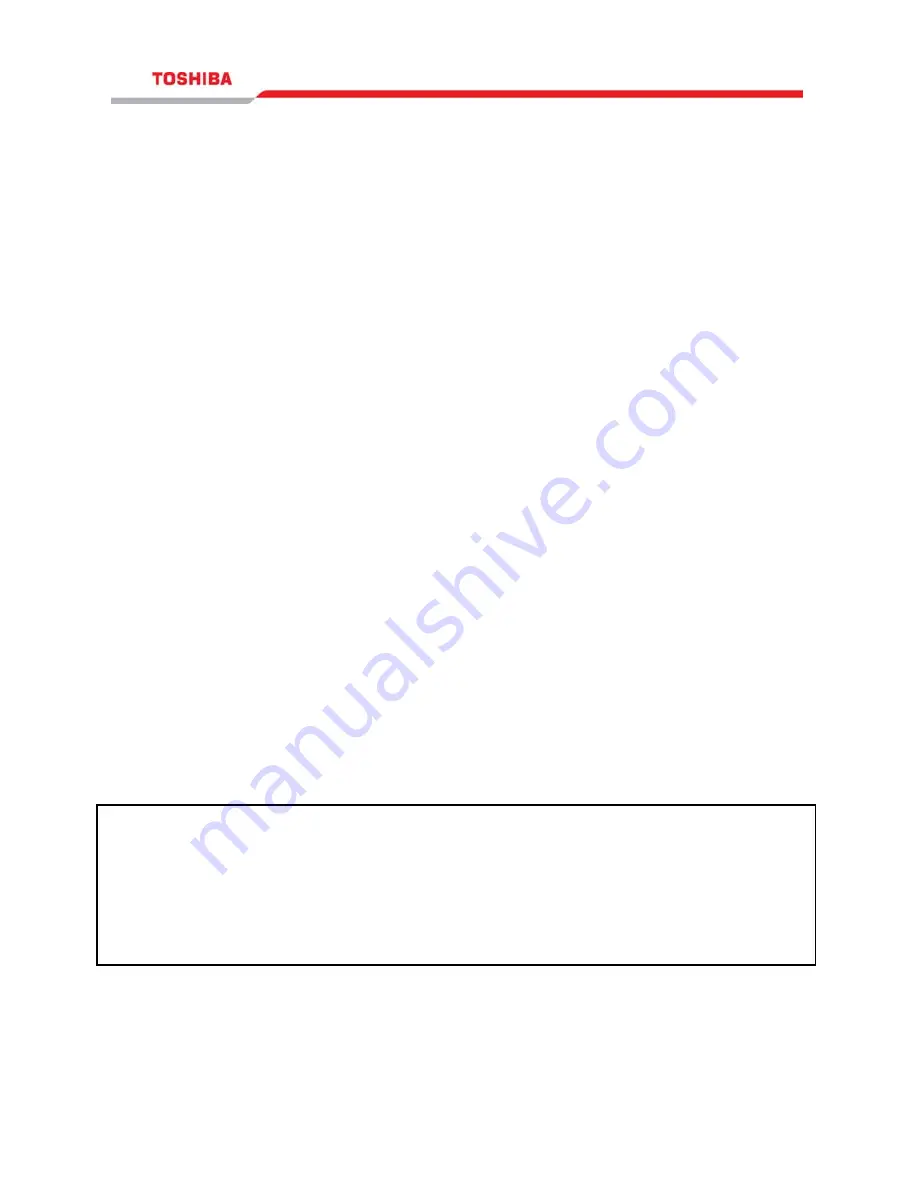
24
Connecting to the RemotEye II via Terminal
A direct configuration session can easily be established once the hardware and
software are properly set up. Follow these steps to begin configuration:
Terminal Emulator Example
To configure the RemotEye II from a Windows platform, use Hyperterminal.
Hyperterminal is a standard terminal emulator packaged with any Windows operating
system. Launch the Hyperterminal program by navigating to Start
→
Programs
→
Accessories
→
Hyperterminal
→
Hyperterminal, and follow the prompts.
Enter a name and select an icon for the application at the Connection Dialog box.
Select a direct connection to an appropriate com port listed in the pull-down menu.
Ensure that the Properties dialog box is setup according to preceding .
Baud Rate — 9600
Data Bits — 8
Parity — None
Stop Bits — 1
Flow Control —- None
Press [Enter] and the RemotEye II version and Password field will be displayed (see
Figure 3: Console Login Screen).
Enter the password (default is “public”) and press [Enter] to display the RemotEye II
Main Menu.
+====================================================================+
| [ TIC RemotEye II Login Menu ] |
+====================================================================+
Enter Password: ******
Figure 3: Console Login Screen






























