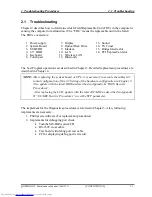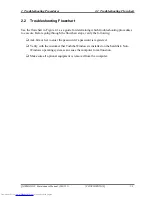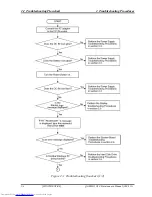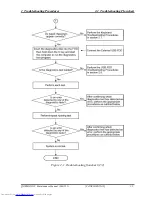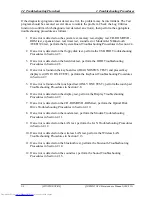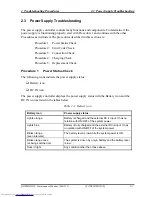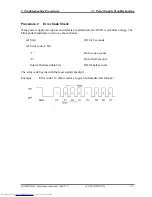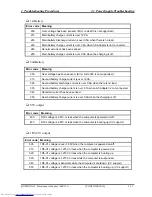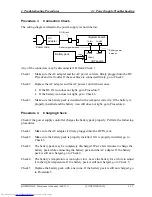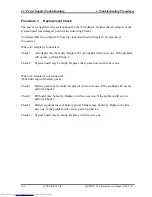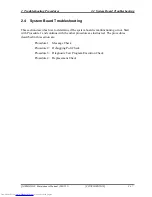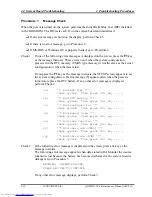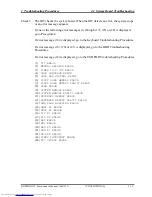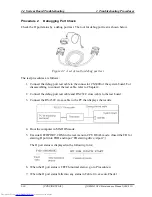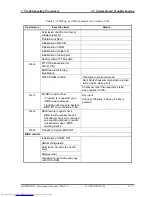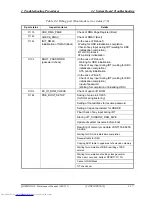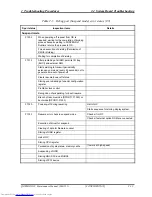2 Troubleshooting Procedures
2.3 Power Supply Troubleshooting
Procedure 3
Connection Check
The wiring diagram related to the power supply is shown below:
AC
adapter
Battery pack
Power code
10-pin
<BT board>
<System board>
CN9691
CN9690
CN8811
CN8020
CN8810
DC-IN jack
Battery signal harness
Battery power
harness
Any of the connectors may be disconnected. Perform Check 1.
Check 1 Make sure the AC adapter and the AC power cord are firmly plugged into the DC
IN jack and wall outlet. If these cables are connected firmly, go to Check 2.
Check 2 Replace the AC adapter and the AC power cord with new ones.
•
If the DC IN icon does not light, go to Procedure 5.
•
If the battery icon does not light, go to Check 3.
Check 3 Make sure the battery pack is installed in the computer correctly. If the battery is
properly installed and the battery icon still does not light, go to Procedure 4.
Procedure 4
Charging Check
Check if the power supply controller charges the battery pack properly. Perform the following
procedures:
Check 1 Make sure the AC adapter is firmly plugged into the DC IN jack.
Check 2 Make sure the battery pack is properly installed. If it is properly installed, go to
Check 3.
Check 3 The battery pack may be completely discharged. Wait a few minutes to charge the
battery pack while connecting the battery pack and the AC adapter. If the battery
pack is still not charged, go to Check 4.
Check 4 The battery’s temperature is too high or low. Leave the battery for a while to adjust
it in the right temperature. If the battery pack is still not charged, go to Check 5.
Check 5 Replace the battery pack with a new one. If the battery pack is still not charged, go
to Procedure 5.
QOSMIO G20 Maintenance Manual (960-511) [CONFIDENTIAL]
2-15
Summary of Contents for QOSMIO G20 Series
Page 10: ...x CONFIDENTIAL QOSMIO G20 Maintenance Manual 960 511 ...
Page 11: ...Chapter 1 Hardware Overview CONFIDENTIAL ...
Page 12: ...1 Hardware Overview 1 ii CONFIDENTIAL QOSMIO G20 Maintenance Manual 960 511 ...
Page 38: ...1 9 AC Adapter 1 Hardware Overview 1 24 CONFIDENTIAL QOSMIO G20 Maintenance Manual 960 511 ...
Page 39: ...Chapter 2 Troubleshooting Procedures CONFIDENTIAL ...
Page 40: ...2 2 ii CONFIDENTIAL QOSMIO G20 Maintenance Manual 960 511 ...
Page 44: ...2 vi CONFIDENTIAL QOSMIO G20 Maintenance Manual 960 511 ...
Page 113: ...Chapter 3 Tests and Diagnostics CONFIDENTIAL ...
Page 114: ...3 Tests and Diagnostics 3 3 ii CONFIDENTIAL QOSMIO G20 Maintenance Manual 960 511 ...
Page 223: ...3 Tests and Diagnostics 3 32 SETUP QOSMIO G20 Maintenance Manual 960 511 CONFIDENTIAL 3 105 ...
Page 236: ...3 32 SETUP 3 Tests and Diagnostics 3 118 CONFIDENTIAL QOSMIO G20 Maintenance Manual 960 511 ...
Page 237: ...Chapter 4 Replacement Procedures CONFIDENTIAL ...
Page 238: ...4 Replacement Procedures 4 4 ii CONFIDENTIAL QOSMIO G20 Maintenance Manual 960 511 ...
Page 331: ...Appendices CONFIDENTIAL ...
Page 332: ...App ii CONFIDENTIAL QOSMIO G20 Maintenance Manual 960 511 ...
Page 347: ...Appendix A Handling the LCD Module A 6 CONFIDENTIAL QOSMIO G20 Maintenance Manual 960 511 ...
Page 354: ...Appendix B Board Layout B 4 SD board QOSMIO G20 Maintenance Manual 960 511 CONFIDENTIAL B 7 ...
Page 412: ...Appendix G BIOS Rewrite Procedures G 2 CONFIDENTIAL QOSMIO G20 Maintenance Manual 960 511 ...
Page 416: ...Appendix I Reliability I 2 CONFIDENTIAL QOSMIO G20 Maintenance Manual 960 511 ...