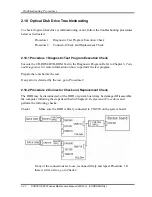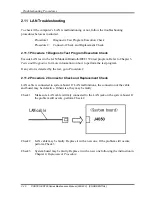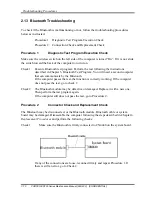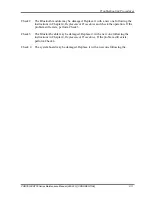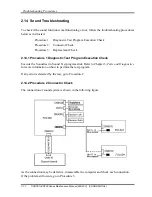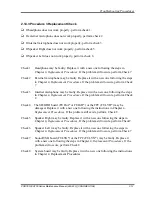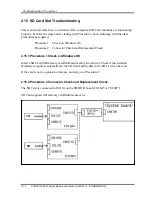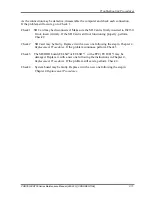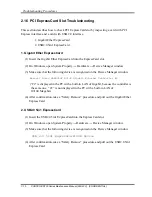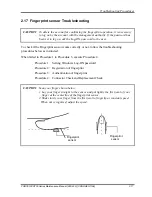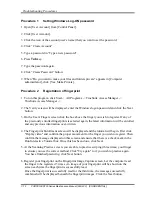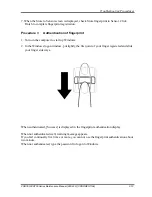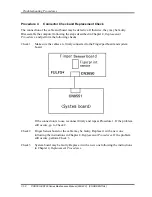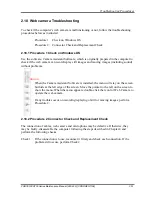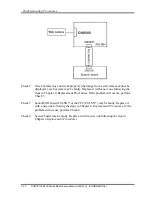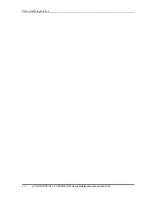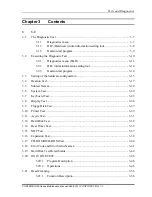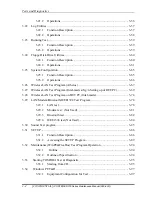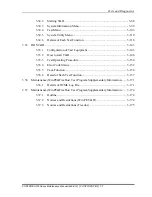Troubleshooting Procedures
2-58
PORTÉGÉ R700 Series Maintenance Manual (960-833) [CONFIDENTIAL]
Procedure 1
Setting Windows Log-ON password
1. Open [User Account] from [Control Panel].
2. Click [User Account].
3. Click the icon of the account (user’s name) that you want to set the password.
4. Click “Create Account”.
5. Type a password in “Type a new password”.
6. Press
Tab
key.
7. Type the password again.
8. Click “Create Password” button.
9. When “Do you want to make your files and folders private” appears in [Computer
administrator], click [Yes, Make Private].
Procedure 2
Registration of fingerprint
1. To run this program, click Start -> All Programs -> TrueSuite Access Manager ->
TrueSuite Access Manager ->.
2. The Verify screen will be displayed, enter the Windows logon password and click the Next
button.
3. On the User's Fingers screen click the box above the finger you wish to register. If any of
the previously enrolled fingerprints is selected again, the latest information will be enrolled
and any previous information over-written.
4. The Fingerprint Enrollment screen will be displayed and the tutorial will begin. First click
"Replay video" and confirm the proper movement for the finger you wish to register. Then
confirm the message displayed on this screen and ensure that there is a check mark in the
Run Interactive Tutorial box. Once this has been done, click Next.
5. At the Scanning Practice screen, you are able to practice swiping (three times) your finger
to ensure you use the correct method. Click "Try again" to if you wish to practice again.
You have finished practicing, click Next button.
6. Register your fingerprint on the Fingerprint Image Capture screen. Let the computer read
the finger to be registered 3 times. An image of your fingerprint will be shown on the
screen each time the fingerprint is successfully read.
Once the fingerprint is successfully read for the third time, the message successfully
combined will be displayed beneath the fingerprint images. Click the Next button.
Summary of Contents for PORTEGE R700 Series
Page 12: ...1 Hardware Overview 1 2 CONFIDENTIAL PORTÉGÉ R700 Series Maintenance Manual 960 833 ...
Page 41: ...1 Hardware Overview PORTÉGÉ R700 Series Maintenance Manual 960 833 CONFIDENTIAL 1 31 ...
Page 47: ...Troubleshooting Procedures 2 2 PORTÉGÉ R700 Series Maintenance Manual 960 833 CONFIDENTIAL 2 ...
Page 115: ...Tests and Diagnostics 3 2 CONFIDENTIAL PORTÉGÉ R700 Series Maintenance Manual 960 833 3 ...
Page 289: ... CONFIDENTIAL Chapter 4 Replacement Procedures ...
Page 290: ...4 Replacement Procedures 4 ii CONFIDENTIAL PORTÉGÉ R700 Maintenance Manual 960 833 ...
Page 294: ...4 Replacement Procedures 4 vi CONFIDENTIAL PORTÉGÉ R700 Maintenance Manual 960 833 ...
Page 388: ...4 Replacement Procedures 4 28 Hinge 4 94 CONFIDENTIAL PORTÉGÉ R700 Maintenance Manual 960 833 ...
Page 389: ... CONFIDENTIAL Appendices ...
Page 390: ...Appendices App ii CONFIDENTIAL PORTÉGÉ R700 Series Maintenance Manual 960 833 ...