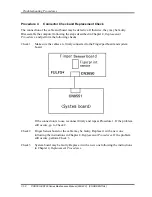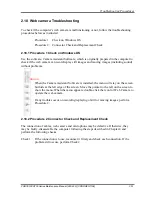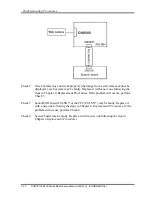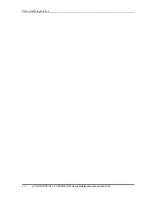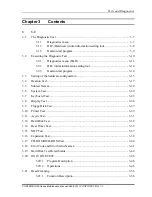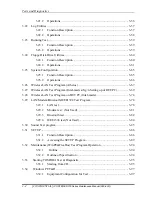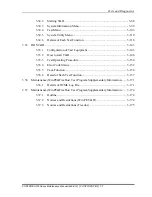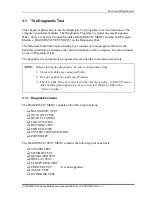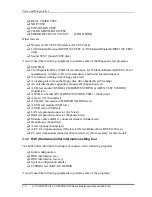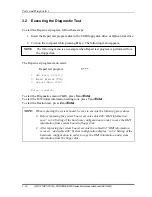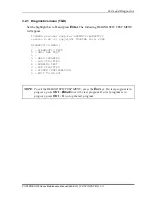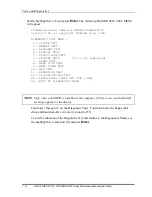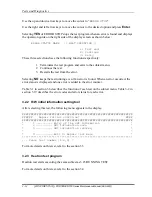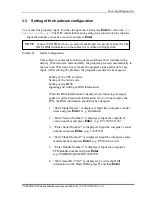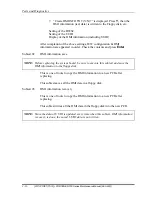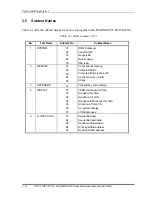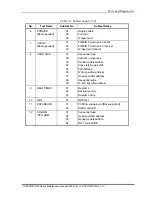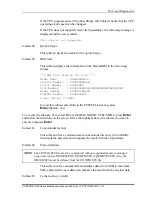Tests and Diagnostics
3-6 [CONFIDENTIAL])
PORTÉGÉ R700 Series Maintenance Manual (960-833)
)
Tables
Table 3-1 Subtest names (1/2) ............................................................................................ 3-18
Table 3-2 Error codes and error status names (1/3)............................................................ 3-41
Table 3-3 Hard disk controller status register contents ...................................................... 3-44
Table 3-4 HDC Error register contents............................................................................... 3-45
Summary of Contents for PORTEGE R700 Series
Page 12: ...1 Hardware Overview 1 2 CONFIDENTIAL PORTÉGÉ R700 Series Maintenance Manual 960 833 ...
Page 41: ...1 Hardware Overview PORTÉGÉ R700 Series Maintenance Manual 960 833 CONFIDENTIAL 1 31 ...
Page 47: ...Troubleshooting Procedures 2 2 PORTÉGÉ R700 Series Maintenance Manual 960 833 CONFIDENTIAL 2 ...
Page 115: ...Tests and Diagnostics 3 2 CONFIDENTIAL PORTÉGÉ R700 Series Maintenance Manual 960 833 3 ...
Page 289: ... CONFIDENTIAL Chapter 4 Replacement Procedures ...
Page 290: ...4 Replacement Procedures 4 ii CONFIDENTIAL PORTÉGÉ R700 Maintenance Manual 960 833 ...
Page 294: ...4 Replacement Procedures 4 vi CONFIDENTIAL PORTÉGÉ R700 Maintenance Manual 960 833 ...
Page 388: ...4 Replacement Procedures 4 28 Hinge 4 94 CONFIDENTIAL PORTÉGÉ R700 Maintenance Manual 960 833 ...
Page 389: ... CONFIDENTIAL Appendices ...
Page 390: ...Appendices App ii CONFIDENTIAL PORTÉGÉ R700 Series Maintenance Manual 960 833 ...