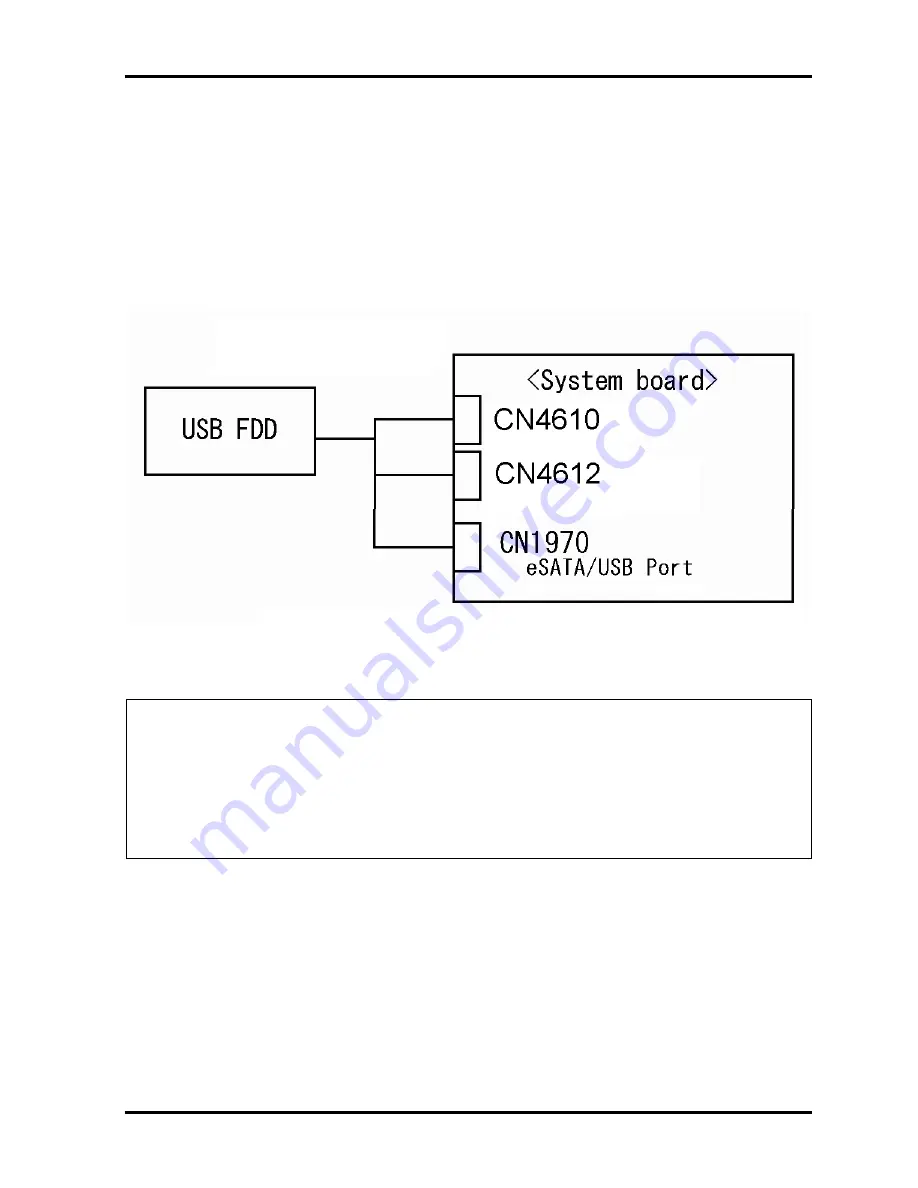
Troubleshooting Procedures
2.5.3 Procedure 3 Connector Check and Replacement Check
USB FDD is connected to USB port on system board. The connection of the cable and board
may be defective. Otherwise, they may be faulty. Disassemble the computer following the
steps described in Chapter 4,
Replacement Procedures
and perform the following checks.
USB FDD can be connected to the following 3 ports.
Check 1 Make sure USB FDD is firmly connected to USB port. If the connection is loose,
connect firmly and repeat Procedure 2. If the problem still occurs, go to Check 2.
NOTE: When checking the connection, be sure to check it with care for the followings.
1. Cable can not be disconnected from the connector.
2. Cable is connected straight to the connector.
3. Cable is connected all the way seated in the connector.
4. Cable or connector can not be broken.
PORTEGE M780 Maintenance Manual (960-809)
[CONFIDENTIAL]
2-33
Summary of Contents for Portege M780
Page 12: ...1 Hardware Overview 1 2 CONFIDENTIAL PORTEGE M780 Maintenance Manual 960 809 ...
Page 44: ...Troubleshooting Procedures 2 2 CONFIDENTIAL PORTEGE M780 Maintenance Manual 960 809 2 ...
Page 114: ...Tests and Diagnostics 3 2 CONFIDENTIAL PORTEGE M780 Maintenance Manual 960 809 3 ...
Page 304: ... CONFIDENTIAL Chapter 4 Replacement Procedures ...
Page 305: ...4 Replacement Procedures 4 ii CONFIDENTIAL PORTÉGÉ M780 Maintenance Manual 960 809 4 ...
Page 415: ... CONFIDENTIAL Appendices ...
Page 416: ...Appendices App ii CONFIDENTIAL PORTEGE M780 Maintenance Manual 960 809 ...
Page 484: ...Appendices Appendix I Reliability I 2 CONFIDENTIAL PORTEGE M780 Maintenance Manual 960 809 ...
















































