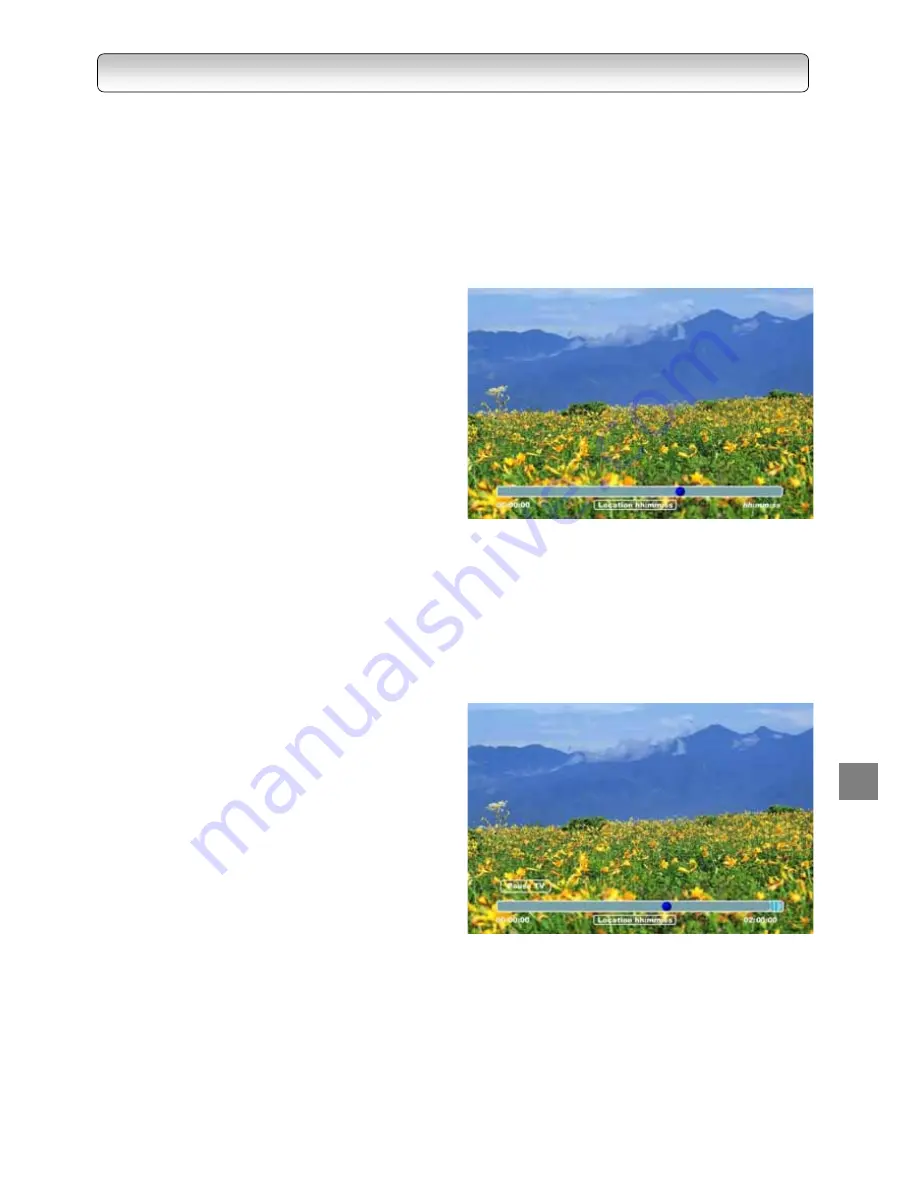
63
QUICK CONTROL
TIME LINE BAR
•
For most playback operations, a time line bar appears at the bottom of the screen to indicate the progress.
The following sections elaborate on the various playback operations showing their corresponding time line
bars.
PLAYBACK
Normal Playback
1.
After selecting a file in the Library Menu, press the
“PLAY” button to view the recorded program in full
screen.
2.
Pressing the Play button while watching off-air
programs will also trigger playback of the latest
recorded program.
3.
During playback, press the “TIME BAR” button to
display the Time Line Bar. The light blue coloured
strip indicates the entire duration of the program
while the dark blue circle indicates the location of
the program that is showing.
4.
Press any of the numeric buttons to skip forward a
certain percentage of the program according to the
number pressed. (i.e. ‘1’ – 10%, ‘9’ – 90%)
5.
Press the “TIME BAR” or “EXIT” button to switch
off the Time Line Bar display.
Pause TV Playback
1.
This function allows you to pause a TV broadcast
and resume viewing at a later, more convenient
time, by storing the TV broadcast temporarily on
the HDD.
2.
While viewing a TV broadcast via this recorder or
immediately before it starts, press “TIMESLIP”
button. The recorder begins to store the broadcast
on the HDD.
3.
Press “PLAY/PAUSE” button to resume playback.
Press “TIME BAR” button to determine location
from current broadcast. Stored broadcast in the
HDD is indicated on the Time Line Bar and
delimited on the right by a blue line marker
4.
During playback, operations like Fast
Forward/Reverse, Slow Forward/Reverse and
Frame Forward/Reverse can be carried out to
locate a particular scene. Refer to page 65 for
more information on those operations.
PL
AYB
A
C
K
Summary of Contents for HDD-J35
Page 54: ...54 ...
Page 60: ...60 ...
Page 66: ...66 ...
Page 72: ...72 3 PARENTAL GUIDANCE CODES APPENDIX ...
Page 87: ...87 MEMO ...
Page 88: ...88 2005 Toshiba Corporation Printed in Taiwan ...
















































