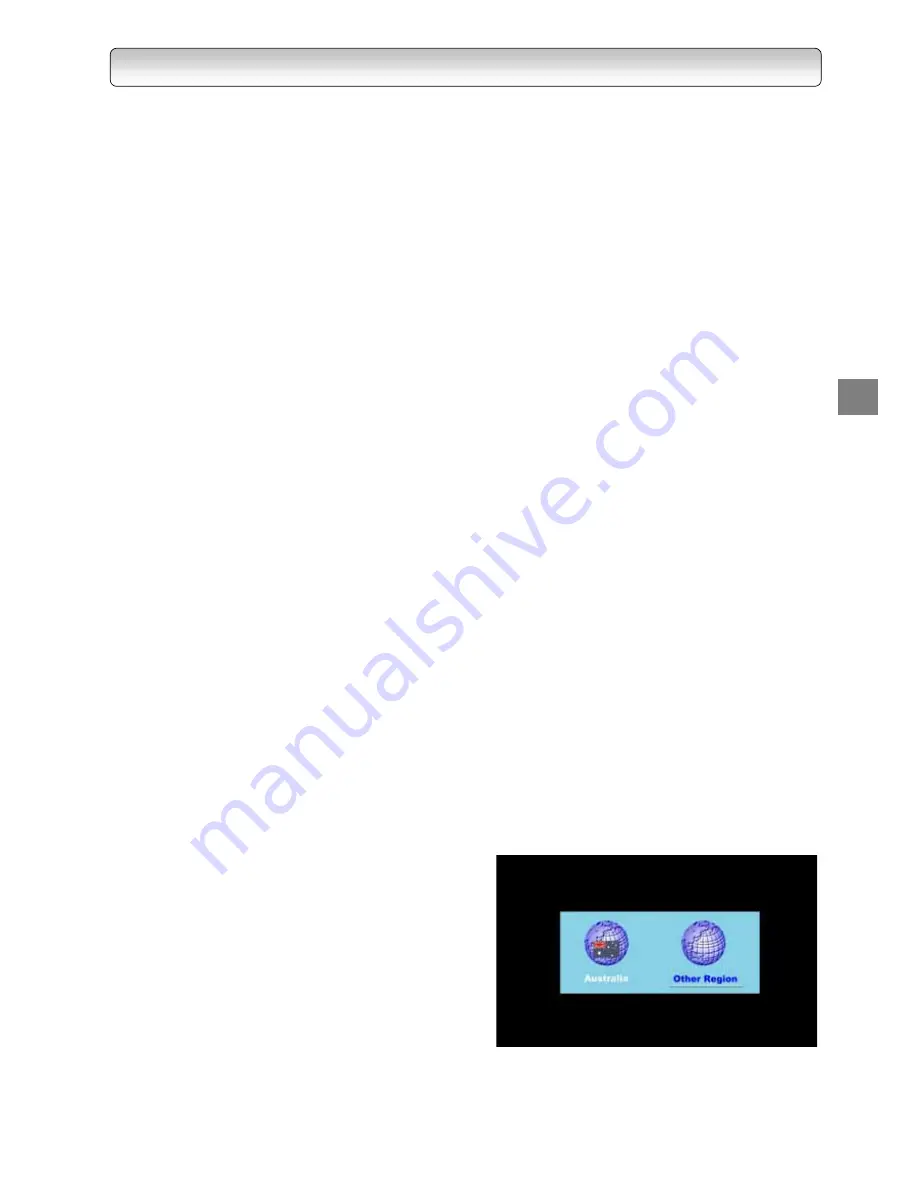
27
STEP C: SETTING UP YOUR RECORDER
Note: If your service provider or antenna installer has already installed your TV system to receive terrestrial TV
programs, do not change any connections of those devices or installation settings unless it is absolutely
necessary.
If your service provider or system installer has not configured your recorder, it will not be set up for any
specific channel or frequency when powered on for the first time. In this case you should follow the steps
below to set up your recorder.
1
.
Switch on the TV.
2
.
Using your TV’s remote control, select the appropriate external Audio/Video input on your TV according to
the connection you have made in Step A.
3
.
Make sure the recorder is already in power-on mode (LED in green colour). If it is in standby mode (LED in
red colour), switch on the recorder by pressing the “STANDBY/ON” button on the front panel of the recorder or
on the remote control.
4
.
A message “Database is Empty” should appear after a while. If you can see the message, go to Step 5
directly; However, if you cannot see the message on the screen even after a long time, change the video format
by pressing V.FORMAT button on remote control or on the front panel. Press V.FORMAT button until you see
the message “Database is Empty”.
Note: When you press V.FORMAT button, the Video Format Indicator on the recorder’s front panel will display
among “576i” (for HD MODE Switch being set to YP
B
P
R
only), “AUTO”, “1080i”, “720p” and “576p”. After you
press V.FORMAT button, make sure the front panel display has changed before you press the button again.
5
.
After you see a message “Database is Empty” appears, press the “TOP MENU” button. A “Region Selection”
menu appears.
−
Use the directional buttons “
Ż
” and “
Ź
” to
highlight your region of residence and press the
“ENTER” button to make your selection. The
region setup process may take a few minutes
to complete.
−
If the “Region Selection” menu does not
appear, refer to “RESET DATA” on page 35 to
reset the database.
STARTUP
GUID
A
N
CE
Summary of Contents for HDD-J35
Page 54: ...54 ...
Page 60: ...60 ...
Page 66: ...66 ...
Page 72: ...72 3 PARENTAL GUIDANCE CODES APPENDIX ...
Page 87: ...87 MEMO ...
Page 88: ...88 2005 Toshiba Corporation Printed in Taiwan ...






























