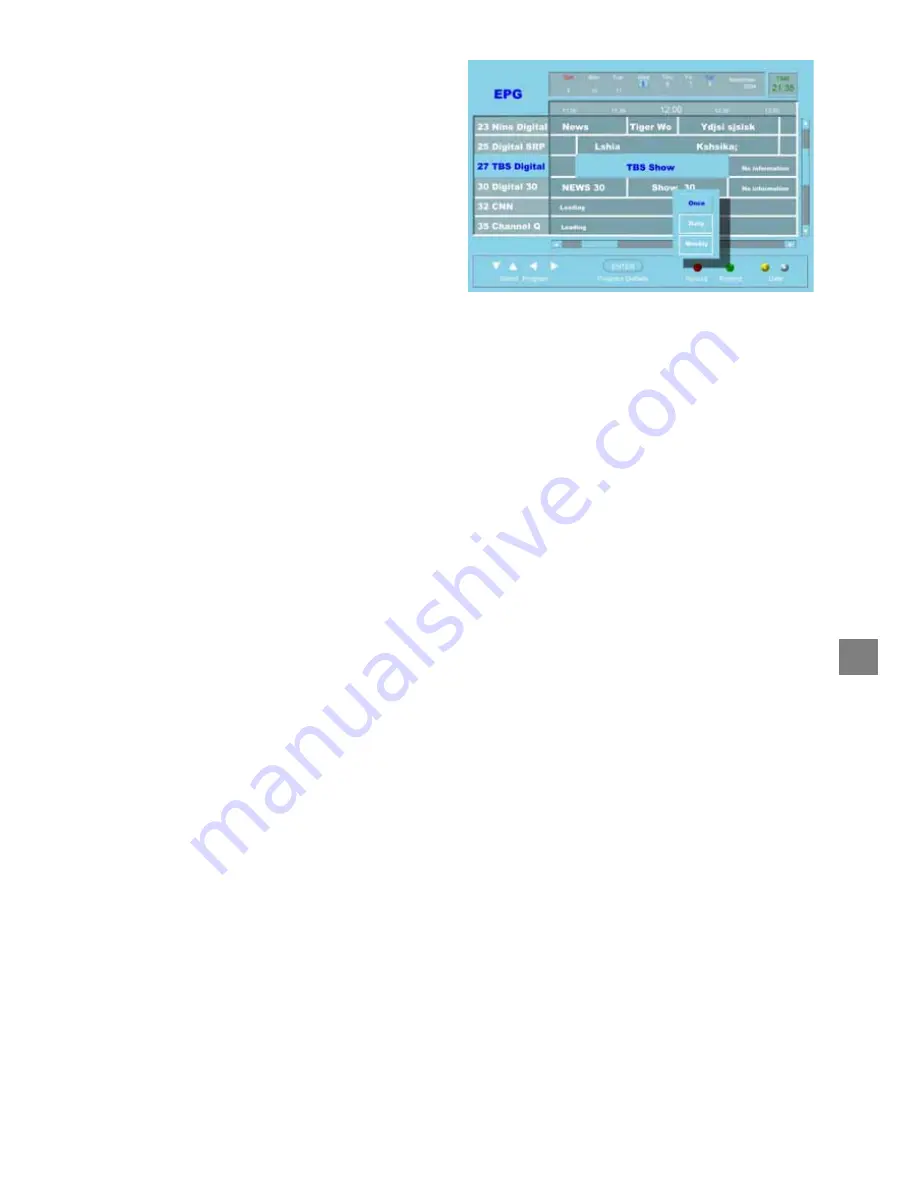
59
6.
A pop-up menu appears prompting for recording
frequency. Use the “
Ÿ
” and “
ź
” buttons to select
either “Once”, “Daily” or “Weekly” and press the
“ENTER” button to confirm selection. (Program
selected for recording will create an entry in the
REC MENU list as well)
7.
If the program selected for recording results in
conflict with other recording schedules or
recordings in progress, an OSD appears
prompting for solution of conflict using the Record
Menu. Refer to previous section on Time-Based
Recording for more information on conflict
solution.
8.
To stop any recording in progress:
–
Press the “REC MENU” button to bring up the
Record Menu.
–
Select the recording in progress entry in the
record menu and press the “STOP” button
9.
Refer to next section on Playback to view
recorded programs.
Notes:
1.
When there’s a power failure or accidental removal of the power plug during recording, all recordings will
resume automatically when the set top box is powered up again. However, previously on-going recordings
will be lost.
2.
When one or two recording is going on and PIP is switched on, there are certain limitations to the available
channels that can be displayed.
•
For one ongoing recording, video stream change can only be done on the main window. PIP sub-
window will be locked to the recording channel’s stream. (Note: A video stream contains multiple
video channels, e.g. Digital 9 contains Digital 9, Digital 9 HD and 9 guide)
•
For two ongoing recordings, video stream cannot be changed on either windows. However, auxiliary
input (L1/L2) can still be displayed on either window.
RE
CORD
IN
G
Summary of Contents for HDD-J35
Page 54: ...54 ...
Page 60: ...60 ...
Page 66: ...66 ...
Page 72: ...72 3 PARENTAL GUIDANCE CODES APPENDIX ...
Page 87: ...87 MEMO ...
Page 88: ...88 2005 Toshiba Corporation Printed in Taiwan ...






























