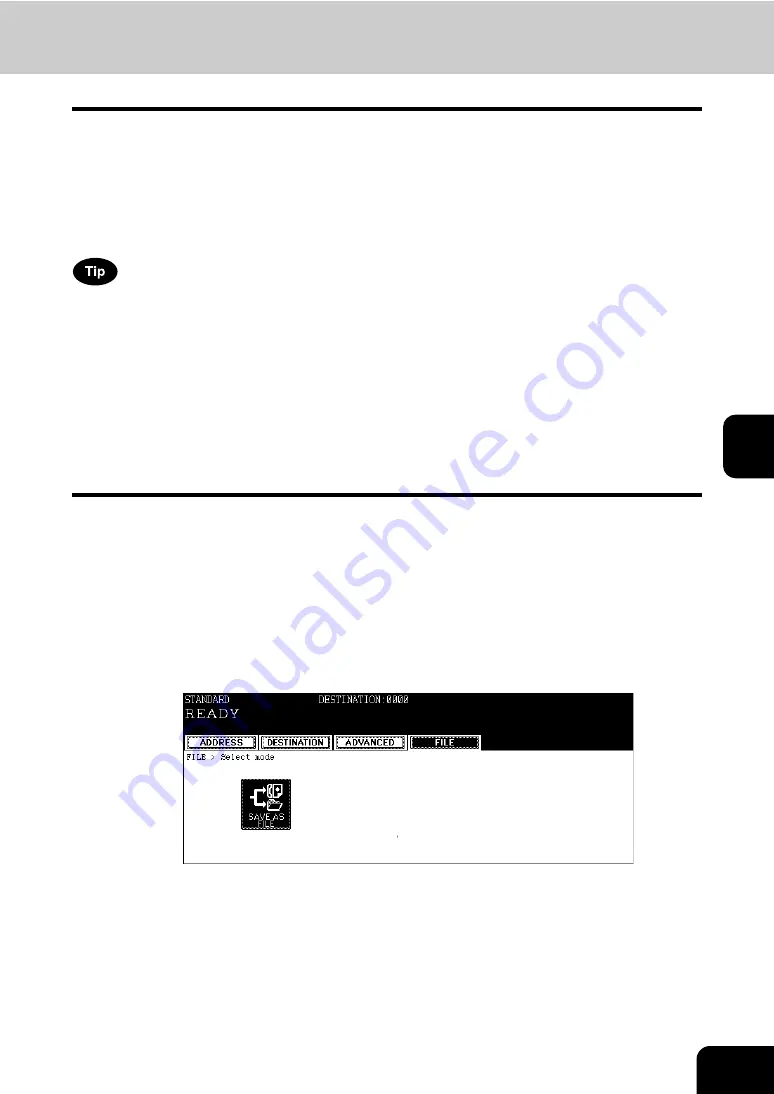
117
5
10. Save as File
This function is used to save transmitted Fax data to the shared folder of this device or a network folder
you specify. Once the data is saved to the desired location, you can access the files using Windows
Explorer or My Network Places.
*
To save a Fax data into a client PC, the network administrator has to make some settings in advance.
See the TopAccess Guide for details.
*
The hard disk of this equipment may break down in rare cases. Be sure to back up the data in the
shared folder of this equipment.
To use this function, you need to install the following option:
-
e-STUDIO232/282
Printer Kit (GM-1070 or GM-1071) and Scanner Kit (GM-4070) or Printer/Scanner Kit (GM-2070 or
GM-2071)
-
e-STUDIO233/283
Printer Kit (GM-1071) and Scanner Kit (GM-4070) or Printer/Scanner Kit (GM-2071)
-
e-STUDIO202L
Printer Kit (GM-1080U or GM-1081U) and Scanner Kit (GM-4080U) or Printer/Scanner Kit (GM-2080U
or GM-2081U)
-
e-STUDIO203L
Printer Kit (GM-1081U) and Scanner Kit (GM-4080U) or Printer/Scanner Kit (GM-2081U)
1
Place the original(s).
•
2
Press the [FAX] button on the control panel.
3
Press the [FILE] button to enter the file menu, and then press the
[SAVE AS FILE] button.
Summary of Contents for GD-1151
Page 1: ...MULTIFUNCTIONAL DIGITAL SYSTEMS Operator s Manual for Facsimile Function GD 1151 ...
Page 2: ......
Page 14: ...12 General Precautions Cont ...
Page 58: ...2 56 2 SENDING A FAX ...
Page 68: ...3 66 3 RECEIVING A FAX ...
Page 122: ...5 120 5 ADVANCED FUNCTIONS ...
Page 165: ...163 7 4 Press the FAX button 5 Press the LINE 2 MODE button ...
Page 178: ...7 176 7 REGISTERING AND SETTING ITEMS ...
Page 183: ...181 9 9 SPECIFICATIONS 1 Main Specifications 182 ...
Page 188: ...186 INDEX Cont ...






























