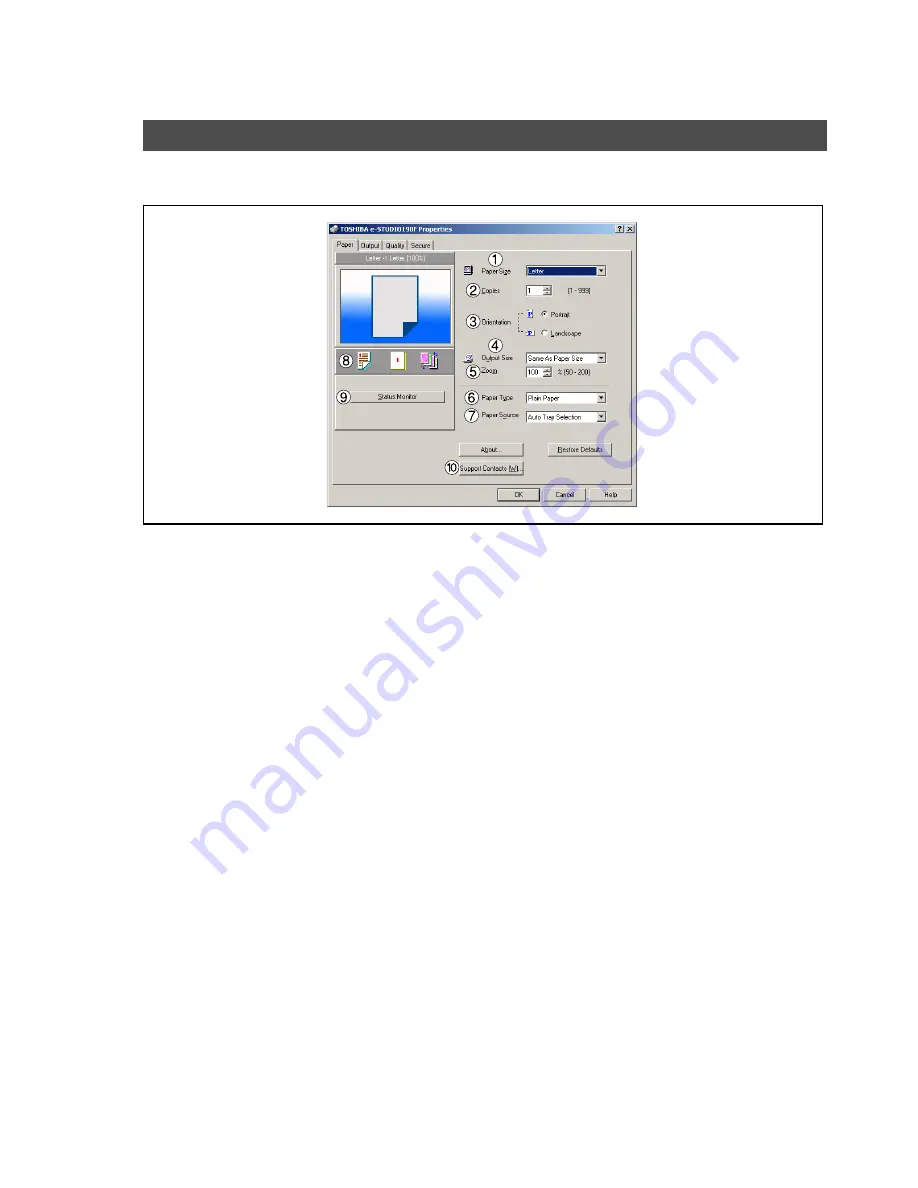
Configuring the Printer Driver Settings
68
Paper Tab
1.
Paper Size
Select a document size.
2.
Copies (1-999)
Specify the number of copies to be printed. If the number of copies to be printed can be specified within
the application, indicate one copy here and specify the number of copies in the Print dialog box of the
application.
3.
Orientation
Specifies how the document is positioned on the page. Portrait orients the print vertically. Landscape
orients the print horizontally.
4.
Output Size
Specifies the paper size to use. The various paper sizes listed match those supported by your printer.
5.
Zoom (50-200)
Specify an enlargement or reduction percentage when printing documents. If enlargement/reduction can
be set within the application, indicate 100% here and specify the enlargement/reduction percentage in
the Print dialog box of the application.
6.
Paper Type
Select the Paper Type you want to use.
7.
Paper Source
Specify where the paper you want to use is located in the device. If you choose
Auto Tray Selection
, the
printer driver will automatically select an appropriate tray according to the Paper Size selected.
If the matching paper size is not found, the printer driver will select the Tray 1.
8.
Print Properties Status Icons
Show the print status for the following properties.
• Paper Style (Output Tab)
• N in 1 (Output Tab)
• Sort (Output Tab)
9.
Status Monitor
Recalls Network Status Monitor. (See page 175)
All Windows Common Settings






























