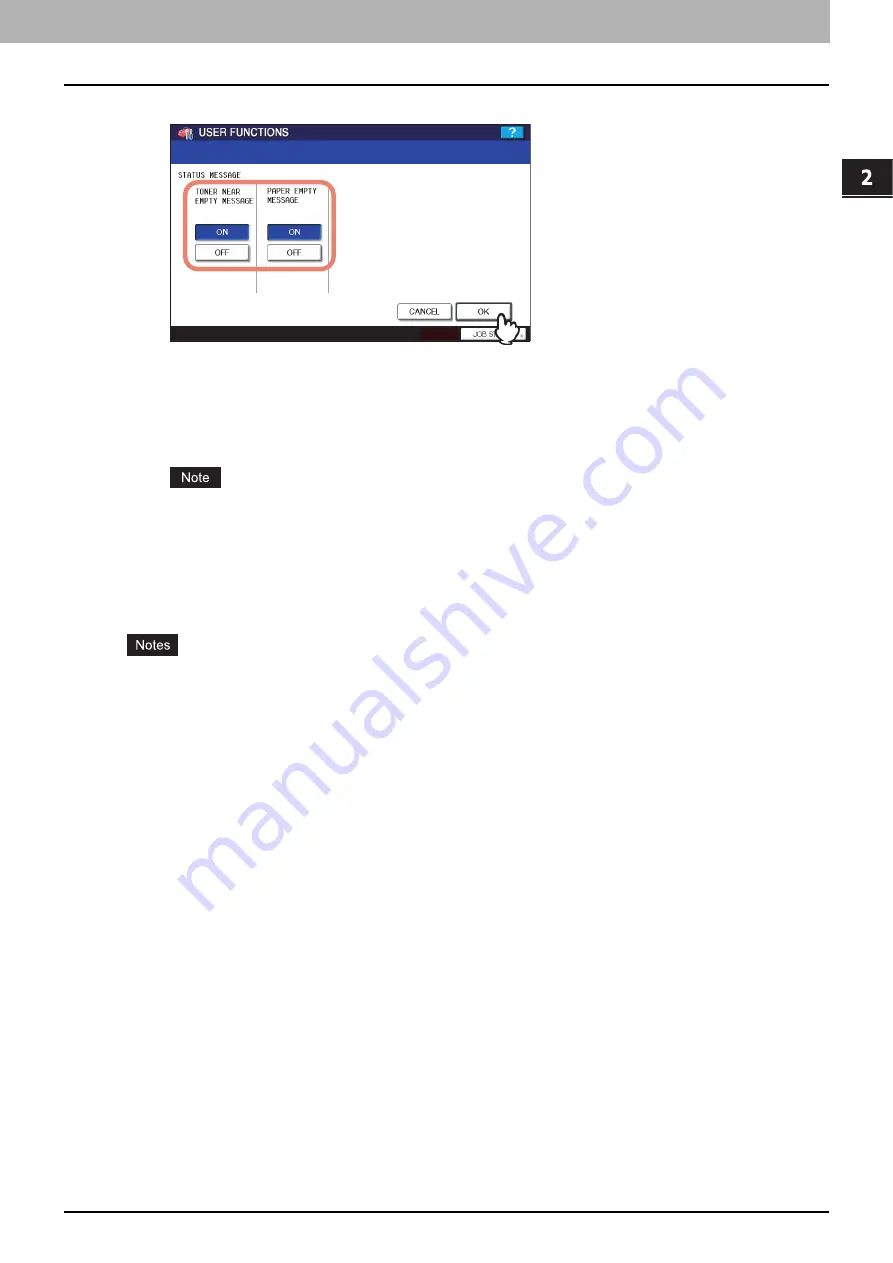
2.SETTING ITEMS (ADMIN)
Setting General Functions 79
2 SETTING ITEMS (ADMIN)
3
Press [ON] or [OFF] for each status message and press [OK].
TONER NEAR EMPTY MESSAGE
— When you select [ON], this message will be displayed on the touch panel
when toner is low in each toner cartridge.
PAPER EMPTY MESSAGE
— When you select [ON], this message will be displayed on the touch panel if there is
no paper in a drawer.
LEFT DRAWER (LCF) PAPER EMPTY MESSAGE
— When you select [ON], this message will be displayed on
the touch panel if the left tray of the Tandem Large Capacity Feeder is out of paper.
The status message “LEFT DRAWER (LCF) PAPER EMPTY MESSAGE” applies only to e-STUDIO5520C/
6520C/6530C with the Tandem Large Capacity Feeder installed.
Setting the calibration
This function allows the machine to automatically calibrate the color gradation for copy jobs or print jobs when the color
cannot be adjusted well because the shading or the hue of the image has deviated.
y
The calibration setting in the ADMIN menu can be performed only when an administrator has set the calibration
display level to [ADMIN].
P.76 “Setting the calibration and registration display level”
y
Set the LT or A4 paper (recommended paper) in the drawer before starting the calibration. If any other paper is
used, calibration may not be performed properly.
y
If the glass is dirty or any foreign objects are stuck to the glass, the calibration may not be carried out properly.
Keep the glass clean.
y
Never raise the original cover or the Reversing Automatic Document Feeder, or open the front cover while the
calibration is in progress. If this does happen, the calibration cannot be finished appropriately.
y
Interrupt copying is not available during the calibration.
y
If the color often deviates, call your service technician.
1
Place the paper to be used for the calibration in the drawer.
Place paper in the large capacity feeder if it is installed. If it is not, place paper in the uppermost drawer in which A4
or LT has been registered.
Summary of Contents for e-studio4520C
Page 1: ...MULTIFUNCTIONAL DIGITAL SYSTEMS MFP Management Guide ...
Page 4: ......
Page 7: ...CONTENTS 5 PCL font list 197 INDEX 199 ...
Page 8: ...6 CONTENTS ...
Page 62: ......
Page 176: ......
Page 198: ...4 APPENDIX 196 List Print Format PS3 font list An output example of the PS3 Font List ...
Page 200: ......
Page 204: ...202 INDEX ...
Page 205: ...FC 2330C 2820C 2830C 3520C 3530C 4520C OME08001700 ...
















































