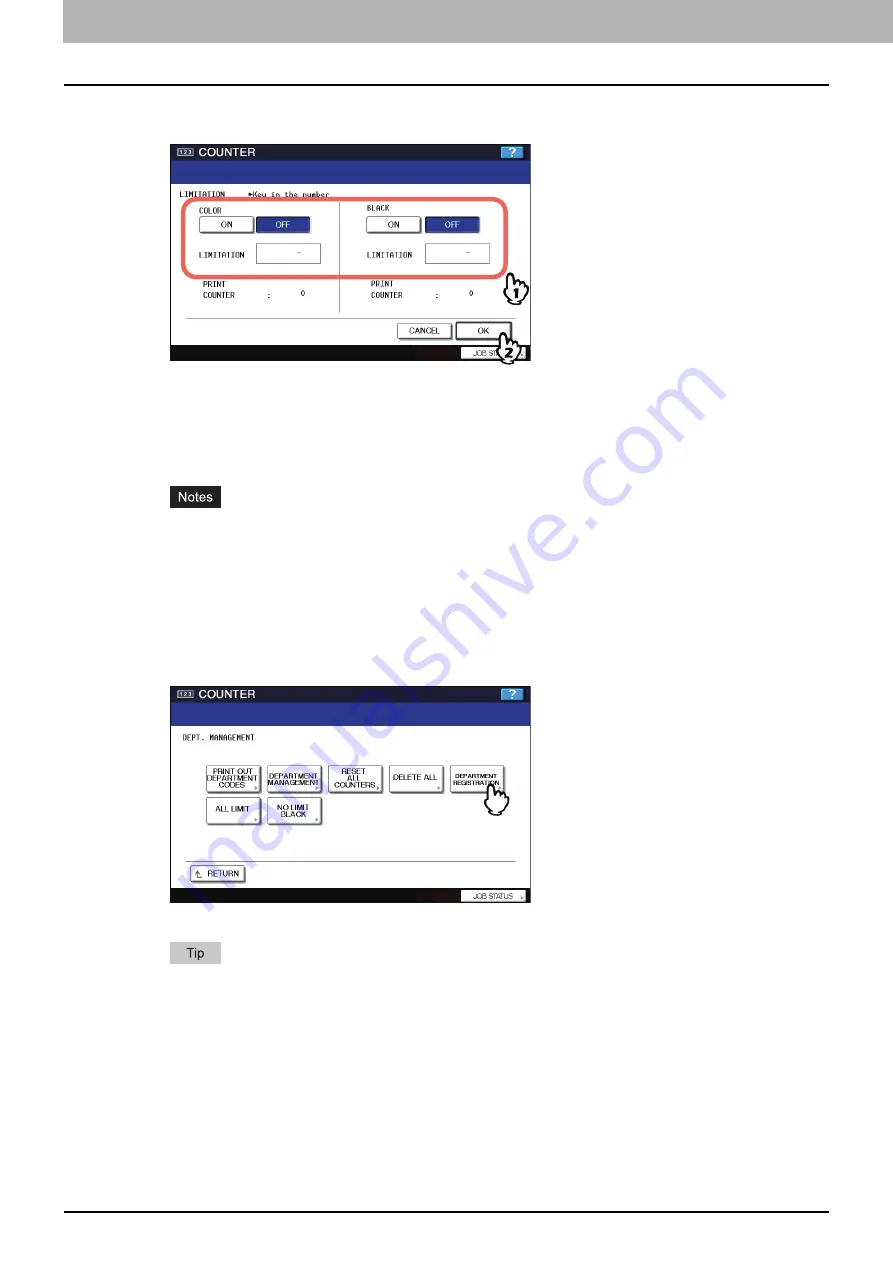
3 MANAGING COUNTERS (COUNTER MENU)
166 Managing Department Code
5
Set the limitation of this department code as required and press [OK] to register new
department code.
COLOR
— Press [ON] to enable the color output limitation for this department code. When you select [ON] , enter
the maximum number of the color outputs for this department code to the [Limitation] box using the digital keys.
You can enter up to “99999999”. If you do not set the output limitation for color outputs, press [OFF].
BLACK
— Press [ON] to enable the black output limitation for this department code. When you select [ON], enter
the maximum number of the black outputs for this department code to the [Limitation] box using the digital keys.
You can enter up to “9999999”. If you do not set the output limitation for black outputs, press [OFF].
y
If you enter “0” for the limitation, it will disable printing any copies or prints using this department code.
y
When the No Limit Black function is enabled, you cannot set the limitation for black.
y
When the number of outputs exceeds the limitation during the job is being printed, few copies that exceeds
the limitation are printed and counted because the equipment cannot stop the job immediately.
Editing the department code
The function allows you to edit the existing department code.
1
In the DEPT. MANAGEMENT menu, press [DEPARTMENT REGISTRATION].
The DEPARTMENT CODE screen is displayed.
For instructions on how to display the screen above, see the following page:
Summary of Contents for e-studio4520C
Page 1: ...MULTIFUNCTIONAL DIGITAL SYSTEMS MFP Management Guide ...
Page 4: ......
Page 7: ...CONTENTS 5 PCL font list 197 INDEX 199 ...
Page 8: ...6 CONTENTS ...
Page 62: ......
Page 176: ......
Page 198: ...4 APPENDIX 196 List Print Format PS3 font list An output example of the PS3 Font List ...
Page 200: ......
Page 204: ...202 INDEX ...
Page 205: ...FC 2330C 2820C 2830C 3520C 3530C 4520C OME08001700 ...






























