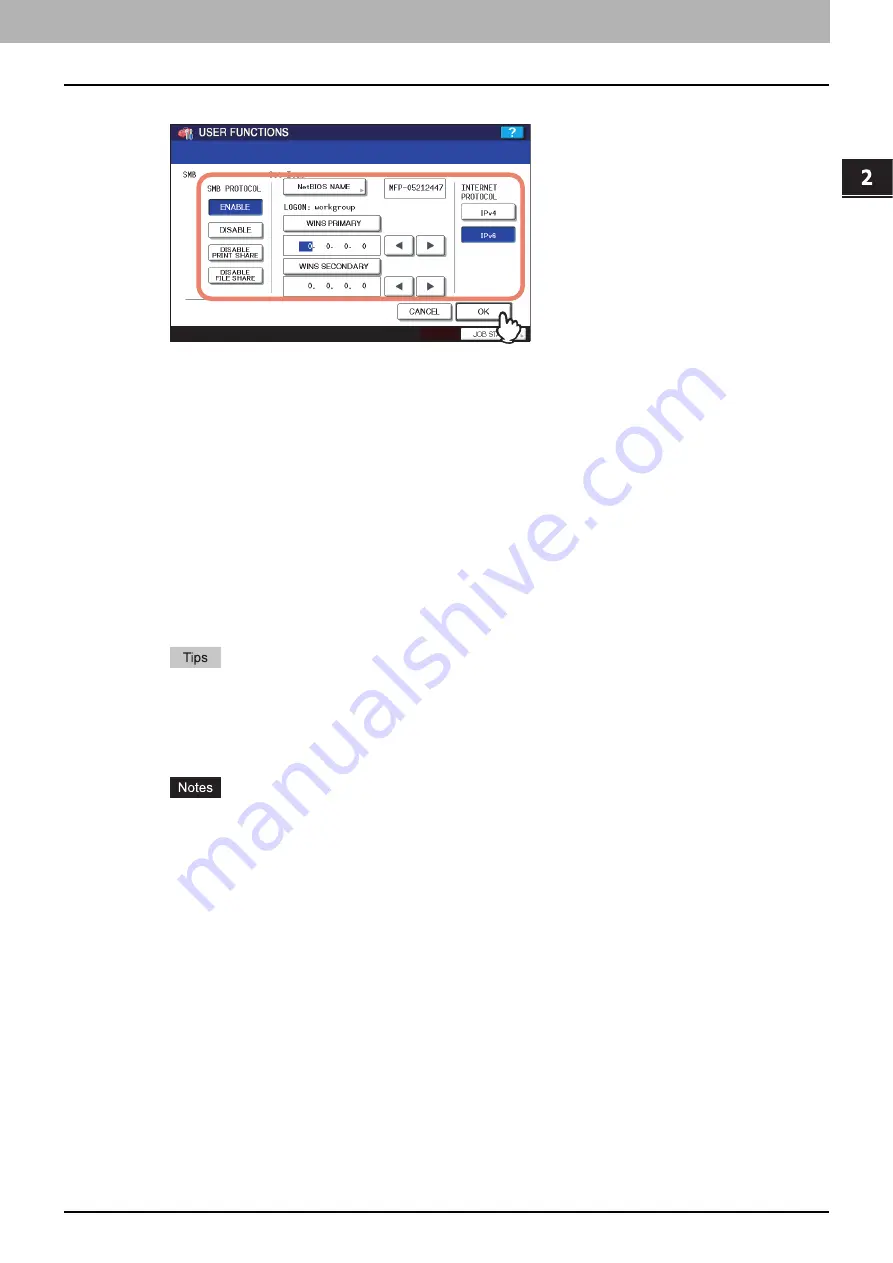
2.SETTING ITEMS (ADMIN)
Setting Network Functions 101
2 SETTING ITEMS (ADMIN)
3
Specify following items as required and press [OK].
SMB PROTOCOL
— Select whether the SMB protocol is enabled or disabled.
When you want to enable the SMB protocol to enable the Save as file to network folder using SMB and sharing the
“FILE_SHARE” folder of this equipment, but not to enable the SMB printing, press [DISABLE PRINT SHARE].
When you want to enable the SMB protocol to enable the SMB printing, but not to enable the Save as file to
network folder using SMB and sharing the “FILE_SHARE” folder of this equipment, press [DISABLE FILE SHARE].
[NetBIOS NAME]
— Press this button to enter the Windows computer name of this device if this device is
connected to the Windows network. This must be specified when you want to enable SMB printing.
LOGON
— This displays the Windows network logon environment. “workgroup” will be displayed if this equipment
logon the workgroup network and “domain” will be displayed if this equipment logon the domain network. This
option can be specified only from TopAccess. For details, refer to the
TopAccess Guide
.
[WINS PRIMARY]
— Press this button and enter the IP address of the primary WINS server using the digital keys
if required.
[WINS SECONDARY]
— Press this button and enter the IP address of the secondary WINS server using the
digital keys if required.
INTERNET PROTOCOL VERSION
— Press [IPv4] to enable the IPv4 protocol. In this case, usage of the IPv6
protocol is not available. Press [IPv6] to enable the IPv6 protocol. In this case, usage of the IPv4 protocol is not
available.
y
When you press [NetBIOS NAME], the on-screen keyboard is displayed. Enter the value using the
keyboard and digital keys, and press [OK] to set the entry.
y
[IPv4] and [IPv6] for the INTERNET PROTOCOL VERSION option are available when you enable the IPv6
protocol.
P.89 “Setting the IPv6 protocol”
y
When you select [DISABLE] or [DISABLE FILE SHARE], the Save as File to MFP Local function will be
disabled.
y
If this equipment is configured to logon the domain in the SMB Session of TopAccess administrator mode
but “workgroup” is displayed, login on the domain network is failed. In that case, confirm that the Windows
Server and the SMB Session settings are correctly set.
y
When you set “Domain” for the Logon setting in the SMB Session of TopAccess administrator mode, this
equipment will logon to the domain network after turning ON the power of equipment or changing the
network settings and pressing [APPLY NOW].
y
You can enter only alphanumeric characters and “-” (hyphenation) for NetBIOS name. If you use any other
characters, a warning message will be displayed.
y
Do not enter an IP address that starts with “0” (i.e. “0.10.10.10”), “127” (i.e. “127.10.10.10”), and “224” (i.e.
“224.10.10.10”). If you enter such an address, the equipment cannot communicate with the WINS server.
y
If you enter “0.0.0.0” for [WINS PRIMARY] and [WINS SECONDARY], this equipment will not use the WINS
server.
y
When [DYNAMIC] or [NO AUTO IP] is selected for the ADDRESS MODE option in the TCP/IP setting, this
equipment can obtain the IP address for [WINS PRIMARY] and [WINS SECONDARY] from the DHCP
server.
y
When selecting [IPv6] for the INTERNET PROTOCOL VERSION option, you cannot set [WINS PRIMARY]
and [WINS SECONDARY].
y
If you change the INTERNET PROTOCOL VERSION option from [IPv4] to [IPv6] or vice versa, it is required
to reboot the equipment to apply the change. When the message “Reboot the machine” is displayed on the
touch panel, power OFF the equipment then ON.
Summary of Contents for e-studio4520C
Page 1: ...MULTIFUNCTIONAL DIGITAL SYSTEMS MFP Management Guide ...
Page 4: ......
Page 7: ...CONTENTS 5 PCL font list 197 INDEX 199 ...
Page 8: ...6 CONTENTS ...
Page 62: ......
Page 176: ......
Page 198: ...4 APPENDIX 196 List Print Format PS3 font list An output example of the PS3 Font List ...
Page 200: ......
Page 204: ...202 INDEX ...
Page 205: ...FC 2330C 2820C 2830C 3520C 3530C 4520C OME08001700 ...






























