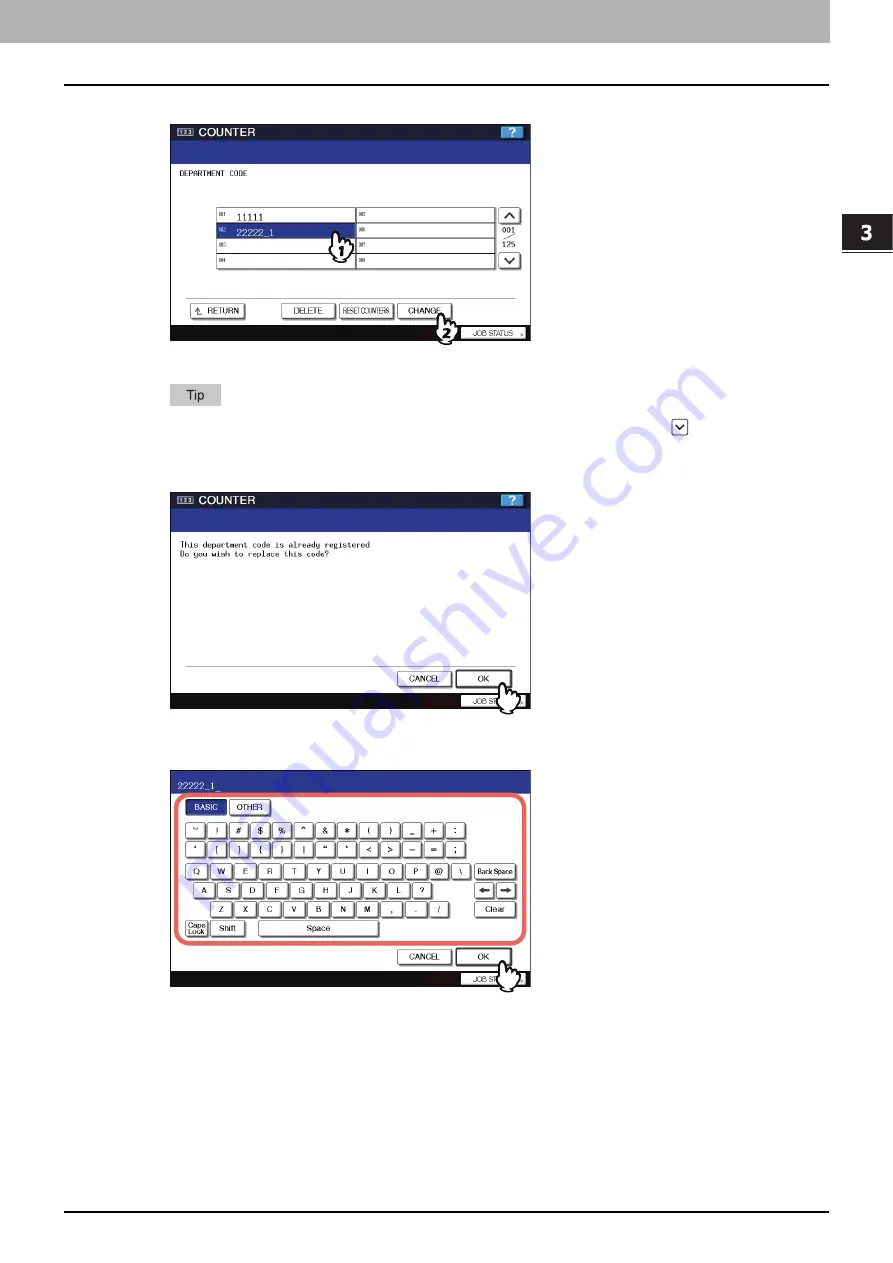
3.MANAGING COUNTERS (COUNTER MENU)
Managing Department Code 167
3 MANAGING COUNTERS (COUNTER MENU)
2
Press the department button that you want to edit and press [CHANGE].
The message “This department code is already registered. Do you wish to replace this code?” is displayed.
If the touch panel does not display the department code that you want to edit, press
to display the next
screen.
3
Press [OK].
The on-screen keyboard is displayed.
4
Enter the department name using the keyboard and digital keys, and press [OK].
The CHANGE DEPARTMENT CODE screen is displayed.
Summary of Contents for e-studio4520C
Page 1: ...MULTIFUNCTIONAL DIGITAL SYSTEMS MFP Management Guide ...
Page 4: ......
Page 7: ...CONTENTS 5 PCL font list 197 INDEX 199 ...
Page 8: ...6 CONTENTS ...
Page 62: ......
Page 176: ......
Page 198: ...4 APPENDIX 196 List Print Format PS3 font list An output example of the PS3 Font List ...
Page 200: ......
Page 204: ...202 INDEX ...
Page 205: ...FC 2330C 2820C 2830C 3520C 3530C 4520C OME08001700 ...






























