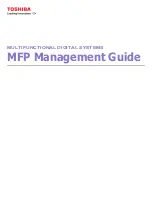Summary of Contents for e-studio4520C
Page 1: ...MULTIFUNCTIONAL DIGITAL SYSTEMS MFP Management Guide ...
Page 4: ......
Page 7: ...CONTENTS 5 PCL font list 197 INDEX 199 ...
Page 8: ...6 CONTENTS ...
Page 62: ......
Page 176: ......
Page 198: ...4 APPENDIX 196 List Print Format PS3 font list An output example of the PS3 Font List ...
Page 200: ......
Page 204: ...202 INDEX ...
Page 205: ...FC 2330C 2820C 2830C 3520C 3530C 4520C OME08001700 ...