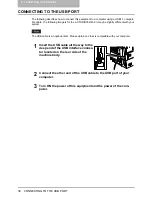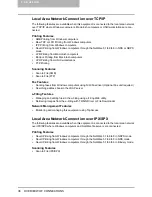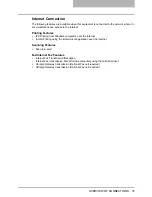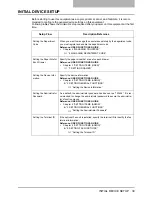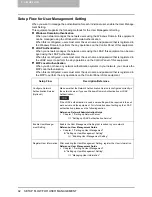5 SETUP FLOW
44 SETUP FLOW FOR PRINTING FEATURES
SETUP FLOW FOR PRINTING FEATURES
Setup Flow for Microsoft Windows Workstation
This equipment supports USB printing, Raw TCP printing, LPR printing, SMB printing, and IPP
printing for Windows computers. The required configurations are different for each printing sys-
tem.
y
If the equipment is connected using a USB cable, set up USB printing.
P.45 “Setup Flow for USB Printing”
y
If the equipment is connected in the network but you are not sure which printing system you
will use, choose the proper printing system according to operating systems of clients in your
network:
- For Windows 98/Me: SMB Printing
P.48 “Setup Flow for SMB Printing”
- For Windows NT 4.0, Windows 2000, Windows XP, Windows Vista, Windows Server
2003: Raw TCP or LPR Printing
P.46 “Setup Flow for Raw TCP/LPR Printing”
y
The following images are for the e-STUDIO352/452. They may be slightly different with your
system.
y
It assumes using SMB printing in a small network. If you can use the Windows NT 4.0, Win-
dows 2000, Windows XP, Windows Vista, or Windows Server 2003 as a print server, it is rec-
ommended to set up for printing via Windows print server.
P.52 “Setup Flow for Printing via Windows Print Server”
y
For e-STUDIO352/452, e-STUDIO353/453, e-STUDIO202L/232/282, e-STUDIO203L/233/
283, e-STUDIO520/600/720/850 and e-STUDIO523/603/723/853, the printing features are
available only when the Printer Kit is installed, or when the Printer/Scanner Kit is installed.
Summary of Contents for e-STUDIO232
Page 1: ...MULTIFUNCTIONAL DIGITAL SYSTEMS Quick Start Guide READ THIS BOOK First ...
Page 2: ......
Page 12: ......
Page 24: ......
Page 25: ...3 SYSTEM REQUIREMENTS SYSTEM REQUIREMENTS 24 ...
Page 30: ......
Page 31: ...4 CONNECTING TO THE DEVICE CONNECTING TO THE USB PORT 30 CONNECTING TO THE NETWORK 31 ...
Page 34: ......
Page 90: ......
Page 91: ...DP 2050 2340 2840 DP 3540 4540 DP 5200 6000 7200 8500 OME07009500 ...