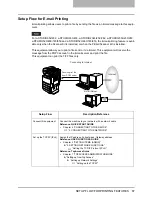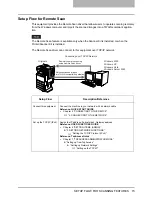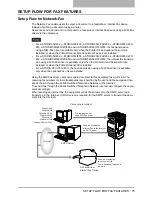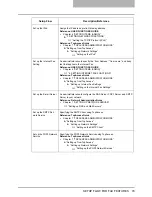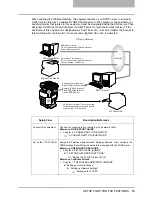SETUP FLOW FOR SCANNING FEATURES 69
SETUP FLOW FOR SCANNING FEATURES
Setup Flow for Scan to File
The Scan to File feature allows users to save scanned images — scanned by a copy operation,
scan operation, or fax operation — to the local hard disk or the network shared folder.
For e-STUDIO352/452, e-STUDIO353/453, e-STUDIO202L/232/282, e-STUDIO203L/233/283,
e-STUDIO520/600/720/850 and e-STUDIO523/603/723/853, the Scan to File feature is avail-
able only when the Scanner Kit is installed, or when the Printer/Scanner Kit is installed.
You can enable or disable the Scan to File into the network folders. When enabled, you can
specify which network folders to save the scanned file, or you can allow users to specify the net-
work folders for each Scan to File operation. Users can specify the network folders that can be
accessed either SMB, NetWare IPX/SPX, NetWare TCP/IP, or FTP regardless of the OS.
Setup Flow
Description/Reference
Connect this equipment
Connect the machine to your network with a network cable.
Reference: QUICK START GUIDE
y
Chapter 4 “CONNECTING TO THE DEVICE”
“2. CONNECTING TO THE NETWORK”
Set up the TCP/IP (IPv4)
Assign the IP address, Subnet mask, Gateway address. Also, configure the
WINS settings if your Windows network is managed with the WINS server.
Reference: USER FUNCTIONS GUIDE
y
Chapter 4 “SETTING ITEMS (ADMIN)”
“3. SETTING NETWORK FUNCTIONS”
“Setting the TCP/IP Protocol (IPv4)”
Reference: TopAccess Guide
y
Chapter 7 “TOPACCESS ADMINISTRATOR MODE”
“Setting up from TopAccess”
“Setting up Network Settings”
“Setting up the TCP/IP”
SMB server
NetWare server
FTP server
Connecting over TCP/IP or IPX/SPX Network
Local Hard Disk
Save as File into Network folders
Save as File
into Local folders
Network Hard Disk
Copy/Scan/Fax
Ð
Ð
Ð
Summary of Contents for e-STUDIO232
Page 1: ...MULTIFUNCTIONAL DIGITAL SYSTEMS Quick Start Guide READ THIS BOOK First ...
Page 2: ......
Page 12: ......
Page 24: ......
Page 25: ...3 SYSTEM REQUIREMENTS SYSTEM REQUIREMENTS 24 ...
Page 30: ......
Page 31: ...4 CONNECTING TO THE DEVICE CONNECTING TO THE USB PORT 30 CONNECTING TO THE NETWORK 31 ...
Page 34: ......
Page 90: ......
Page 91: ...DP 2050 2340 2840 DP 3540 4540 DP 5200 6000 7200 8500 OME07009500 ...