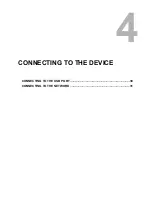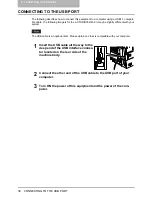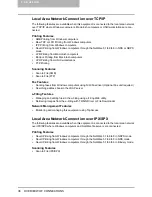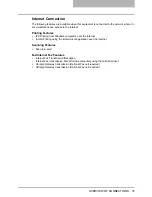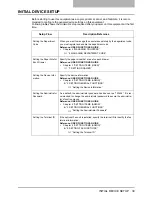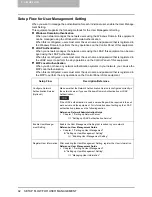OVERVIEW OF CONNECTIONS 35
Available Features Under Each Connection
The features available vary depending on the connected configuration. This section describes
the features available for each connection.
The following connections can be used together. For example, it can directly connect to your
computer with a USB cable, and it can also connect to the local area network over TCP/IP. In
this case, all features described for each connection will be available for users.
y
For e-STUDIO352/452, e-STUDIO353/453, e-STUDIO202L/232/282, e-STUDIO203L/233/
283, e-STUDIO520/600/720/850 and e-STUDIO523/603/723/853, the printing features are
available only when the Printer Kit or Printer/Scanner Kit is installed.
y
For e-STUDIO352/452, e-STUDIO353/453, e-STUDIO202L/232/282, e-STUDIO203L/233/
283, e-STUDIO520/600/720/850 and e-STUDIO523/603/723/853, the scanning features are
available only when the Scanner Kit or Printer/Scanner Kit is installed.
General Features Available for Any Connection
The following features are available in spite of the connection.
y
General Copying Features
y
Copy to e-Filing Features
y
Scan to e-Filing Features
y
Fax Transmission/Reception
The fax transmission is available only when the optional Fax unit is installed. It needs any exten-
sional configuration with client computers, servers, or network, but it must be connected to the
Public Switched Telephone Network. For more information about fax features, please refer to
the
Operator’s Manual for Facsimile Functions
.
USB Connection
The following features are available when this equipment is directly connected to your computer
with a USB cable.
Printing Features
y
USB Printing from Windows computers
USB Printing is not available for Windows NT4.0 and Windows 98.
Summary of Contents for e-STUDIO232
Page 1: ...MULTIFUNCTIONAL DIGITAL SYSTEMS Quick Start Guide READ THIS BOOK First ...
Page 2: ......
Page 12: ......
Page 24: ......
Page 25: ...3 SYSTEM REQUIREMENTS SYSTEM REQUIREMENTS 24 ...
Page 30: ......
Page 31: ...4 CONNECTING TO THE DEVICE CONNECTING TO THE USB PORT 30 CONNECTING TO THE NETWORK 31 ...
Page 34: ......
Page 90: ......
Page 91: ...DP 2050 2340 2840 DP 3540 4540 DP 5200 6000 7200 8500 OME07009500 ...