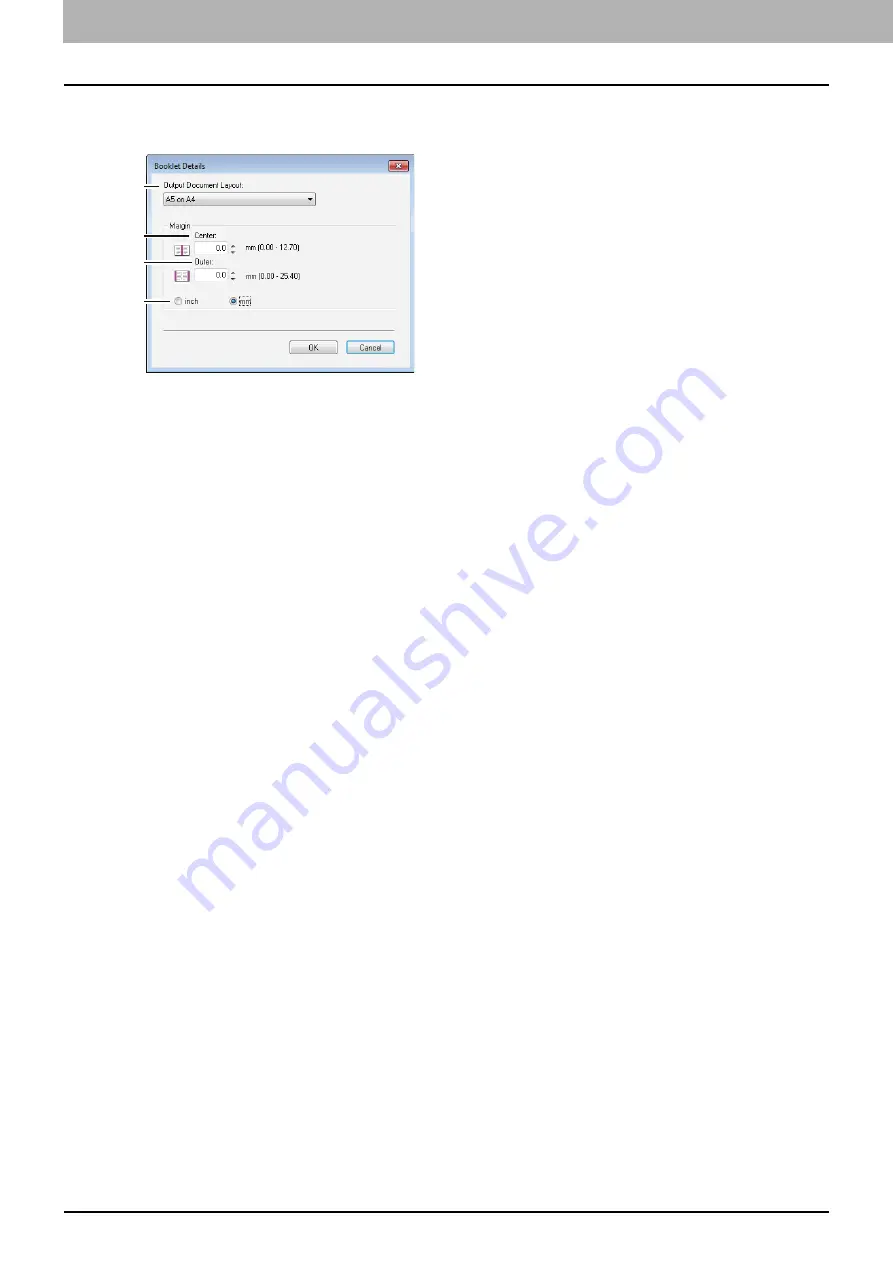
3 PRINT FUNCTIONS (Windows)
94 Setting up Print Options
Booklet Details
In the [Booklet Details] dialog box, you can specify how Booklet printing is performed.
1) Output Document Layout
Select the booklet size to be made.
-
A5 on A4
— Select this to print an A5 size booklet. Every 2 pages are printed on A4 paper to fit on half
a sheet (A5).
-
A4 on A3
— Select this to print an A4 size booklet. Every 2 pages are printed on A3 paper to fit on half
a sheet (A4).
-
B5 on B4
— Select this to print a B5 size booklet. Every 2 pages are printed on B4 paper to fit on half a
sheet (B5).
-
B6 on B5
— Select this to print a B6 size booklet. Every 2 pages are printed on B5 paper to fit on half a
sheet (B6).
-
1/2 Folio on Folio
— Select this to print a 1/2 Folio size booklet. Every 2 pages are printed on Folio
paper to fit on half a sheet.
-
A6 on A5
— Select this to print an A6 size booklet. Every 2 pages are printed on A5 paper to fit on half
a sheet (A6).
-
Letter-Half on Letter
— Select this to print a 1/2 Letter size booklet. Every 2 pages are printed on
Letter paper to fit on half a sheet.
-
LT on LD
— Select this to print a Letter size booklet. Every 2 pages are printed on Ledger paper to fit
on half a sheet (Letter).
-
1/2 LG on LG
— Select this to print a 1/2 Legal size booklet. Every 2 pages are printed on Legal paper
to fit on half a sheet.
-
1/2 Statement on Statement
— Select this to print a 1/2 Statement size booklet. Every 2 pages are
printed on Statement paper to fit on half a sheet.
-
1/2 Comp on Comp
— Select this to print a 1/2 Computer size booklet. Every 2 pages are printed on
Computer paper to fit on half a sheet.
-
1/2 13LG on 13LG
— Select this to print a 1/2 13 inch LG size booklet. Every 2 pages are printed on 13
inch LG paper to fit on half a sheet.
-
1/2 8.5SQ on 8.5SQ
— Select this to print a 1/2 8.5 inch SQ size booklet. Every 2 pages are printed on
8.5 inch SQ paper to fit on half a sheet.
-
32K on 16K
— Select this to print a 32K size booklet. Every 2 pages are printed on 16K paper to fit on
half a sheet.
-
16K on 8K
— Select this to print a 16K size booklet. Every 2 pages are printed on 8K paper to fit on half
a sheet.
2) Margin - Center
This sets the gutter in the center of a two-sided page. You can enter the value between 0.00 and 12.70 mm
(0.00 and 0.50 inches). The printed images will be reduced according to the margin setting.
3) Margin - Outer
This sets the gutter on the right side and left side on the paper. You can enter the value between 0.00 and
25.40 mm (0.00 and 1.00 inches). The printed images will be reduced according to the margin setting.
4) Margin - Units
Select the unit for the Center Margin and Outer Margin option. The default unit varies depending on the
regional setting in the Windows.
1
2
3
4
Summary of Contents for e-studio2309a
Page 1: ...MULTIFUNCTIONAL DIGITAL SYSTEMS User s Guide ...
Page 6: ......
Page 38: ......
Page 132: ......
Page 200: ......
Page 219: ...8 MAINTENANCE AND INSPECTION Regular Cleaning 218 Cleaning Charger 219 ...
Page 222: ......
Page 230: ......
Page 235: ...DP 2309A 2809A OME150006A0 ...






























