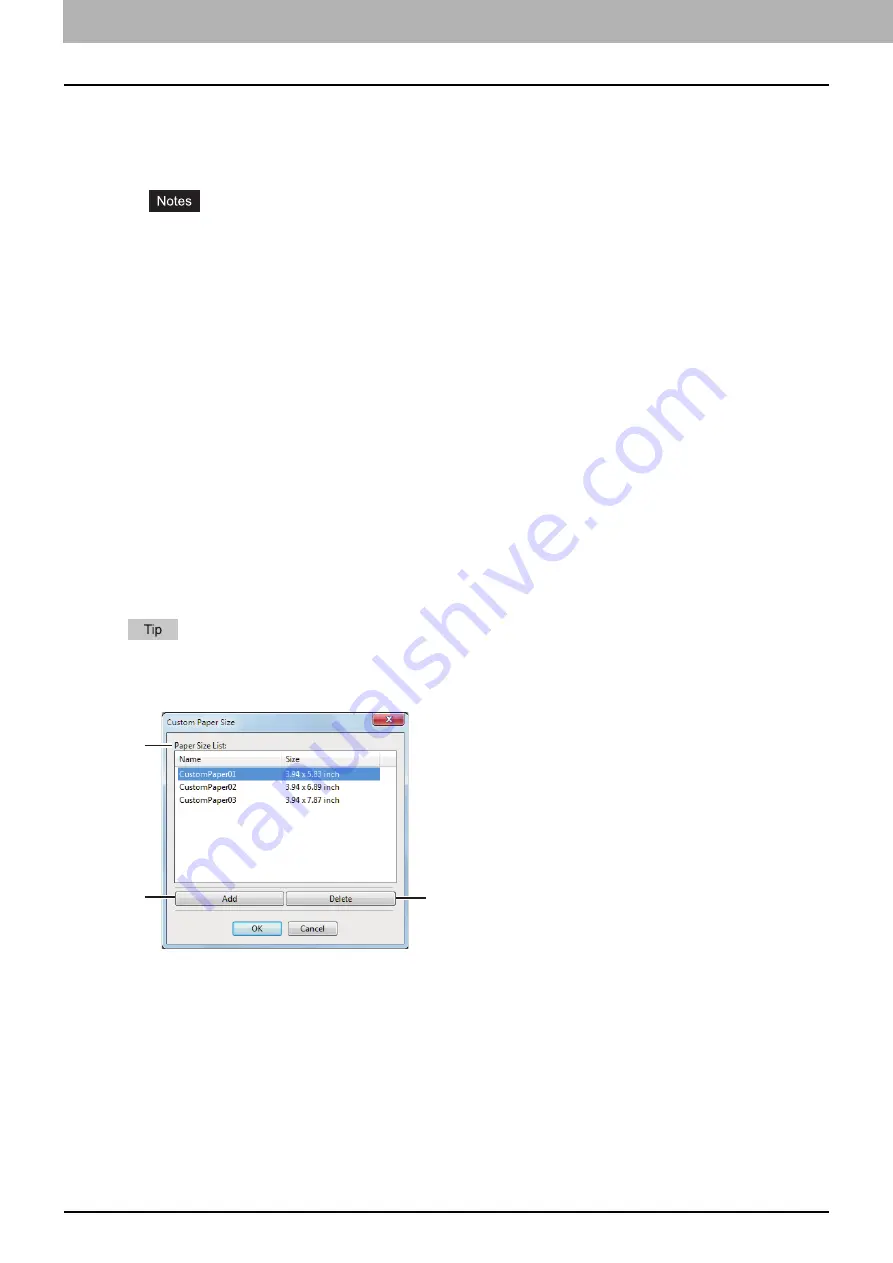
3 PRINT FUNCTIONS (Windows)
100 Setting up Print Options
4) Custom Paper Size
Click this to specify the custom paper size. The [Custom Paper Size] dialog box appears when you click
this.
In order to set [Custom Paper Size], you must access the printer driver properties from the [Devices
and Printers] folder (Windows Vista / Windows Server 2008: [Printer]), but not from the [Print] dialog
box in the application.
The [Custom Paper Size] can be set only by an operation with the administrator privilege.
Paper size cannot be smaller than 100 x 148 mm or larger than 297 x 432 mm.
This function is not available for the XPS printer driver.
5) Department Code
Enter the user’s department code if the system is managed with department codes. Please ask your
administrator for your department code.
The department code is a 5-digit number.
6) Version Information
Shows the version of the printer driver.
7) Restore All Defaults
Restores all print options to the default settings.
Click [OK] on the confirmation dialog box to start restoring or [Cancel] to stop it.
Custom Paper Size
In the [Custom Paper Size] dialog box, up to 40 custom paper sizes can be defined. The custom page size
that you specify can be selected in the [Original Paper Size] and [Print Paper Size] box on the [Basic] tab.
The defined custom paper size setting can be used in common for the PCL6/PS3 printer drivers.
The [Custom Paper Size - Paper Size List] dialog box
1
2
3
Summary of Contents for e-studio2309a
Page 1: ...MULTIFUNCTIONAL DIGITAL SYSTEMS User s Guide ...
Page 6: ......
Page 38: ......
Page 132: ......
Page 200: ......
Page 219: ...8 MAINTENANCE AND INSPECTION Regular Cleaning 218 Cleaning Charger 219 ...
Page 222: ......
Page 230: ......
Page 235: ...DP 2309A 2809A OME150006A0 ...






























